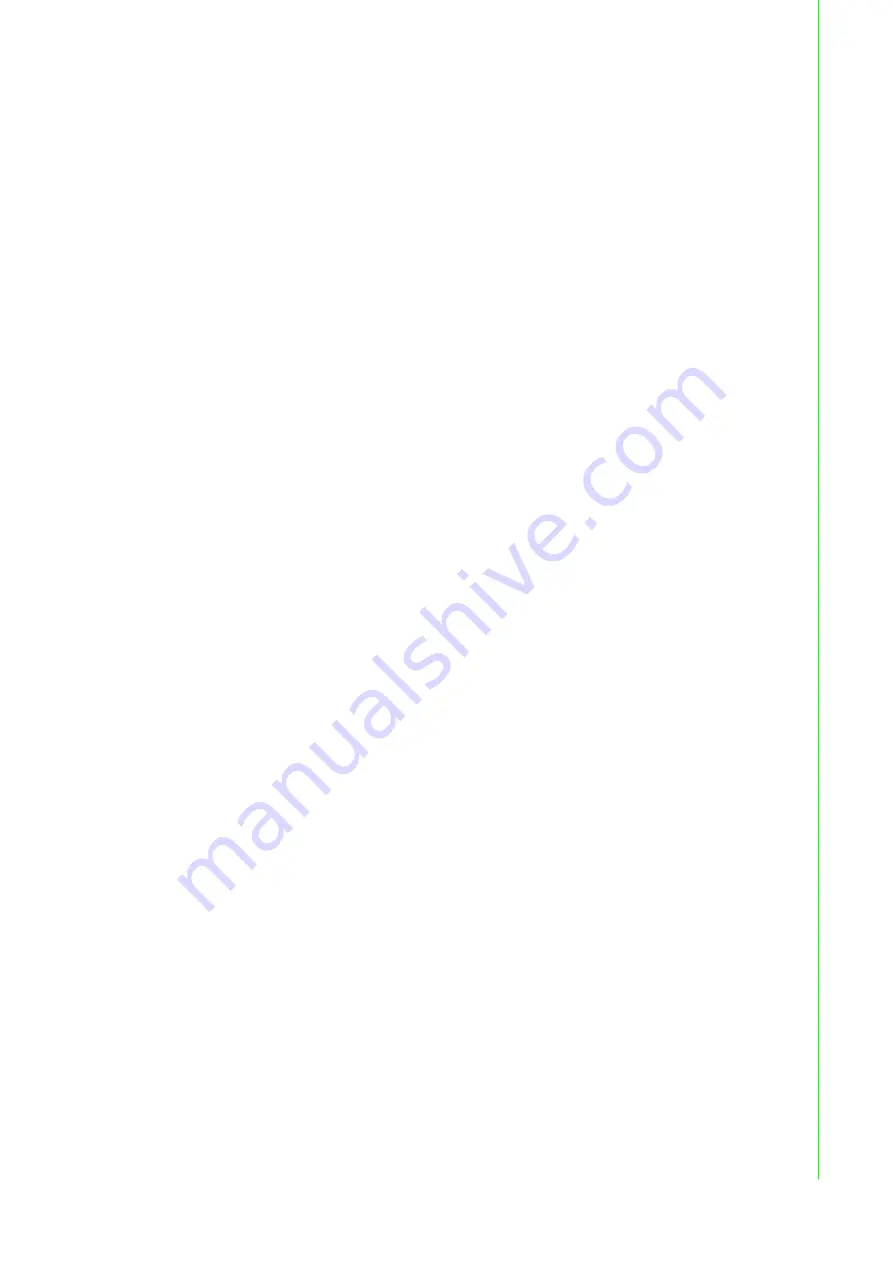
5
TPC-xx51T-x3BE User Manual
Chapter 1
G
eneral
Information
1.7
Panel Mounting
1.
There is a rubber waterproof gasket on the AL front bezel. Make sure the water-
proof gasket is in position before installing TPC into the panel opening.
2.
Install the TPC into the panel opening.
3.
Take the clamps and long screws from the accessory box. Hook the clamps to
the holes around the four sides of the bezel. Insert the screws into every clamp
and fasten them. These screws will push the mounting panel and fix the unit.
4.
The suggested mounting panel thickness is less than 6 mm (0.236").
1.8
Dimensions and Cutout
TPC-1251T Series
Weight:
2.55kg
Dimensions (W x H x D):
311.8 x 301.6 x 55.4 (12.28" x 11.87" x 2.18")
Cutout:
303 x 229 mm (11.93 x 9.02 in)
TPC-1551T Series
Weight:
3.9 kg
Dimensions (W x H x D):
383.2 x 307.3 x 61.1 mm (15.09" x 12.10" x 2.41")
Cutout:
374.5 x 298.5 mm (14.74 x 11.75 in)
Summary of Contents for TPC-1251T-E3BE
Page 9: ...Chapter 1 1 General Information...
Page 16: ...TPC xx51T x3BE User Manual 8...
Page 17: ...Chapter 2 2 System Setup...
Page 25: ...Chapter 3 3 Features in Windows Embedded...
Page 29: ...21 TPC xx51T x3BE User Manual Chapter 3 Features in Windows Embedded...
Page 30: ...TPC xx51T x3BE User Manual 22...
Page 31: ...Appendix A A Serial Port Settings...
Page 39: ...Appendix B B Driver Installation and Configuration...
Page 45: ...37 TPC xx51T x3BE User Manual Appendix B Driver Installation and Configuration 3 Click Next...
Page 46: ...TPC xx51T x3BE User Manual 38 4 Click Install 5 Click Finish...
Page 50: ...TPC xx51T x3BE User Manual 42 4 Click Yes 5 Click Next 6 Click Next...
Page 58: ...TPC xx51T x3BE User Manual 50 6 Click Finish 7 Choose Yes then click OK to restart...
Page 61: ...Appendix C C BIOS Setup...




























