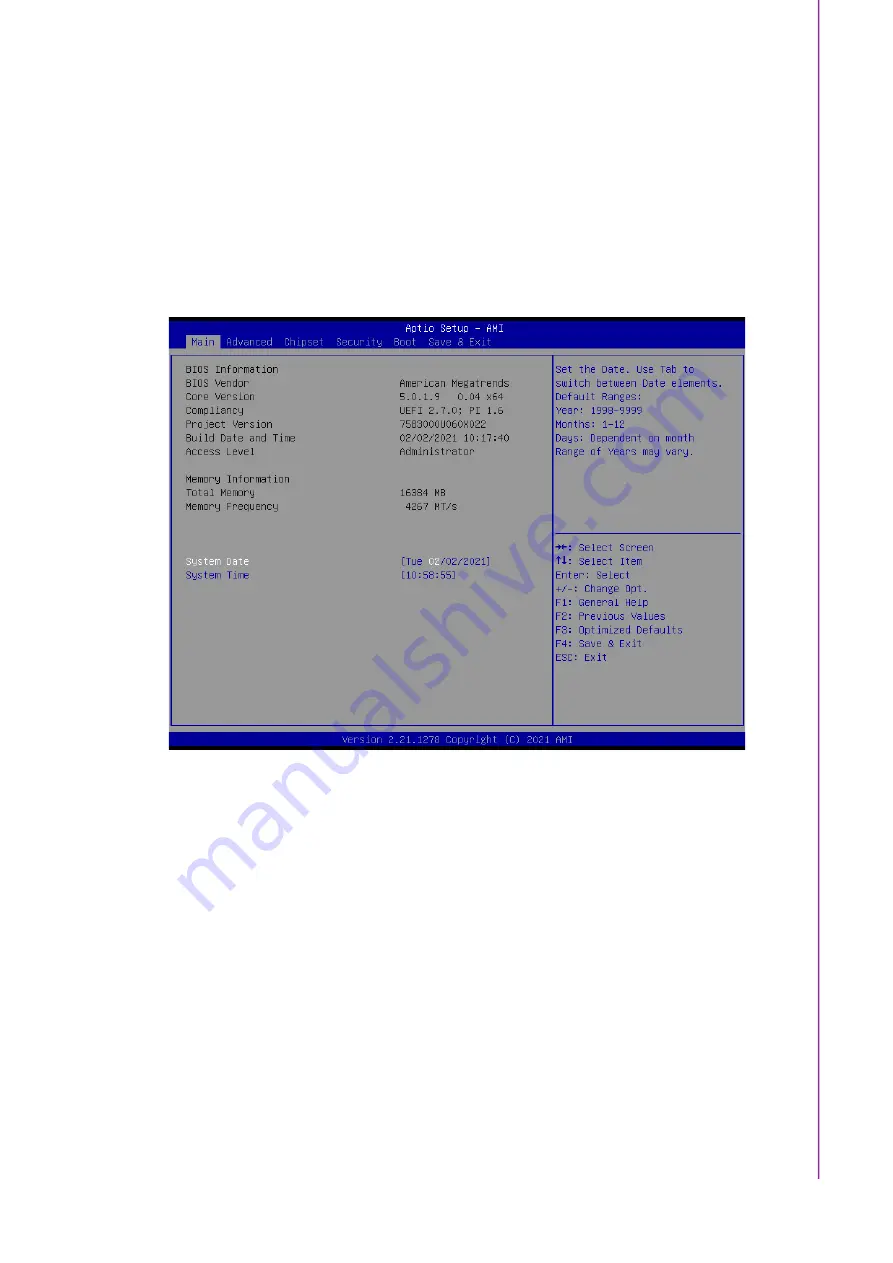
21
SOM-7583 User Manual
C
ha
pte
r 3
AM
I B
IO
S
3.2
Entering Setup
Turn on the computer and then press <DEL> or <ESC> to enter the Setup menu.
3.3
Main Setup
When users first enter the BIOS Setup Utility, users will enter the Main setup screen.
Users can always return to the Main setup screen by selecting the Main tab. There
are two Main Setup options. They are described in this section. The Main BIOS
Setup screen is shown below.
Figure 3.2 Main Setup Screen
The Main BIOS setup screen has two main frames. The left frame displays all the
options that can be configured. Grayed-out options cannot be configured; options in
blue can. The right frame displays the key legend.
Above the key legend is an area reserved for a text message. When an option is
selected in the left frame, it is highlighted in white. Often a text message will accom
-
pany it.
System time/System date
Use this option to change the system time and date. Highlight System Time or
System Date using the <Arrow> keys. Enter new values through the keyboard.
Press the <Tab> key or the <Arrow> keys to move between fields. The date
must be entered in MM/DD/YY format. The time must be entered in HH:MM:SS
format.
Summary of Contents for SOM-7583
Page 1: ...User Manual SOM 7583 CPU Computer on Module...
Page 6: ...SOM 7583 User Manual vi...
Page 10: ...SOM 7583 User Manual x...
Page 14: ...SOM 7583 User Manual 4 1 2 Functional Block Diagram...
Page 33: ...23 SOM 7583 User Manual Chapter 3 AMI BIOS 3 4 1 RC ACPI Settings Figure 3 4 RC ACPI Settings...
Page 48: ...SOM 7583 User Manual 38 Figure 3 23 Data Bits Settings Figure 3 24 Parity Settings...
Page 64: ...SOM 7583 User Manual 54 Security Configuration Figure 3 47 Security Configuration Settings...
Page 74: ...SOM 7583 User Manual 64...
Page 87: ...77 SOM 7583 User Manual Appendix D System Assignments...






























