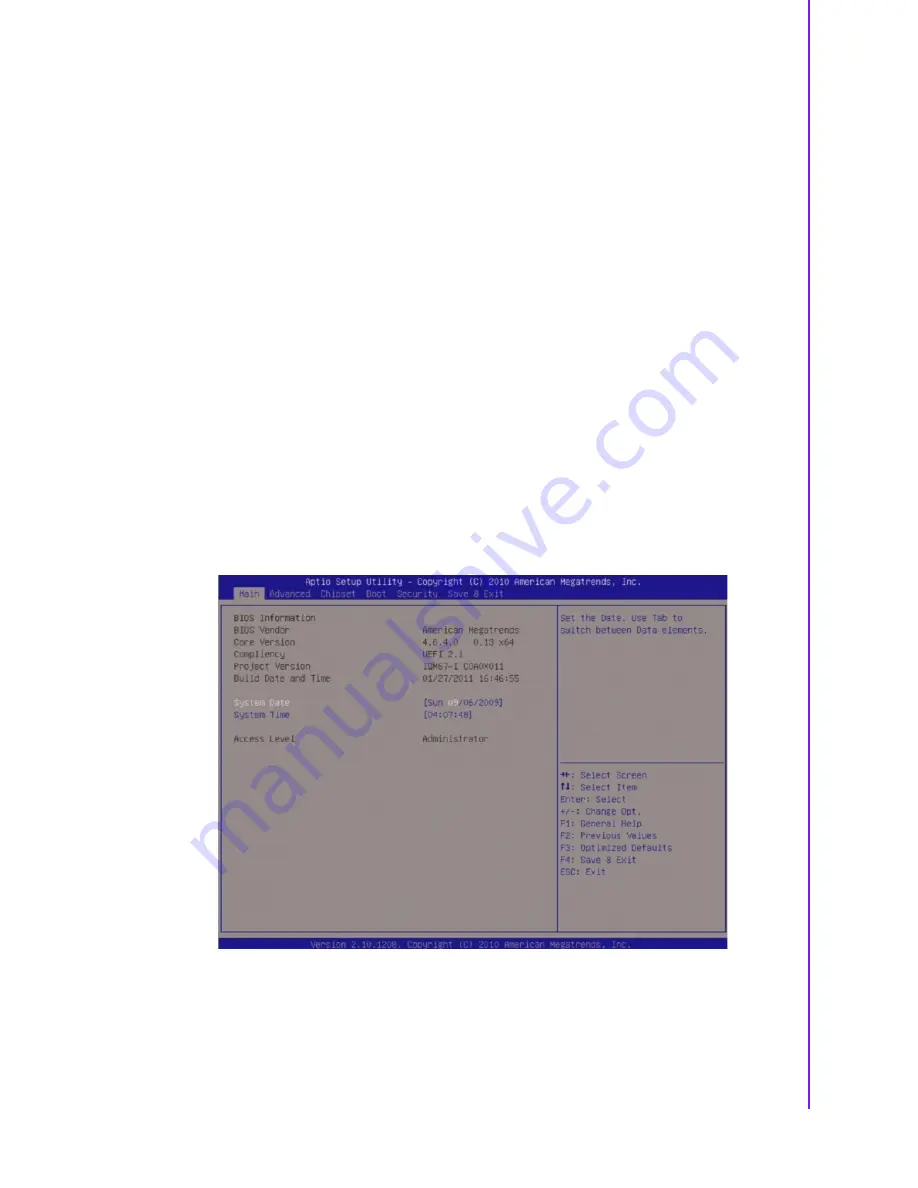
39
SIMB-M21 User Manual
Chapter 3
B
IOS Setup
3.1.2
List Box
This box appears only in the opening screen. The box displays an initial list of config-
urable items in the menu you selected.
3.1.3
Sub-menu
Note that a right pointer symbol appears to the left of certain fields. This pointer indi-
cates that you can display a sub-menu from this field. A sub-menu contains addi-
tional options for a field parameter. To display a sub-menu, move the highlight to the
field and press <Enter>. The sub-menu appears. Use the legend keys to enter values
and move from field to field within a sub-menu as you would within a menu. Use the
<Esc> key to return to the main menu.
Take some time to familiarize yourself with the legend keys and their corresponding
functions. Practice navigating through the various menus and submenus. If you acci-
dentally make unwanted changes to any of the fields, press <F6> to load the fail-safe
default values. While moving around through the Setup program, note that explana-
tions appear in the Item Specific Help window located to the right of each menu. This
window displays the help text for the currently highlighted field.
3.2
BIOS Menu Screen
When you enter the BIOS, the following screen appears. The BIOS menu screen dis-
plays the items that allow you to make changes to the system configuration. To
access the menu items, press the up/down/right/left arrow key on the keyboard until
the desired item is highlighted, then press [Enter] to open the specific menu.
Summary of Contents for SIMB-M21
Page 1: ...User Manual SIMB M21 Intel HM65 with Core i7 i5 i3 Celeron Mini ITX Motherboard...
Page 7: ...Chapter 1 1 Product Overview...
Page 10: ...SIMB M21 User Manual 4 1 2 Block Diagram Figure 1 1 Block Diagram...
Page 11: ...Chapter 2 2 Product Introduction...
Page 42: ...SIMB M21 User Manual 36...






























