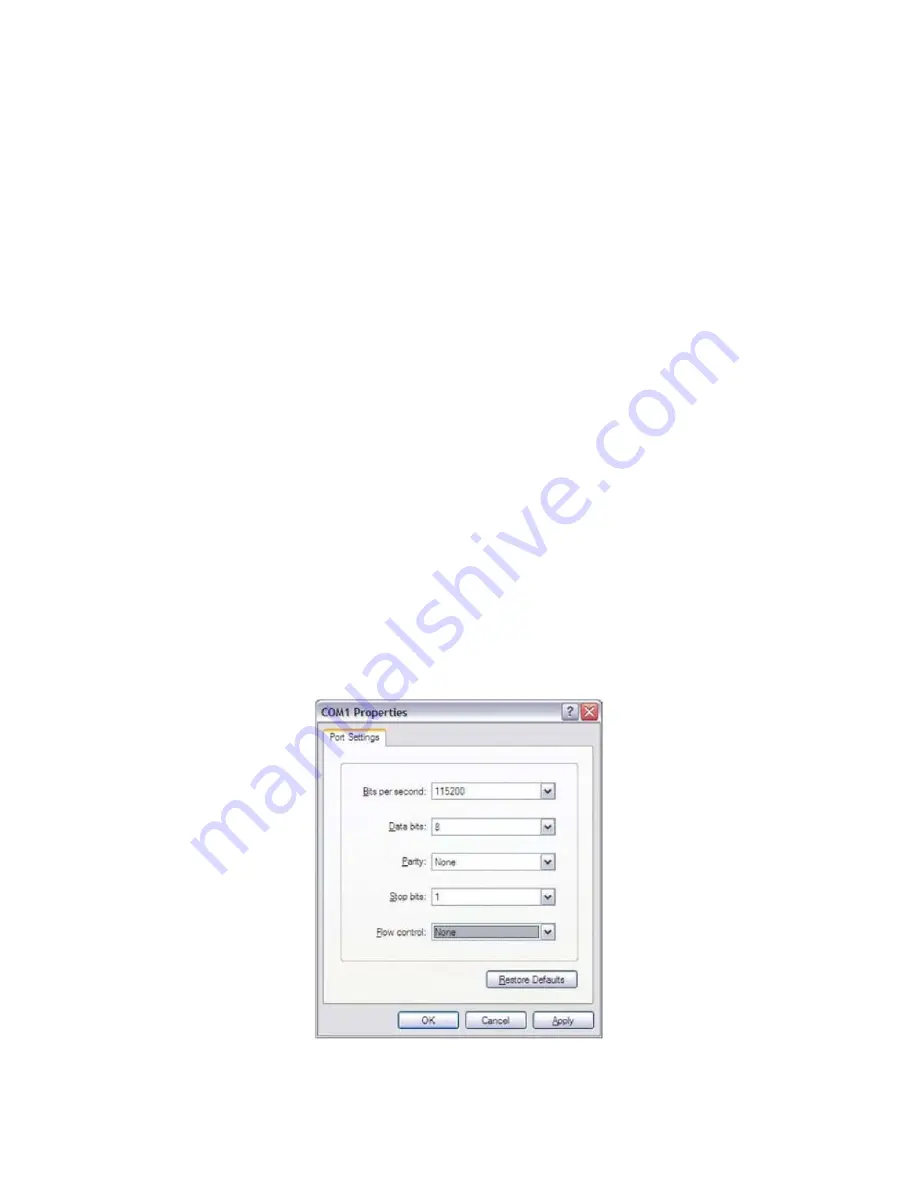
28
2.4.
Quick Start of RSB-4760
2.4.1.
Debug Port Connection
1. Connect debug port cable to the RSB-4760 debug port.
2. Connect the RS-232 extension cable to the debug cable.
3. Connector the other sides of the extension cable to the USB-to-RS-232 cable then
connect to your PC.
2.4.2.
Debug Port Setting
RSB
‐
4750
can
communicate
with
a
host
server
(Windows
or
Linux)
by
using
serial
cables.
Common
serial
communication
programs
such
as
Hyper
Terminal,
Tera
Term
or
PuTTY
can
be
used
in
this
case.
The
example
below
describes
the
serial
terminal
setup
using
Hyper
Terminal
on
a
Windows
host:
1. Connect RSB-4760 with your Windows PC by using a serial cable.
2. Open Hyper Terminal on your Windows PC, and select the settings as shown in
Figure 2.25.
3. After the bootloader is programmed on SD card, insert power adapter connector to DC
jack on RSB-4760 to power up the board. The bootloader prompt is displayed on the
terminal screen.
Figure 2.25 Hyper Terminal Settings for Terminal Setup
Summary of Contents for RSB-4760
Page 1: ...User Manual RSB 4760 3 5 SBC with Qualcomm APQ 8016 Processor ARM Cortex A53 Architecture...
Page 26: ...25 Figure 2 25 M 2 Connector 2 3 Mechanical 2 3 1 Jumper and Connector Location...
Page 27: ...26 2 3 2 Board Dimensions 2 3 2 1 Board Drawing Figure 2 22 Board Dimension Layout Top Side...
Page 28: ...27 Figure 2 23 Board Dimension Layout Bottom Side Figure 2 24 Board Dimension Layout Coastline...






























