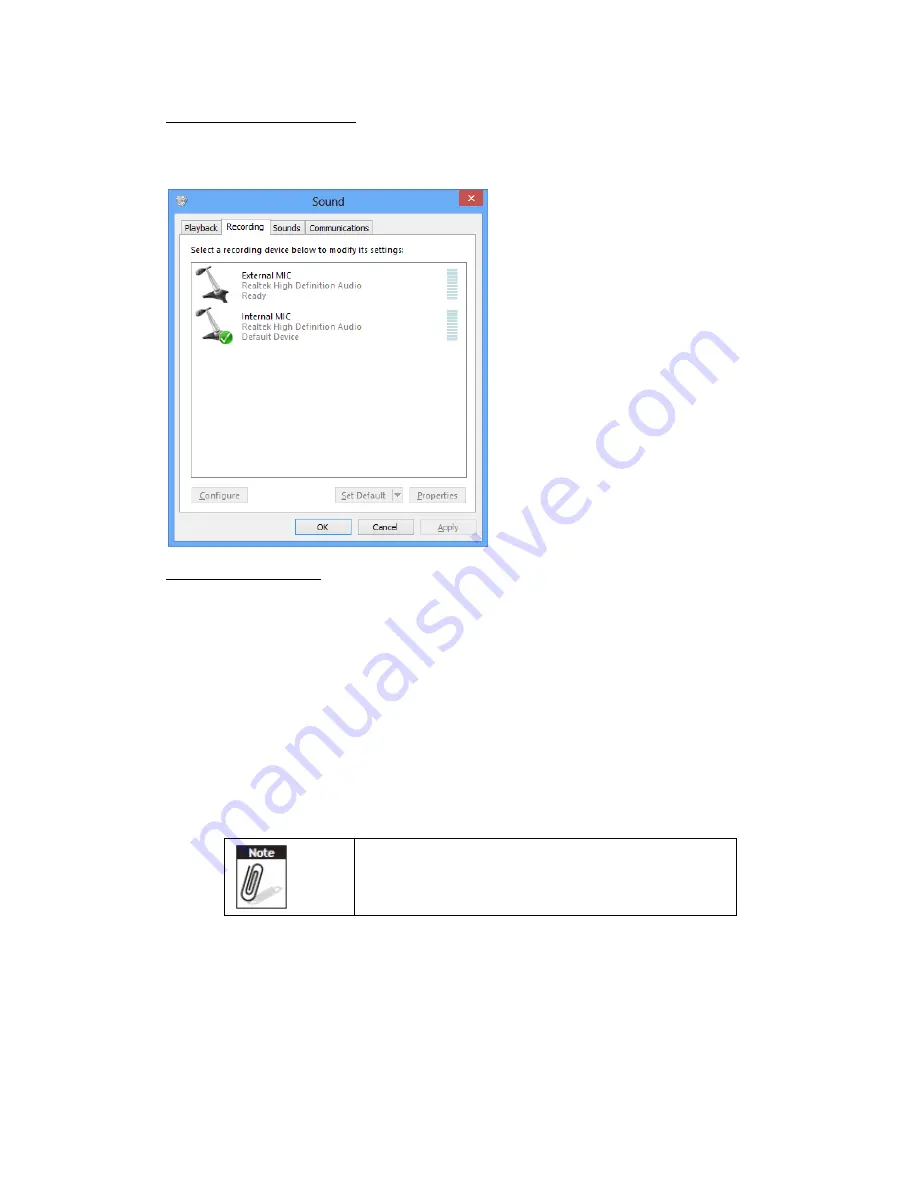
Microphone Source Setting:
Tap Microphone Source Setting in Module page to choose preferred microphone
source (when PWS-872 is docked).
Hot Key Mode Setting:
Tap Hot Key Mode Setting in Module page to configurate hot key function. There
are three pre-set modes, users can choose either one or customize their own
setting.
(i)
Brightness Adjustment.
Users can tap Brightness Adjustment to configurate hot key to control panel
brightness. The default setting is the right key (barcode key) to increase
panel brightness and the left key (home key) to reduce panel brightness.
Users can click “Switch Key Control” to switch the function of the two
buttons.
Once the “Switch Key Control” is clicked, this
switch setting will apply to all hot key modes
Users can click “Auto Brightness” to enable auto brightness/light sensor
function. Once “Auto Brightness” is enabled, users cannot adjust panel
brightness manually.
Summary of Contents for PWS-872
Page 8: ...Chapter 1 Industrial and Ready to Go...
Page 15: ...Chapter 2 Getting Started Making Connections...
Page 19: ...Chapter 3 Turning on Controlling the PWS 872...
Page 25: ...2 In notification area tap Bluetooth logo and select Add a Device...
Page 28: ...Chapter 4 Using Advantech Control Center...
Page 32: ......
Page 35: ......
Page 44: ...Tap Connect to connect to carrier Once connection is made you can connect to internet...
Page 51: ......
Page 52: ...Chapter 5 Maintenance...
Page 54: ...Chapter 6 Appendix...






























