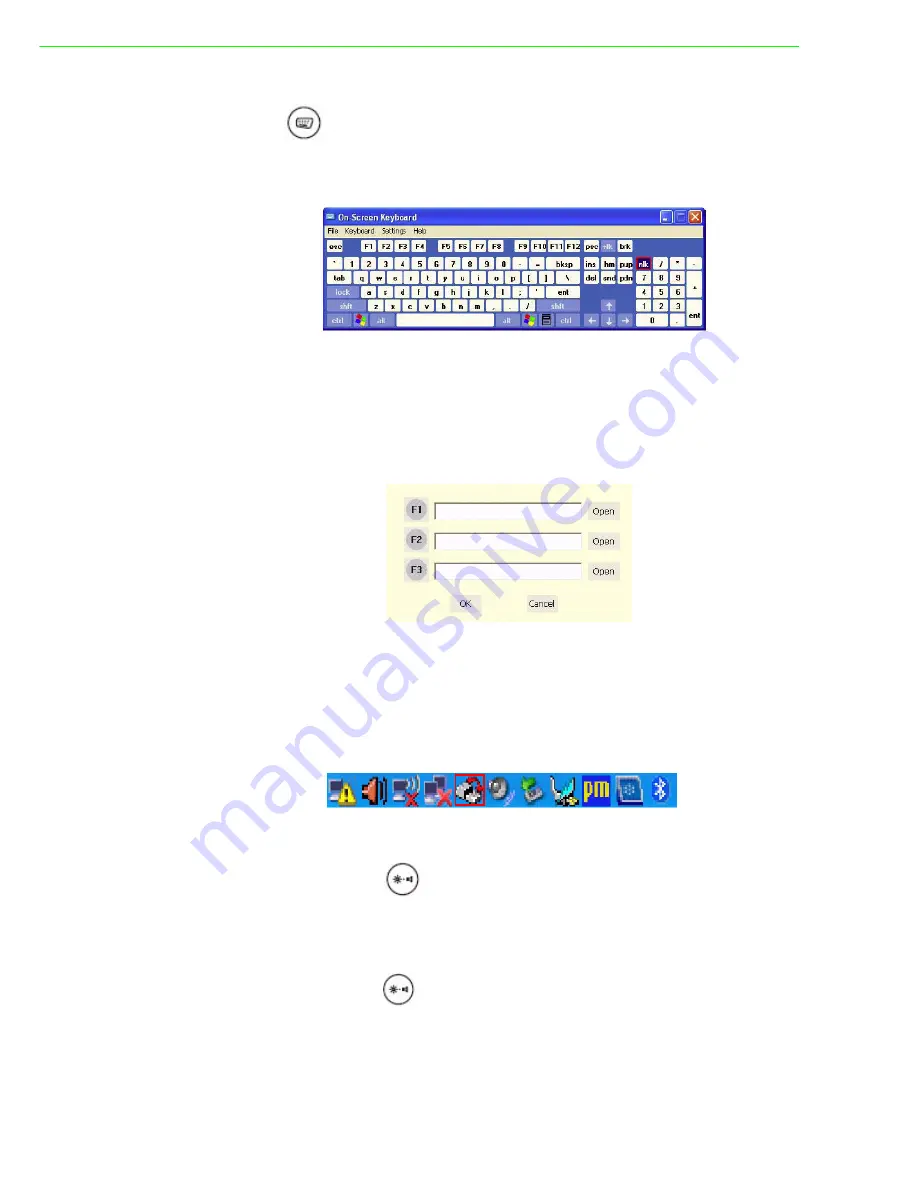
PWS-8101M User Manual
20
Using the Onscreen Keyboard
Press the
button to bring up the on-screen keyboard.
Use pen to tap and enter letters, numbers and symbols as you would with a regular
keyboard. To type capital letters tap the lock icon on the on-screen keyboard.
Configuring the Function Buttons
The three function buttons can be configured as shortcuts to access your favorite or
frequently used programs.
1. Press the function button to which you want to assign a program shortcut to. The
function button screen appears.
2. Tap
Open
and locate the program on the hard drive.
3. Tap
OK
to save all new settings.
Once you have assigned a function to one of the buttons, you can change it at a later
date by tapping on the Tray icon in the system tray. Select
Function Key Setting
from
the menu and follow the procedure above from step 2 to make any changes.
Adjusting Screen Brightness
1.
Press and hold the
button.
2.
Press the up arrow to increase brightness, or the down to decrease brightness.
Adjusting the Volume
1.
Press and hold the
button.
2.
Press the right arrow to increase the volume, or the left arrow to decrease the vol-
ume. You can also adjust the screen brightness through the Tray. Tap the Tray icon
in the system tray, and select
Volume Adjustment
. Move the slider to make
adjustments.
Summary of Contents for PWS-8101M
Page 6: ...PWS 8101M User Manual vi...
Page 7: ...Chapter 1 1 General Information...
Page 27: ...Chapter 2 2 Installation...
Page 34: ...PWS 8101M User Manual 28...
Page 35: ...Chapter 3 3 Operating the LCD Display...
Page 38: ...PWS 8101M User Manual 32...
Page 39: ...Appendix A A Accessories...
Page 47: ...41 PWS 8101M User Manual Appendix A Accessories...






























