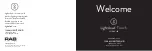Page 13 of 14
Enabling an Intelligent Planet
5
Troubleshooting
No picture
The signal cable should be fully connected to the graphics card/computer.
The graphics card should be completely seated in its PC slot.
Power Button and computer power switch should be in the ON position.
Check to make sure that a supported mode has been selected on the graphics card
or system being used. (Please consult graphics card or system manual to change
graphics mode).
Check the monitor and your graphics card with respect to compatibility and
recommended settings.
Check the signal cable connector for bent or pushed-in pins.
Check that the BNC
or
D-SUB button is in the correct position.
Power Button does not respond
Unplug the power cord of the monitor from the AC outlet to turn off and reset the
monitor, or simultaneously press the RESET and Power buttons.
Image is unstable, unfocused
Signal cable should be fully connected to the computer.
Use the OSM™ Image Adjust controls to focus and adjust display by increasing or
decreasing the Fine control. When the display mode is changed, the OSM Image
Adjust settings may need to be re-adjusted.
Check the monitor and your graphics card with respect to compatibility and
recommended signal timings.
If your text is garbled, change the video mode to non-interlace and use 60Hz refresh
rate.