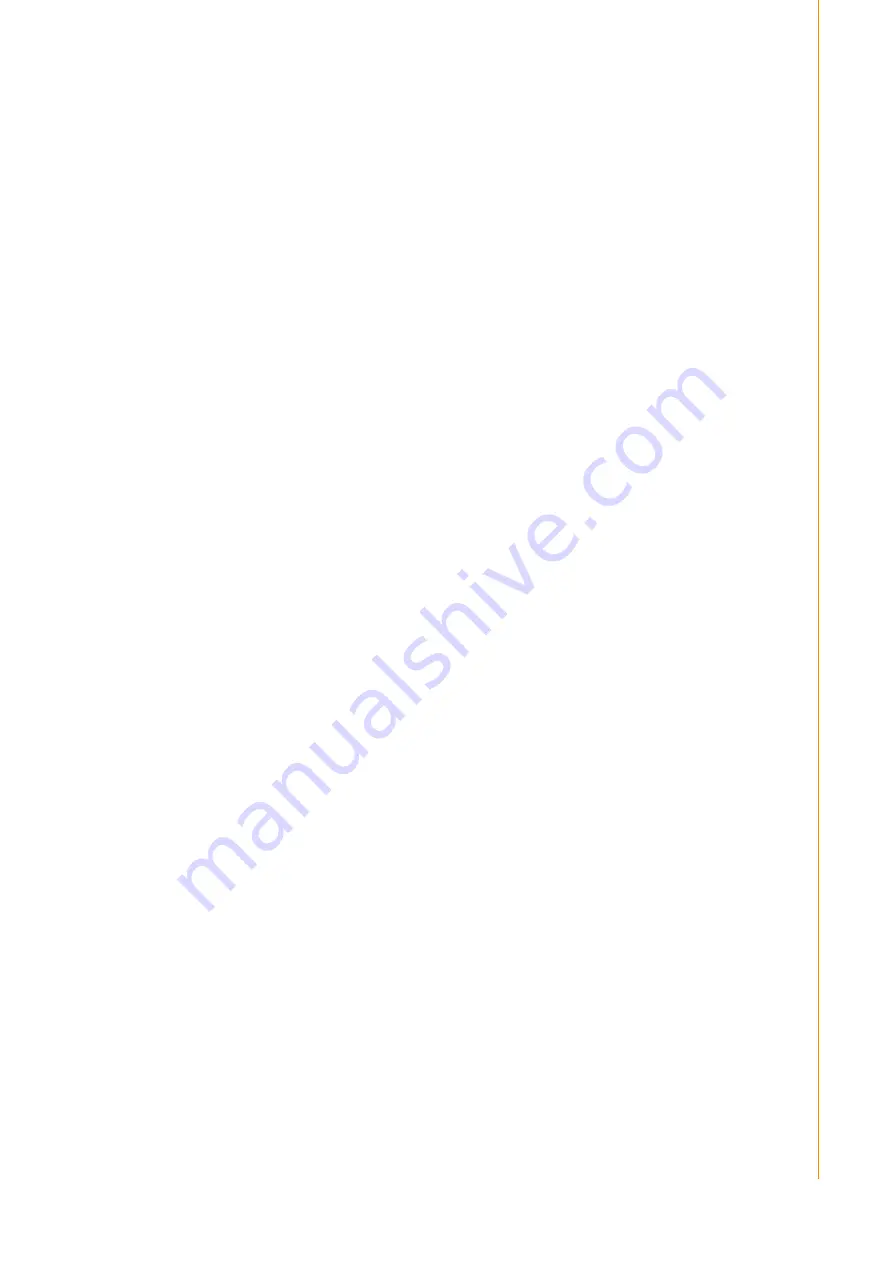
vii
PPC-L62T User Manual
Contents
General Information
............................1
General Specifications .................................................................. 2
Standard PC Functions................................................................. 2
Internal Graphics Specifications ................................................... 2
Audio Functions ............................................................................ 2
Ethernet Interface ......................................................................... 2
Optional Modules .......................................................................... 3
Environment.................................................................................. 3
Certifications: ................................................................................ 3
Figure 1.1 Dimensions of PPC-L62T ........................................... 4
System Setup
.......................................5
A Quick Tour of the Panel PC ................................................................... 6
Figure 2.1 Front Panel of PPC-L62T ........................................... 6
Figure 2.2 Side View of the Panel PC ......................................... 6
Figure 2.3 I/O Peripheral Connectors Panel of DC Input Model.. 7
Figure 2.4 I/O Peripheral Connectors Panel of DC Input Model.. 7
Figure 2.5 Rear View of the Panel PC......................................... 8
Connecting the Power Cord.......................................................... 8
Connecting the Keyboard and Mouse........................................... 8
Switching on the Power ................................................................ 9
Running the BIOS Setup Program ............................................................ 9
Installing System Software........................................................................ 9
Figure 2.6 Drivers and Utilities on the CD-ROM.......................... 9
Using the Panel PC
............................11
Figure 3.1 I/O Ports ................................................................... 12
Touchscreen (Optional)........................................................................... 13
Hardware Installation
........................15
Disassembling the Panel PC................................................................... 16
Figure 4.1 Unfastening the Rear Cover ..................................... 16
Installing the 2.5" Hard Disk Drive........................................................... 17
Summary of Contents for PPC-L62T
Page 1: ...User Manual PPC L62T Intel Atom Processor Based Panel PC with 6 5 Color TFT LCD Display ...
Page 6: ...PPC L62T User Manual vi ...
Page 12: ...PPC L62T User Manual 4 1 3 Dimensions Figure 1 1 Dimensions of PPC L62T ...
Page 18: ...PPC L62T User Manual 10 ...
Page 22: ...PPC L62T User Manual 14 ...
Page 36: ...XXX XXXX User Manual 28 ...






















