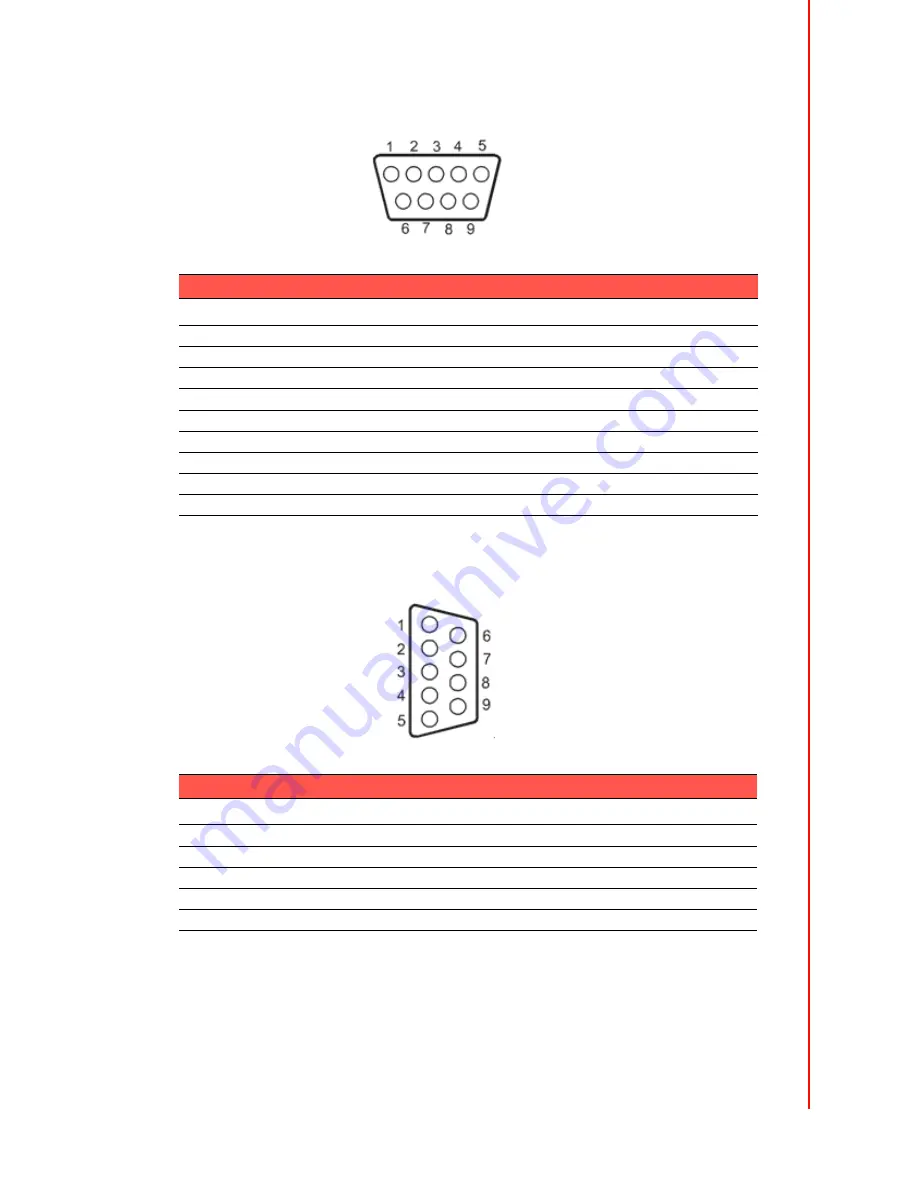
27
PPC-L157T User Manual
Appendix A
I/O Pin
A
ssignments
A.4
COM2 (CN28)
A.5
COM3 RS-232 serial port (CN38)
Table A.4: COM2 (CN28)
Pin
Signal RS-232
RS-422
RS-485
1
DCD
TX-
DATA-
2
RX
TX+
DATA+
3
TX
RX+
4
DTR
RX-
5
GND
GND
6
DSR
7
RTS
8
CTS
9
RI
Table A.5: COM3 RS-232 serial port (CN38)
Pin
Signal
Pin
Signal
1
DCD#
2
RX
3
TX
4
DTR#
5
GND
6
DSR#
7
RTS#
8
CTS#
9
RI#
Summary of Contents for PPC-L157T
Page 1: ...User Manual PPC L157T Intel AtomTM N270 Processor based Fanless Panel PC with 15 TFT LCD...
Page 6: ...PPC L157T User Manual vi...
Page 14: ...PPC L157T User Manual 6...
Page 22: ...PPC L157T User Manual 14...
Page 26: ...PPC L157T User Manual 18 Figure 3 2 Installing the battery pack...
Page 32: ...PPC L157T User Manual 24...














































