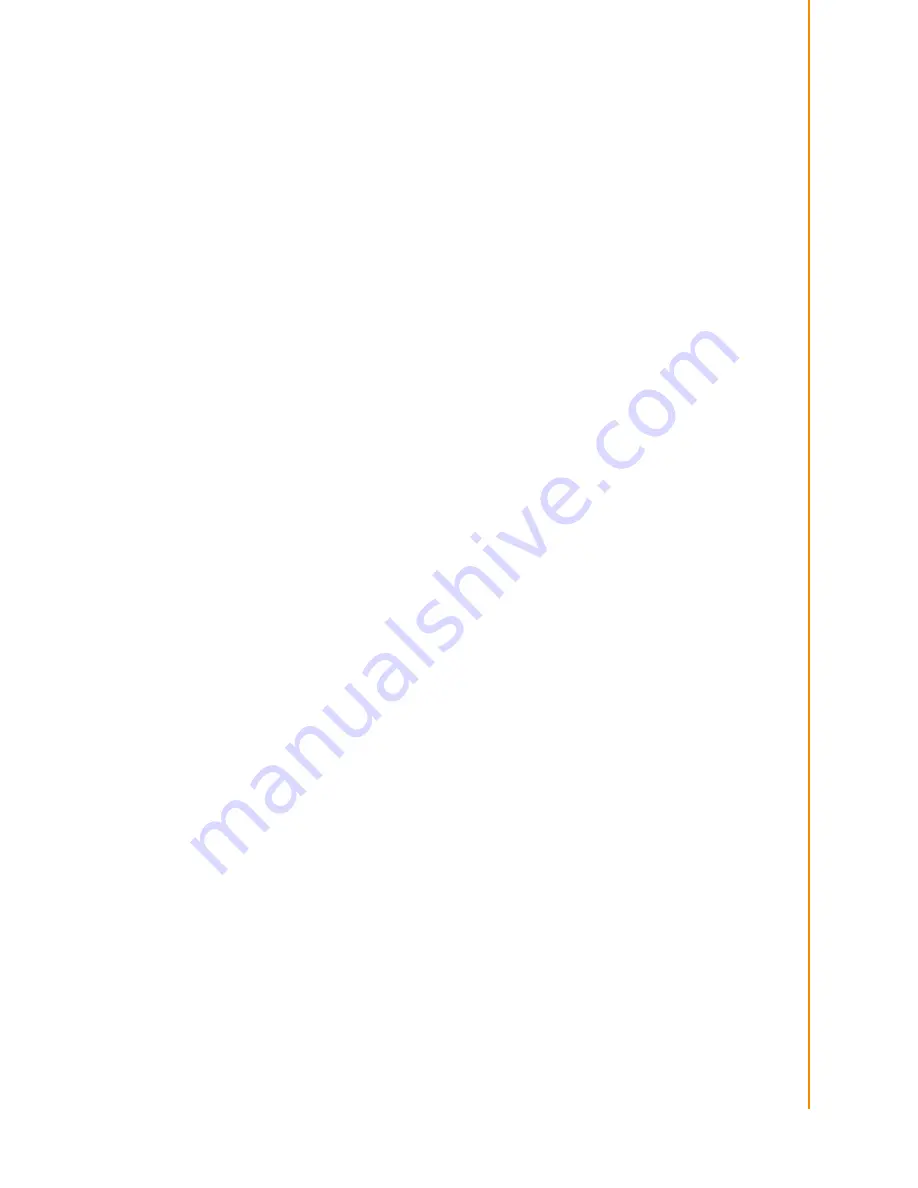
13
PPC-3100 User Manual
Chapter 3
U
sing the
P
anel
PC
3.3
VGA Port
An external VGA-compatible device may be connected to the system through the 15-
pin external port located on the bottom of the system unit.
The panel PC simultaneously supports an external CRT monitor in addition to the
built-in LCD display.
1.
Be sure the panel PC is turned off.
2.
Connect the external monitor to the system. (See Figure 3.1.)
3.
Turn on the panel PC and the external monitor.
3.4
USB Ports
An external USB device may be connected to the system through the 4-pin USB
ports located on the rear side and left side of the system unit.
1.
Connect the external device to the system. (See Figure 3.1)
2.
The USB ports support hot plug-in connections. Install the device driver before
using the device.
3.5
Audio Interface
The audio interface includes two jacks: Microphone in and Line out. (See Figure 3.1)
Their functions are:
Microphone in: Use an external microphone to record voice and sound.
Line out: Output audio to external devices such as speakers or earphones.
1.
Connect the audio device to the system. (See Figure 3.1)
2.
Install the driver before using the device.
3.6
Ethernet
External devices on the network may be connected to the system through the exter-
nal Ethernet port located on the bottom of the system unit.
1.
Be sure the panel PC is turned off.
2.
Connect the external device(s) to the panel PC.
3.
Turn on the panel PC and the external device(s).
3.7
Touchscreen (Optional)
The touchscreen is connected to the internal USB port. Its function is similar to that of
a mouse. PPC-3100 supports resistive touchscreen.
It is necessary to install the touchscreen driver before it will function. The touch-
screen drivers for various operating systems are stored on the CD-ROM disc inside
the accessory box.
Summary of Contents for PPC-3100
Page 1: ...User Manual PPC 3100 Intel Atom Processor Based Panel PC with 10 Color TFT LCD Display...
Page 6: ...PPC 3100 User Manual vi...
Page 12: ...PPC 3100 User Manual 4 1 3 Dimensions Figure 1 1 Dimensions of PPC 3100...
Page 22: ...PPC 3100 User Manual 14...
Page 40: ...PPC 3100 User Manual 32...
Page 43: ...35 PPC 3100 User Manual Chapter 6 Driver Installation...
Page 44: ...PPC 3100 User Manual 36...
















































