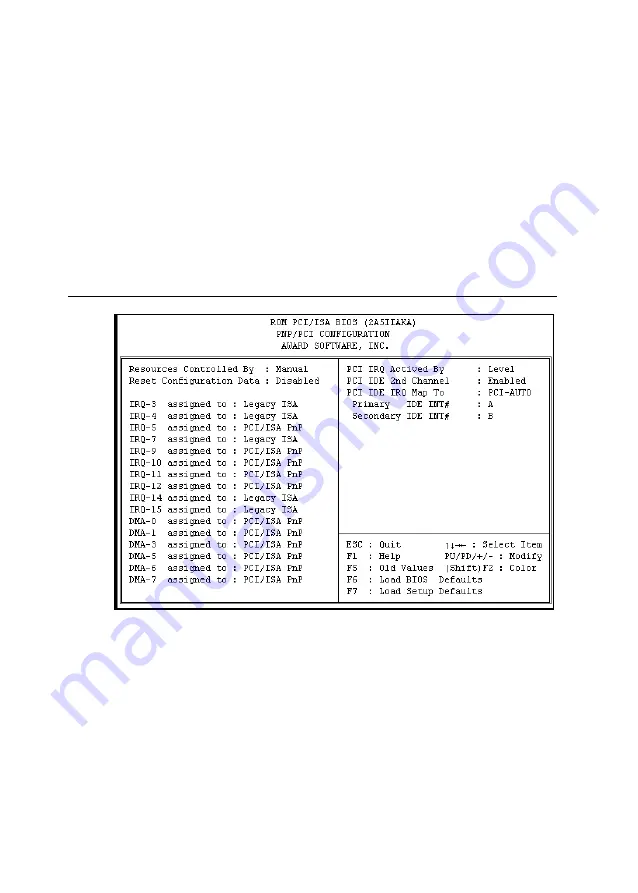
Chapter 9
Award BIOS Setup
111
Note:
Under certain operating systems such as Windoes NT
4.0 (Build 1381), the CD auto-insertion feature might
have some effect on power management. It is
recommended that the CD-ROM drive use the
secondary channel, and that the following Power
Management Setup features be set:
HDD & FDD: Off
IRQ15 (Reserved): Secondary
9.7 PNP/PCI Configuration Setup
Figure 9-6: PNP/PCI configuration setup screen
Resources Controlled By
If set at "Auto", the BIOS automatically arranges all system resources for
you. If there are conflicts or you are not satisfied with the configuration,
simply set all the resources listed in the above figure by selecting
"Manual".
The options are: Manual (Default), Auto.
The manual options assigned to IRQ-/DMA- are: Legacy ISA, PCI/ISA PnP.
Artisan Technology Group - Quality Instrumentation ... Guaranteed | (888) 88-SOURCE | www.artisantg.com
















































