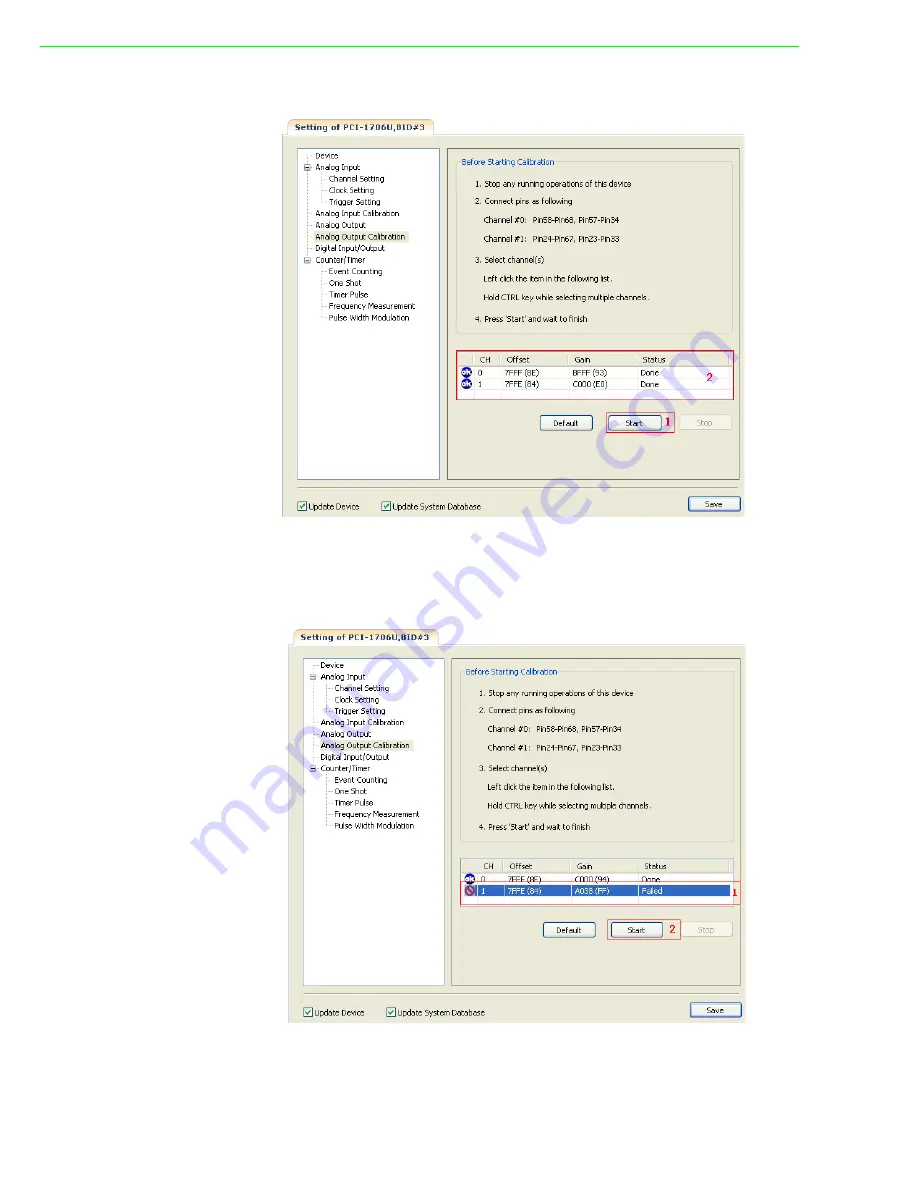
PCI-1706U User Manual
44
Item 2:
Display the calibration status and result during the process.
Item 1:
Click "Start" button to start D/A calibration process.
Item 2:
Display some values during calibration process. These values are for internal
use, send them to Advantech if calibration fails.
Item 1:
Display some channels which fails in calibration process.
Item 2:
Select the failed channels and re-click "Start" button to try again.
Summary of Contents for PCI-1706U
Page 4: ...PCI 1706U User Manual iv...
Page 13: ...Chapter 2 2 Installation...
Page 26: ...PCI 1706U User Manual 20...
Page 36: ...PCI 1706U User Manual 30...
Page 37: ...Appendix A A Specifications...
Page 41: ...Appendix B B Block Diagram...
Page 42: ...PCI 1706U User Manual 36 B 1 Block Diagram Figure B 1 PCI 1706U Block Diagram...



































