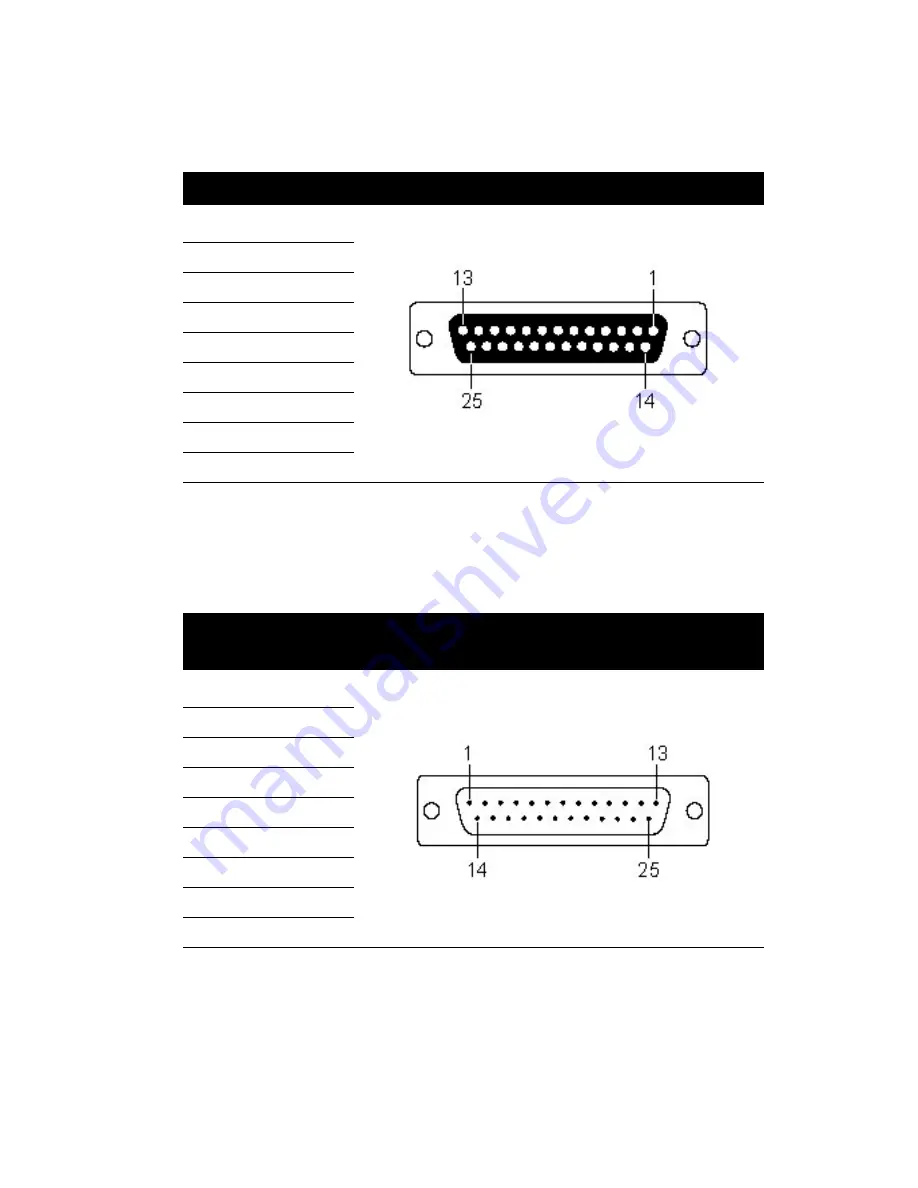
PCI-1625U User Manual
40
5.1.2 PCI-1625U with OPT8AP
If you choose accessory OPT8AP to connect with PCI-1625U, the female
DB25 connectors of OPT8AP are as shown below.
5.1.3 PCI-1625U with OPT8BP, OPT8C
If you choose accessory OPT8BP and OPT8C connects with PCI-1625U,
male DB25 connectors of OPT8BP and OPT8C are as shown below.
Table 5.2: PCI-1625U with OPT8AP Female DB25 Pin Assignment
Pin
Signal
2
RxD
3
TxD
4
CTS
5
RTS
6
DTR
7
GND
20
DSR
8
DCD
Table 5.3: PCI-1625U with OOPT8BP or OPT8C Male DB25 Pin
Assignment
Pin
Signal
2
Txd
3
RxD
4
RTS
5
CTS
6
DSR
7
GND
20
DTR
8
DCD





































