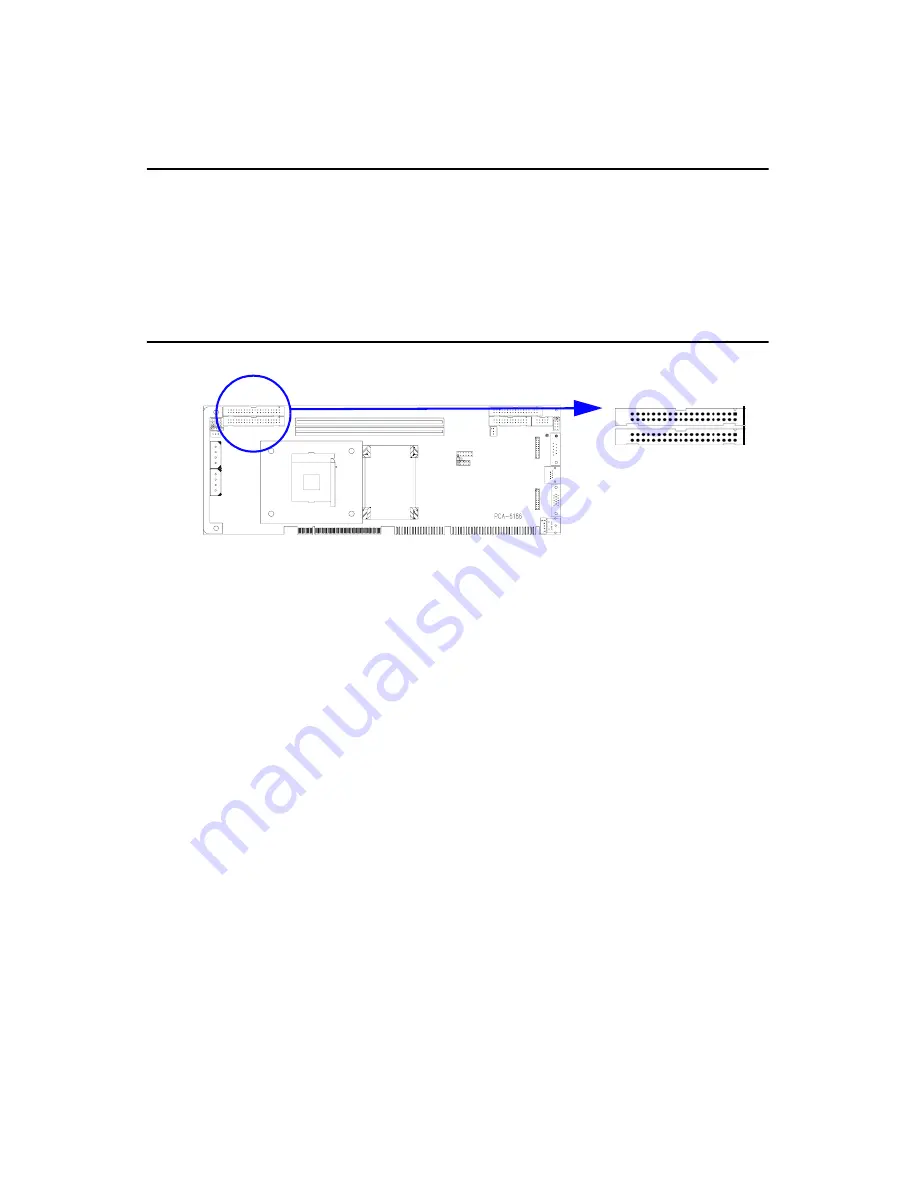
PCA-6186 User’s Manual
16
Chapter 2 Connecting Peripherals
2.1 Introduction
You can access most of the connectors from the top of the board while it
is installed in the chassis. If you have a number of cards installed or have
a packed chassis, you may need to partially remove the card to make all
the connections.
2.2 Primary (CN1) and Secondary (CN2) IDE Conn
You can attach up to four IDE (Integrated Drive Electronics) drives to the
PCA-6186’s built-in controller. The primary (CN1) and secondary (CN2)
connectors can each accommodate two drives.
Wire number 1 on the cable is red or blue and the other wires are gray.
Connect one end to connector CN1 or CN2 on the CPU card. Make sure
that the red/blue wire corresponds to pin 1 on the connector (in the upper
right hand corner). See Chapter 1 for help finding the connector.
Unlike floppy drives, IDE hard drives can connect in either position on
the cable. If you install two drives to a single connector, you will need to
set one as the master and the other as the slave. You do this by setting the
jumpers on the drives. If you use just one drive per connector, you should
set each drive as the master. See the documentation that came with your
drive for more information.
Connect the first hard drive to the other end of the cable. Wire 1 on the
cable should also connect to pin 1 on the hard drive connector, which is
labeled on the drive circuit board. Check the documentation that came
with the drive for more information.
Connect the second hard drive to the remaining connector (CN2 or CN1),
in the same way as described above.
CN1
CN2
Summary of Contents for PCA-6186
Page 13: ...1 CHAPTER 1 General Information ...
Page 21: ...9 Figure 1 2 Extension I O dtr brd for 6186E2 Figure 1 3 Extension I O dtr brd for6186G2 ...
Page 27: ...15 Chapter2 CHAPTER 2 Connecting Peripherals ...
Page 38: ...PCA 6186 User s Manual 26 ...
Page 39: ...27 Chapter3 CHAPTER 3 Award BIOS Setup ...
Page 57: ...45 Chapter4 CHAPTER 4 Software Installation Utility ...
Page 62: ...PCA 6186 User s Manual 50 ...
Page 63: ...51 Chapter5 CHAPTER 5 VGA Setup ...
Page 69: ...57 Chapter6 CHAPTER 6 LAN Configuration ...
Page 81: ...69 Chapter6 3 In the Reboot Required window click on Yes ...
Page 82: ...PCA 6186 User s Manual 70 ...
Page 83: ...71 Chapter7 CHAPTER 7 USB 2 0 Configuration ...
Page 90: ...PCA 6186 User s Manual 78 ...
Page 91: ...79 Chapter8 CHAPTER 8 Ultra ATA Storage Driver Setup ...
Page 100: ...PCA 6186 User s Manual 88 ...
Page 101: ...89 Chapter9 CHAPTER 9 Onboard Security Setup ...
Page 110: ...PCA 6186 User s Manual 98 ...
Page 111: ...99 AppendixA Appendix A Programming the Watchdog Timer ...
Page 121: ...109 AppendixB Appendix B I O Pin Assignments ...
Page 138: ...PCA 6186 User s Manual 126 ...















































