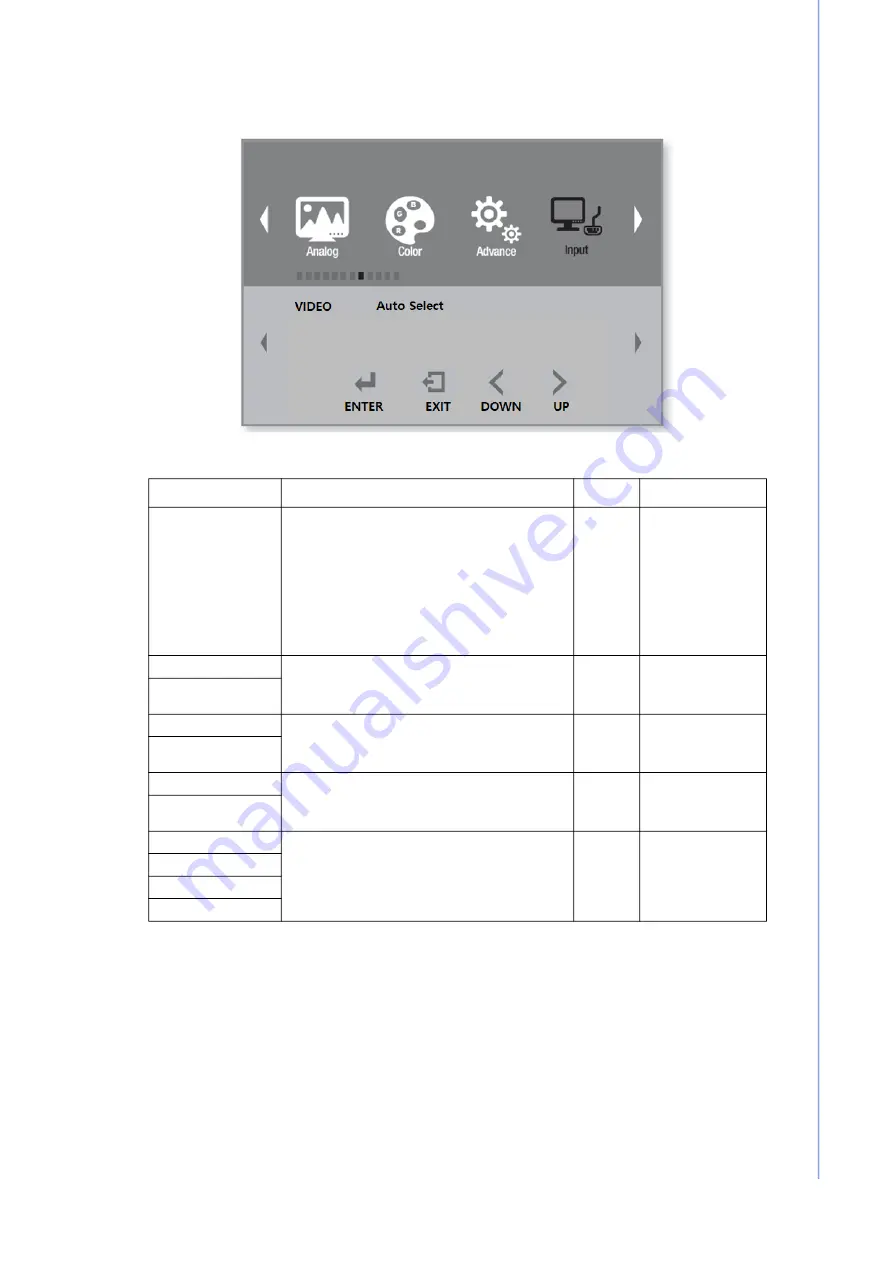
27
PAX-324-C2 User Manual
C
ha
pte
r 3
O
SD
M
en
u
3.1.9
Input
Menu
Description
Default Remarks
RGB (Option),
DP, HDMI, DVI 1,
DVI 2(Option),
SDI 1(Option),
AVAS (Option),
S-VIDEO (Option),
VIDEO (Option),
Auto Select
Used to select the monitor’s display input
sources.
Auto
Select
Apply in 1P
mode
Left Side
Used to select the input sources for the
left and right screens.
* See Section 3.1.14 for selectable inputs.
Apply in 2P
LR mode
Right Side
Top Side
Used to select the input sources for the
top and bottom screens.
* See Section 3.1.14 for selectable inputs.
Apply in 2P
TB mode
Bottom Side
Main
Used to select the input sources for the
main and sub screens.
*See Section 3.1.14 for selectable inputs.
Apply in 2P
PIP mode
Sub
1P In
Used to select the input sources for
1P, 2P, 3P, and 4P screens.
* See Section 3.1.14 for selectable inputs.
Apply in 4P
mode
2P In
3P In
4P In
Summary of Contents for PAX-324-C2
Page 1: ...User Manual PAX 324 C2 24 True Flat Medical Monitor ...
Page 8: ...PAX 324 C2 User Manual ...
Page 11: ...Chapter 1 1 Introduction ...
Page 21: ...Chapter 2 2 Installation ...
Page 29: ...Chapter 3 3 OSD Menu ...
Page 41: ...Appendix A A Cleaning ...
Page 43: ...Appendix B B Troubleshooting ...
Page 45: ...35 PAX 324 C2 User Manual Appendix B Troubleshooting ...










































