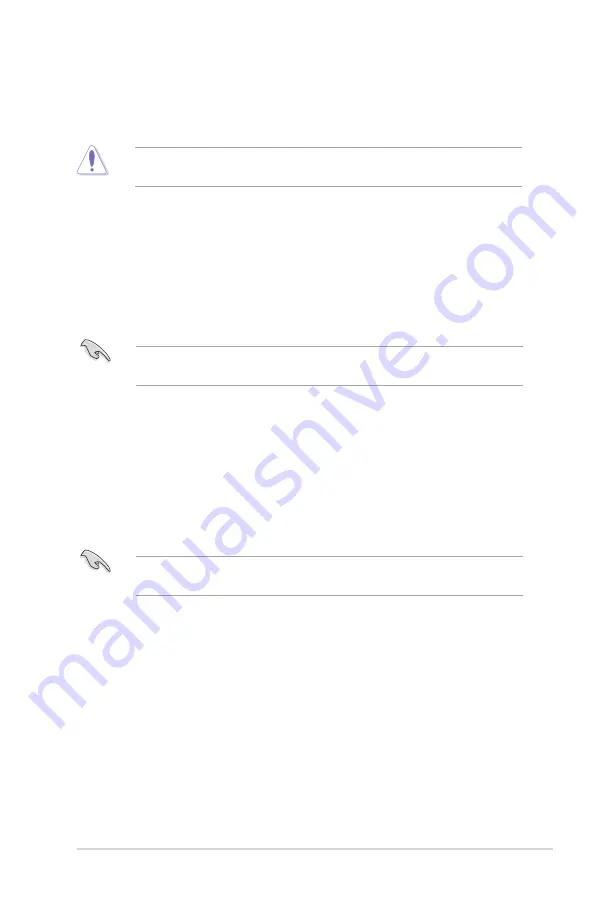
3-3
Chapter 3: BIOS setup
3.3
Advanced menu
The Advanced menu items allow you to change the settings for the CPU and other
system devices.
Be cautious when changing the settings of the Advanced menu items. Incorrect
field values can cause the system to malfunction.
Case Open Warning [Disabled]
Allows you to enable or disable the case open detecting function. Configuration
options: [Disabled] [Enabled] [Clear]
3.3.1
CPU Configuration
The items in this menu show CPU-related information the BIOS automatically
detects.
IMPORTANT:
The items shown in the submenu may be different depending on
the type of CPU installed.
Performance-core Information
The item displays the P-Core information.
Hyper-threading [Enabled]
The Intel Hyper-Threading Technology allows a hyper-threading processor to
appear as two logical processors to the operating system, allowing the operating
system to schedule two threads or processes simultaneously.
[Enabled]
Two threads per activated core are enabled.
[Disabled]
Only one thread per activated core is enabled.
IMPORTANT:
Configuration options for active processor cores are dependent
on the installed CPU.
Intel (VMX) Virtualization Technology [Enabled]
[Enabled]
Allows a hardware platform to run multiple operating
systems separately and simultaneously, enabling one
system to virtually function as several systems.
[Disabled]
Disables this function.
3.3.2
Trusted Computing
Security Device Support [Enable]
Allows you to enable or disable BIOS support for security devices. Configuration
options: [Disable] [Enable]
Summary of Contents for MIX-Q670A1
Page 1: ...Industrial Motherboard MIX Q670A1 ...
Page 8: ...MIX Q670A1 1 4 ...
Page 16: ...MIX Q670A1 2 8 2 3 4 5 B A A B ...
Page 18: ...MIX Q670A1 2 10 To uninstall the CPU heatsink and fan assembly 1 A B A B ...
Page 20: ...MIX Q670A1 2 12 To remove a DIMM 2 5 1 Installing a DIMM 1 2 A B ...
Page 36: ...MIX Q670A1 2 28 ...














































