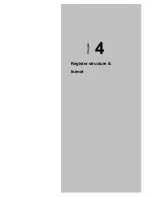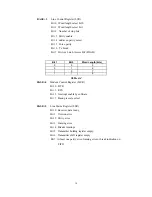6
This chapter gives users a package item checklist, proper instructions about
unpacking and step-by-step procedures for card installation.
2.1 Initial Inspection
In addition to this manual, you should find the following items inside the
shipping package of the MIC-3620:
• CPCI communication interface card MIC-3620
• Advantech Automation Software CD-ROM
• CPCI communication card user's manual
• Wiring cable
Prior shipping, we have carefully inspected the CPCI communication card
series. It should be free of marks and scratches and in perfect working order on
receipt. As you unpack the CPCI communication card series, check for signs of
shipping damage (damaged box, scratches, dents, etc.). If it is damaged or fails
to meet specifications, immediately notify our service department or your local
sales representative. Please also notify the carrier. Retain the shipping carton
and packing materials for inspection by the carrier. Once inspected, we will
make arrangements to repair or replace the unit.
When you handling the CPCI communication card series, remove its protective
packaging by grasping the rear metal panel. Keep the anti-vibration packaging.
Whenever you remove the card from the PC, store it in this package for
protection.
Note:
Discharge your body’s static electric charge by touching the back of the grounded
chassis of the system unit (metal) before handling the board. You should avoid contact
with materials that hold a static charge such as plastic, vinyl and styrofoam. Handle the
board only by its edges to avoid static damage to its integrated circuits. Avoid touching
the exposed circuit connectors. We also recommend that you use a grounded wrist
strap and place the card on a static dissipative mat whenever you work with it.
Summary of Contents for MIC-3620
Page 3: ...1 Chapter 1 Introduction ...
Page 6: ...4 ...
Page 7: ...5 2 Hardware Configuration Chapter ...
Page 12: ...10 ...
Page 13: ...11 3 Pin Assignment Wiring Chapter ...
Page 16: ...14 ...