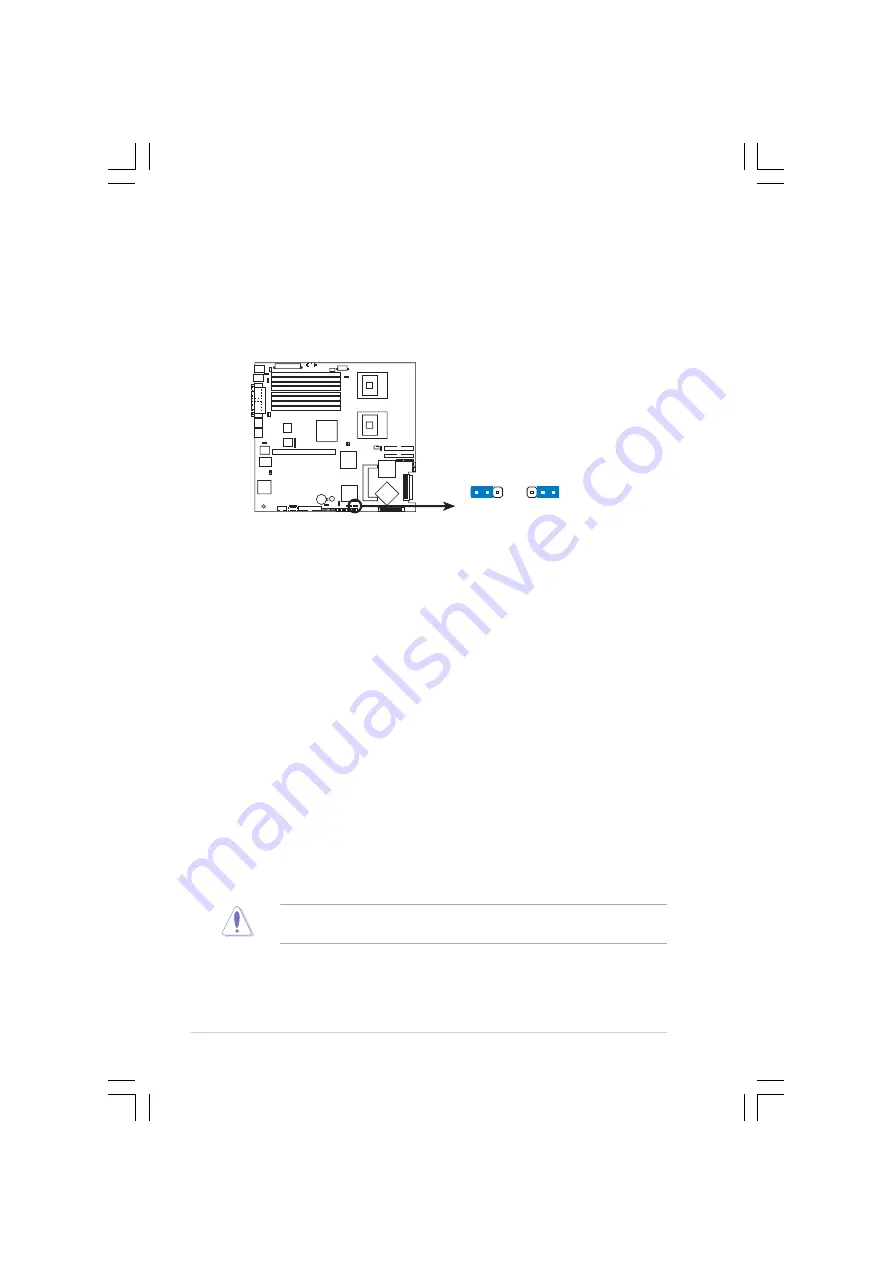
C h a p t e r 4 : M o t h e r b o a r d i n f o r m a t i o n
C h a p t e r 4 : M o t h e r b o a r d i n f o r m a t i o n
C h a p t e r 4 : M o t h e r b o a r d i n f o r m a t i o n
C h a p t e r 4 : M o t h e r b o a r d i n f o r m a t i o n
C h a p t e r 4 : M o t h e r b o a r d i n f o r m a t i o n
4 - 4
4 - 4
4 - 4
4 - 4
4 - 4
2 .
2 .
2 .
2 .
2 .
C l e a r R T C R A M ( C L R T C 1 )
C l e a r R T C R A M ( C L R T C 1 )
C l e a r R T C R A M ( C L R T C 1 )
C l e a r R T C R A M ( C L R T C 1 )
C l e a r R T C R A M ( C L R T C 1 )
This jumper allows you to clear the Real Time Clock (RTC) RAM in
CMOS. You can clear the CMOS memory of date, time, and system
setup parameters by erasing the CMOS RTC RAM data. The onboard
button cell battery powers the RAM data in CMOS, which include
system setup information such as system passwords.
To erase the RTC RAM:
1. Turn OFF the computer and unplug the power cord.
2. Remove the onboard battery.
3. Move the jumper cap from pins 1-2 (default) to pins 2-3. Keep the
cap on pins 2-3 for about 5~10 seconds, then move the cap back
to pins 1-2.
4. Re-install the battery.
5. Plug the power cord and turn ON the computer.
6. Hold down the <Del> key during the boot process and enter BIOS
setup to re-enter data.
Except when clearing the RTC RAM, never remove the cap on CLRTC
jumper default position. Removing the cap will cause system boot failure!
4.2
Jumpers
1 .
1 .
1 .
1 .
1 .
S C S I c o n t r o l l e r s e t t i n g ( 3 - p i n S C S I _ E N 1 )
S C S I c o n t r o l l e r s e t t i n g ( 3 - p i n S C S I _ E N 1 )
S C S I c o n t r o l l e r s e t t i n g ( 3 - p i n S C S I _ E N 1 )
S C S I c o n t r o l l e r s e t t i n g ( 3 - p i n S C S I _ E N 1 )
S C S I c o n t r o l l e r s e t t i n g ( 3 - p i n S C S I _ E N 1 )
This jumper allows you to enable or disable the onboard Adaptec
AIC-7902W SCSI U320 controller. Set to pins 1-2 to activate the SCSI
feature, and support RAID configurations.
SCSI_EN1
Enable
(Default)
Disable
2 3
1 2
SCSI setting
Summary of Contents for ISV-1320-ISC
Page 131: ...V1 0 T2424 2006 01...
Page 132: ...2...
Page 133: ...3...
Page 134: ...4...
Page 135: ...5...
Page 136: ...6 IC...
Page 137: ...7 UPS IC...
Page 138: ...8 BIOS...
Page 139: ......
Page 140: ...1 2...
Page 141: ...1 3...
Page 142: ...1 4...
Page 143: ...1 5...
Page 144: ...1 6...
Page 145: ...1 7 SPEED ACT LNK RJ 45...
Page 146: ...1 8 2 1 3 4 7 5 6 12 8 9 11 13 10 14...
Page 147: ......
Page 148: ...2 2...
Page 149: ...2 3...
Page 150: ...2 4...
Page 151: ...2 5 CPU 1...
Page 152: ...2 6...
Page 153: ...2 7...
Page 154: ...2 8...
Page 155: ...2 9 DDR2 DDR2...
Page 156: ...2 10 1 2 3 3 2...
Page 157: ...2 11...
Page 158: ...2 12...
Page 159: ...2 13...
Page 160: ...2 14 SCSI...
Page 161: ...2 15 1 8 7 9 4 3 2 5 6 10 15 14 12 11 13 16...
Page 162: ...2 16...
Page 163: ...2 17 1 1 2...
Page 164: ...2 18 1 2 5 4 2 1 2 1 2 1 1 2...
Page 165: ...2 19 5 4 1 2 1...
Page 166: ...2 20...
Page 167: ...2 21...
Page 168: ...2 22...
Page 169: ...2 23 1 1 2 2...
Page 170: ...2 24...
Page 171: ......
Page 172: ...3 2...
Page 173: ...3 3...
Page 174: ...3 4...
Page 175: ......
Page 176: ...4 2...
Page 177: ...4 3...
Page 179: ...4 5 Clear RTC RAM CLRTC1 Normal Default Clear CMOS 1 2 2 3...
Page 180: ...4 6...
Page 183: ...4 9...
Page 185: ...4 11...
Page 186: ...4 12...
Page 187: ...4 13...
Page 188: ...4 14...
Page 189: ...4 15...
Page 190: ...4 16...
Page 191: ...4 17...
Page 192: ...4 18...
Page 193: ...4 19...
Page 194: ...4 20...
Page 195: ......
Page 196: ...5 2...
Page 205: ...5 11 MPS Configuration MPS Revision 1 4 Enables USB host controllers...
Page 213: ...5 19...
Page 214: ...5 20...
Page 221: ...5 27 Exit Options Exit Save Changes Exit Discard Changes Discard Changes Load Setup Defaults...
Page 222: ...5 28...
Page 223: ......
Page 224: ...6 2...
Page 225: ...6 3...
Page 226: ...6 4...
Page 227: ...6 5...
Page 228: ...6 6...
Page 229: ...6 7...
Page 230: ...6 8...
Page 231: ...6 9...
Page 232: ...6 10...
Page 233: ...6 11...
Page 234: ...6 12...
Page 235: ...6 13...
Page 236: ...6 14...
Page 237: ...6 15...
Page 238: ...6 16...
Page 239: ...6 17...
Page 240: ...6 18...
Page 241: ...6 19...
Page 242: ...6 20...
Page 243: ...6 21...
Page 244: ...6 22...
Page 245: ...6 23...
Page 246: ...6 24...
Page 247: ...6 25...
Page 248: ...6 26...
Page 249: ...6 27...
Page 250: ...6 28...
















































