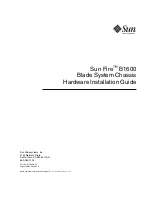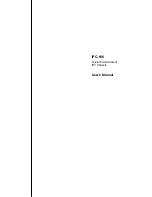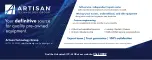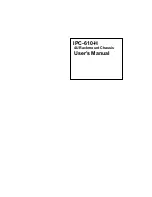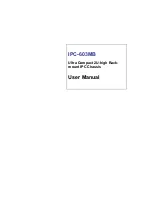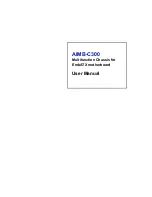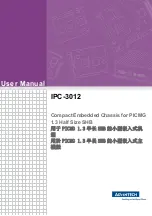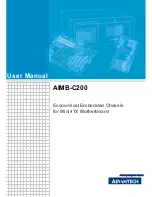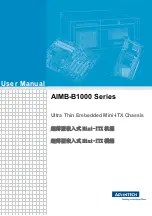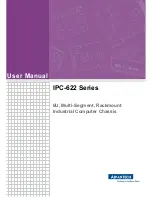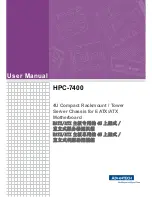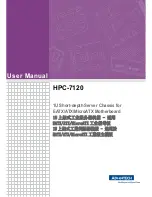Summary of Contents for IPC-7220
Page 1: ...IPC 7220 Desktop Wall mountable IPC Chassis User s Manual i...
Page 5: ...1 1 CHAPTER General Information...
Page 10: ...1 5 Dimension of IPC 7220 Figure 1 1 Dimension of IPC 7220 IPC 7220 User s Manual 6...
Page 11: ...7 2 CHAPTER System Setup...
Page 17: ...Figure 2 5 Bottom and Right side of mounting 13...
Page 18: ...IPC 7220 User s Manual 14...
Page 19: ...15 3 CHAPTER Operation...
Page 25: ...21 4 CHAPTER Alarm Board...
Page 32: ...IPC 7220 User s Manual 28...
Page 33: ...29 A APPENDIX Exploded Diagram...
Page 34: ...Appendix A Exploded Diagram Figure A 1 Exploded Diagram IPC 7220 User s Manual 30...
Page 35: ...31 B APPENDIX Optional Backplanes...
Page 37: ...33 Figure B 1 Installing of IPC 7220BP...
Page 38: ...IPC 7220 User s Manual 34...