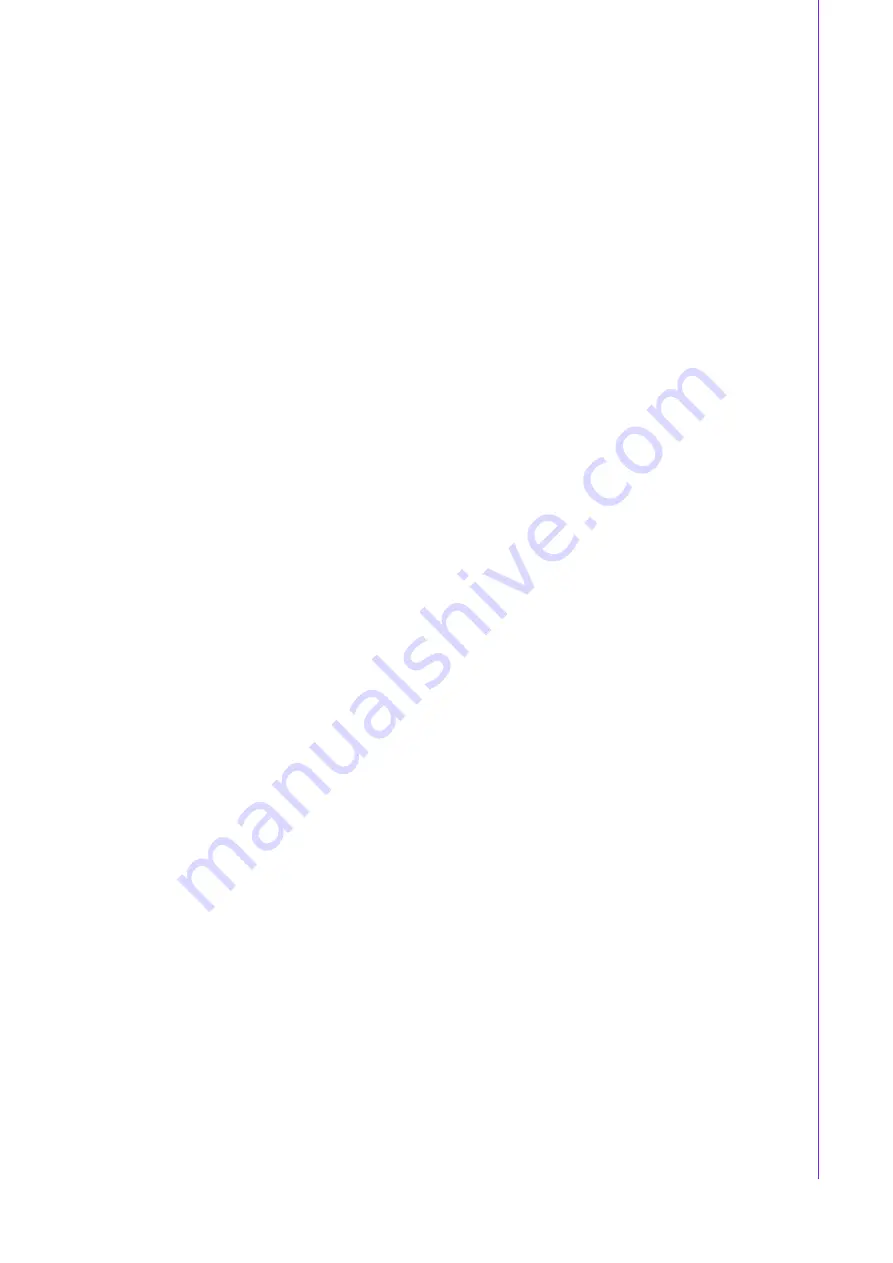
11
IPC-6025 User Manual/
用户手册
Chapter 2
S
ystem
Setup
系统安装
2.3
Installing CPU Card or Add-on Card/
安装CPU卡或
附加卡
/
安裝 CPU 卡或附加卡
IPC-6025 supports up to 5 cards. To install a CPU card or add-on card, please pro-
ceed as follows:
1.
Select a vacant PICMG slot for the full-length CPU card, and select a PCIe,
PCI-X or PCI/ISA slot for other add-on cards. Then, remove the corresponding I/
O bracket attached on the rear plate of the chassis.
2.
Insert the CPU card (with CPU, CPU cooler, RAM, and necessary cables
installed) and add-on cards vertically into the proper slot. For full-length CPU
card, please make sure that the card bracket has been inserted properly and the
other edge of the card has been inserted into the plastic guiding fillister. Fasten
the screws on the top of both brackets of the card. (See Figure 2.3, Figure2.4)
3.
Repeat Step 1 and 2 if there is more than one add-on card to be installed.
4.
Connect the 9-pin USB wire, power switch wire and system reset switch wire
from the chassis to the CPU card. (If backplane PICMG1.3 is used, 9-pin USB
wire would be connected from chassis to PICMG1.3 backplane)
5.
Connect HDD LED wire from alarm board to CPU card.
6.
Connect the floppy flat cable and HDD SATA cable to CPU card.
IPC-6025 可支持 5 块卡。请按照以下步骤的指导安装 CPU 卡或附加卡。
1.
为全长 CPU 卡选择一个空 PICMG 插槽,为附加卡选择一个 PCIe、 PCI-X 或 PCI/
ISA 插槽。然后,移除机箱后面板上的 I/O 支架。
2.
将 CPU 模块 (含 CPU、CPU 冷却器、RAM 和安装所需电缆)和附加卡垂直插入对
应插槽。对于全长 CPU 卡,请保证卡的支架已经正确插入并且卡的另一端已插入
塑料引导槽。旋紧两块卡上端的支架将卡固定好,如图 2.3、2.4 所示。
3.
如需安装多块附加卡,请重复操作步骤 1 和步骤 2。
4.
使用 9 针 USB 线、电源开关线和系统重启开关线从机箱连接至 CPU 卡 (如果使
用了 PICMG1.3 无源底板,则 9 针 USB 线将从机箱连接至 PICMG1.3 无源底板)。
5.
将 HDD LED 线从报警板连接至 CPU 卡。
6.
将软驱扁平电缆和 HDD SATA 电缆连接至 CPU 卡。
IPC-6025 可支援 5 塊卡。請按照以下步驟的指導安裝 CPU 卡或附加卡。
1.
為全長 CPU 卡選擇一個空 PICMG 插槽,為附加卡選擇一個 PCIe、PCI-X 或 PCI/
ISA 插槽。然後,移除主機殼後面板上的 I/O 支架。
2.
將 CPU 模組 (含 CPU、CPU 冷卻器、RAM 和安裝所需電纜)和附加卡垂直插入對
應插槽。對於全長 CPU 卡,請保證卡的支架已經正確插入並且卡的另一端已插入
塑膠引導槽。旋緊兩塊卡上端的支架將卡固定好,如圖 2.3、2.4 所示。
3.
如需安裝多塊附加卡,請重複操作步驟 1 和步驟 2。
4.
使用 9 針 USB 線、電源開關線和系統重啟開關線從主機殼連接至 CPU 卡 (如果
使用了 PICMG1.3 無源底板,則 9 針 USB 線將從主機殼連接至 PICMG1.3 無源底
板)。
5.
將 HDD LED 線從報警板連接至 CPU 卡。
6.
將軟盤機排線和 HDD SATA 電纜連線至 CPU 卡。
Summary of Contents for IPC-6025
Page 10: ...IPC 6025 User Manual x IPC 6025 CPU EMI...
Page 14: ...IPC 6025 User Manual xiv...
Page 15: ...Chapter 1 1 General Information...
Page 19: ...5 IPC 6025 User Manual Chapter 1 General Information Figure 1 3 Quad System Installation...
Page 20: ...IPC 6025 User Manual 6...
Page 21: ...Chapter 2 2 System Setup...
Page 32: ...IPC 6025 User Manual 18...
Page 33: ...Chapter 3 3 Operation...
Page 42: ...IPC 6025 User Manual 28 Figure 3 6 Replacing the single power supply...
Page 43: ...Chapter 4 4 Alarm Board...
Page 49: ...Appendix A A Exploded Diagram and Parts List...
Page 52: ...IPC 6025 User Manual 38...
Page 53: ...Appendix B B Backplane Options...
Page 55: ...Appendix C C Quad System Setup...






























