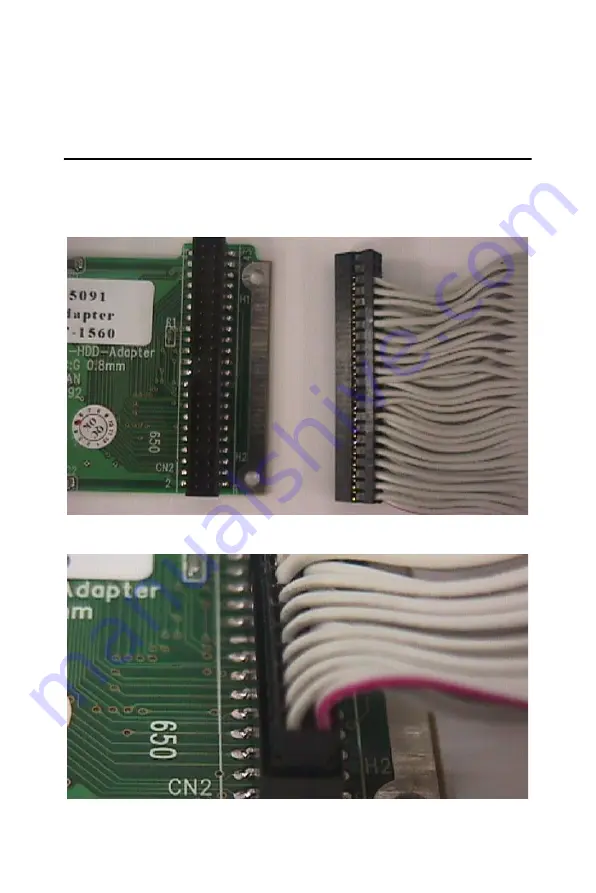
TPC-66X Series User Manual
54
Appendix D Accessory Kit Assembly
Procedure
D.1 CompactFlash to IDE Transfer Kit
Please follow this assembly procedure to use the CompactFlash slot to
connect with a CD-ROM drive.
1.
Connect the IDE cable to the adapter board.
Figure D.1: Adapter Board and IDE Cable
Figure D.2: Connecting the Adapter Board
Summary of Contents for Intel XScale PXA Touch Panel Computer TPC-66 Series
Page 1: ...TPC 66X Series AMD LX800 Touch Panel Computers with 6 4 5 6 VGA TFT LCD User Manual ...
Page 10: ...TPC 66X Series User Manual x ...
Page 18: ...TPC 66X Series User Manual 8 ...
Page 23: ...2 CHAPTER 3 System Engine ...
Page 25: ...15 Chapter3 Figure 3 1 Main Board Connectors 1 Figure 3 2 Main Board Connectors 2 ...
Page 26: ...TPC 66X Series User Manual 16 ...
Page 30: ...TPC 66X Series User Manual 20 Figure 4 4 Update Wizard 2 Figure 4 5 Update Wizard 3 ...
Page 31: ...21 Chapter4 Figure 4 6 Update Wizard 4 Figure 4 7 Update Wizard 5 ...
Page 34: ...TPC 66X Series User Manual 24 Figure 4 12 Install Wizard 2 Figure 4 13 Install Wizard 3 ...
Page 36: ...TPC 66X Series User Manual 26 ...
Page 37: ...2 CHAPTER 5 Features in Windows XP Embedded Sections include EWF HORM Advantech Utilities ...
Page 41: ...2 APPENDIX A Serial Port Settings ...
Page 45: ...2 APPENDIX B Watchdog Timer Programming ...
Page 55: ...2 APPENDIX C Watchdog Timer Programming on WinCE ...
Page 62: ...TPC 66X Series User Manual 52 ...
Page 69: ...59 AppendixE Figure E 3 Install Wizard 2 Figure E 4 Install Wizard 3 ...















































