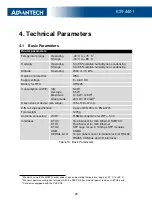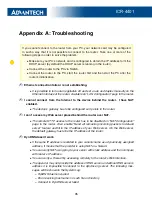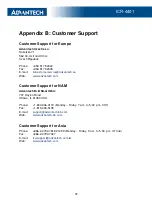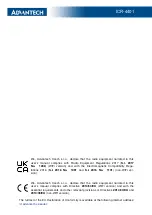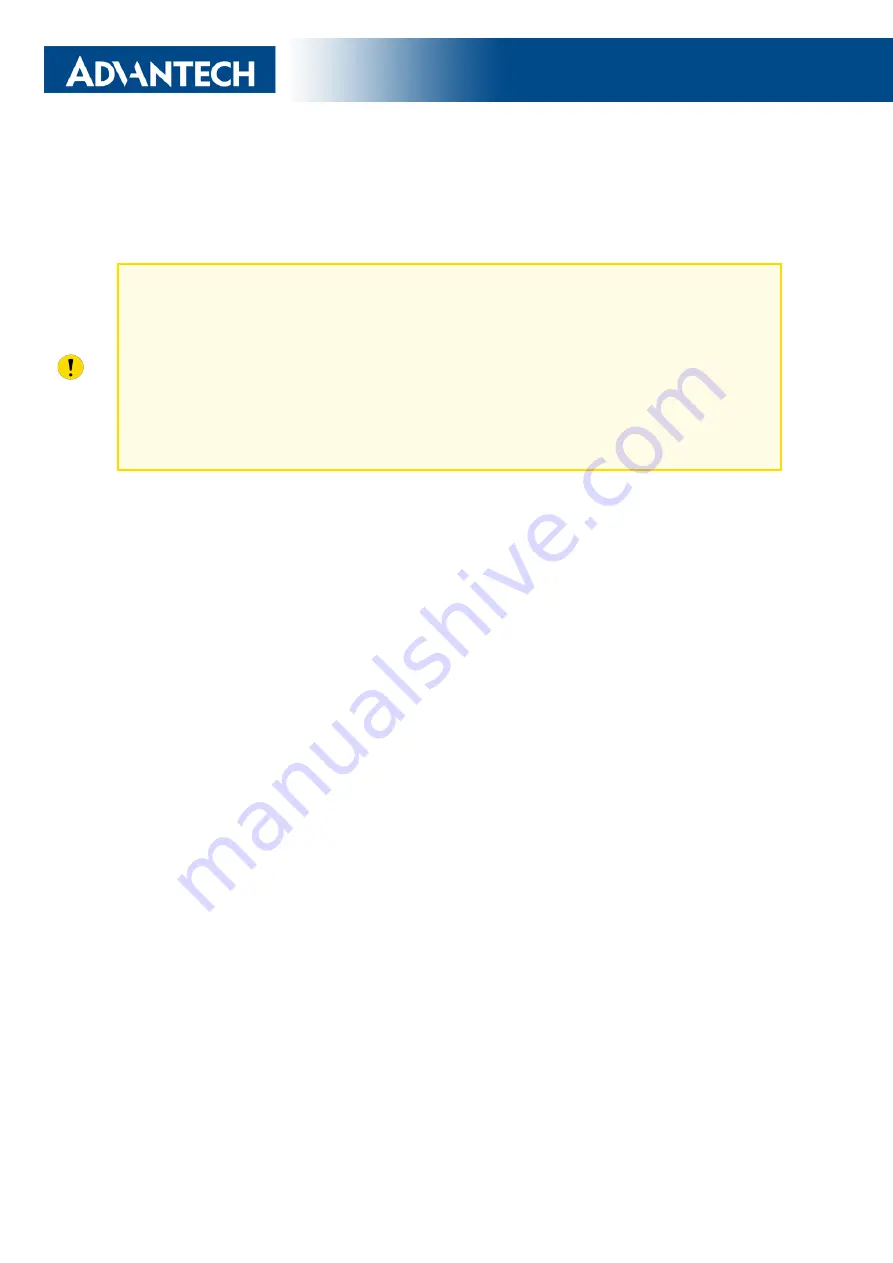
ICR-4401
Appendix A: Troubleshooting
If you cannot connect to the router from your PC, your network card may be configured
in such a way that it is not possible to connect to the router. Take one or more of the
following steps in order to solve the problem:
•
Make sure your PC’s network card is configured to obtain the IP address form the
DHCP server (by default the DHCP server is running in the router).
•
Connect the router to the PC via Switch.
•
Connect the router to the PC, start the router first and then start the PC after the
router’s initialization.
-
Ethernet connection fails or is not establishing.
•
It is possible to turn auto negotiation off and set a rate and duplex manually on the
Ethernet interface of the router. Available on "LAN Configuration" page in the router.
-
I cannot connect from the Internet to the device behind the router. I have NAT
enabled.
•
The device’s gateway has to be configured so it points to the router.
-
I can’t access my Web server placed behind the router over NAT.
•
The remote HTTP access to the router has to be disabled on "NAT Configuration"
page in the router. Also enable "Send all remaining incoming packets to default
server" feature and fill in the IP address of your Web server. On the Web server,
the default gateway has to be the IP address of the router.
-
DynDNS doesn’t work.
•
If the same IP address is recorded in your canonic name as a dynamically assigned
address, it means that the provider is using NAT or a firewall.
•
You can verify NAT using ping to your server with static address and then compare
with router’s IP address.
•
You can verify a Firewall by accessing remotely to the router’s Web interface.
•
The operator may not provide the address of DNS server and without DNS server’s
address it is impossible to connect to the dyndns.org server. The following mes-
sages will be shown in the System Log:
–
DynDNS daemon started
–
Error resolving hostname: no such file or directory
–
Connect to DynDNS server failed
35