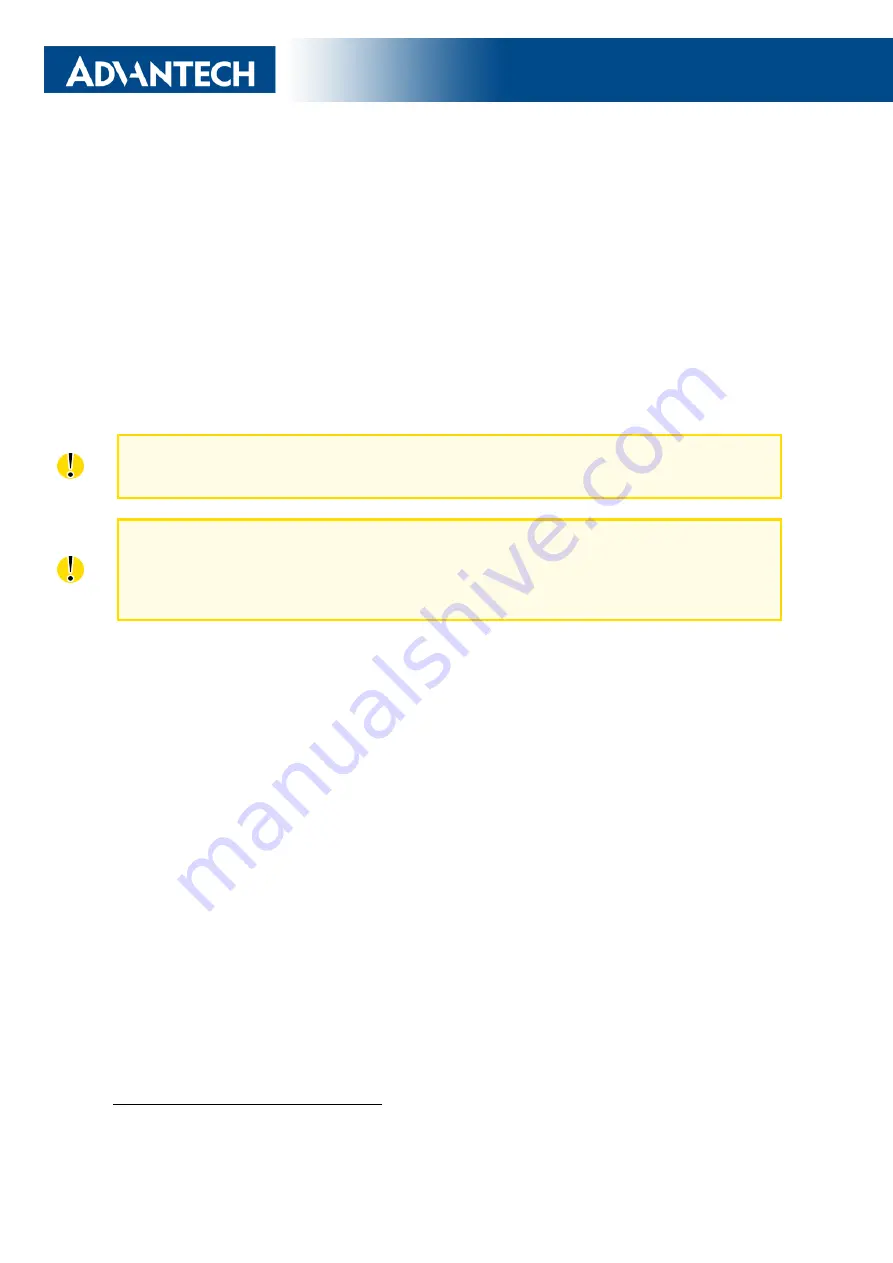
Start Guide
Configuration
1. Configuring the Device Using the Web Browser
You can access the router for status monitoring, configuration, and administration after en-
tering the IP address of the router into a Web browser. The default IP address is 192.168.1.1
(netmask 255.255.255.0). Configuration access is allowed for the user
root
. The default pass-
word is printed on the router’s label.
Attention, it is necessary to use HTTPS protocol for
secure communication over a network! For a detailed description and examples of the router
configurations, see the Configuration Manual.
Important Notes
After logging on to the device for the first time, we strongly recommend changing the
default password due to security reasons.
For security reasons, it is highly recommended to update the firmware of the router to the
latest version regularly. Downgrading the firmware to an older version than the production
version or uploading a firmware intended for a different device may cause the malfunction
of the device.
2. Configuration Settings via WebAccess/DMP
Your router has been pre-installed with the WebAccess/DMP client. If you enable it in
the router’s web interface, you may configure the router from WebAccess/DMP. Navigate your
browser to:
If this is your first time, please self-sign-up with the site. If not, please login with your
username and password. Once logged in, further assistance can be found here:
3. Restoring and Backing up the Router Configuration
After you reset the router, the current configuration is overwritten by the default settings.
We recommend that you back up the router configuration before resetting the device. Refer to
the Configuration Manual for more information.
When the
PWR
LED starts blinking, it is possible to restore the default configuration of
the router by pressing the
RST
button on the front panel of the router. Note that the RST
button is located under the cover – unscrew the cover. After pressing this button, the default
configuration is restored and then the router reboots (green LED will be on).
1
If the router’s label does not contain a unique password, use the password "root".
QSG-0007-EN, April 29, 2020
6
Released in the Czech Republic
Summary of Contents for ICR-3831
Page 1: ...Start Guide ICR 3831 ...








