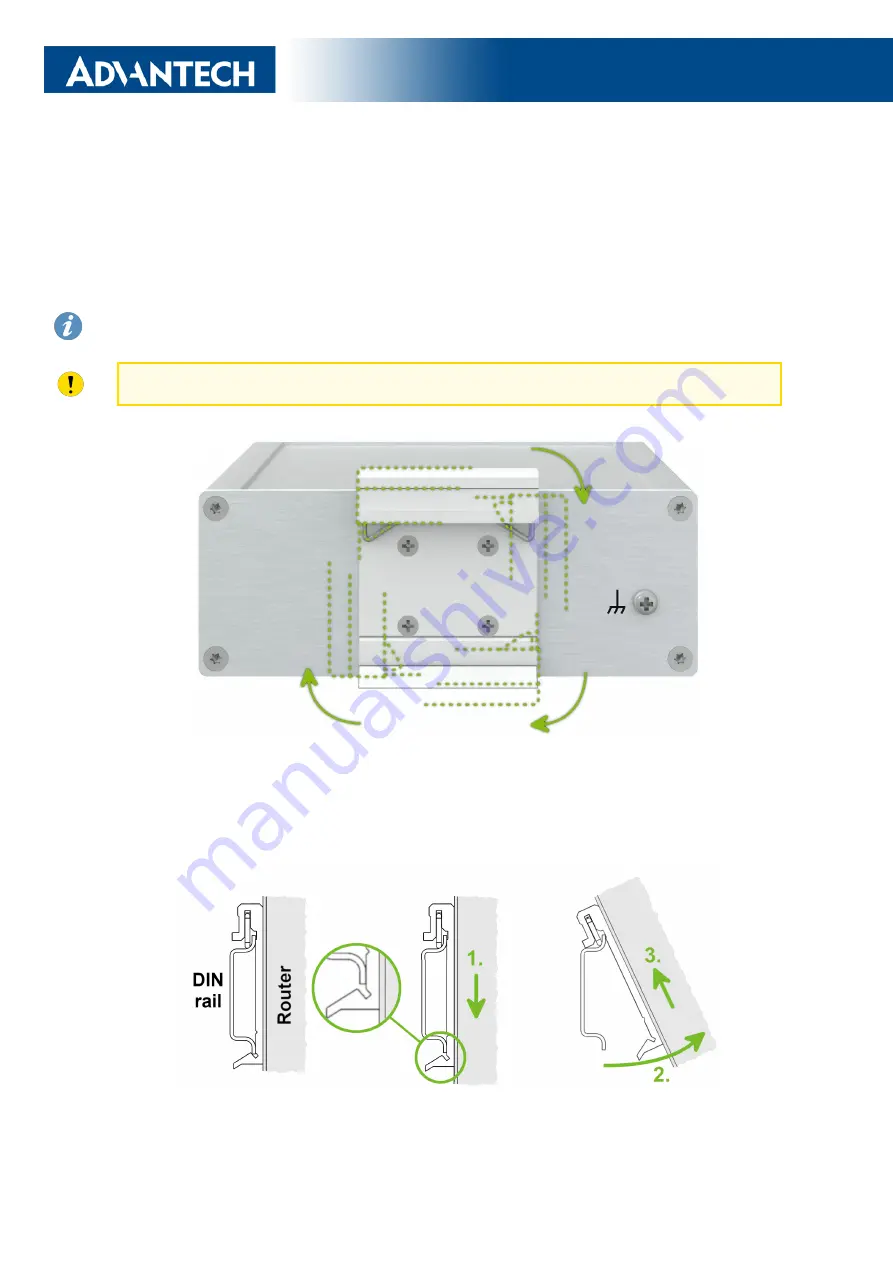
ICR-2701
1.7
DIN Rail Mounting
The DIN rail clip is suitable for a DIN rail according to EN 60715 standard only. There are
four possible positions of the clip as shown in Figure
The DIN rail clip is the same for the metal and plastic router box. It just differs by the screws
used.
When mounting the DIN rail clip, tighten the screws with max. torque of 0.4 Nm.
Figure 4: Position of the DIN Rail Clip
To remove the router from the DIN rail it is necessary to lightly push down the router so
that the bottom part of the DIN rail clip hitched to the DIN rail get out of this rail and then fold
out the bottom part of the router away from the DIN rail, see Figure
Figure 5: Removing Router from the DIN Rail
10
















































