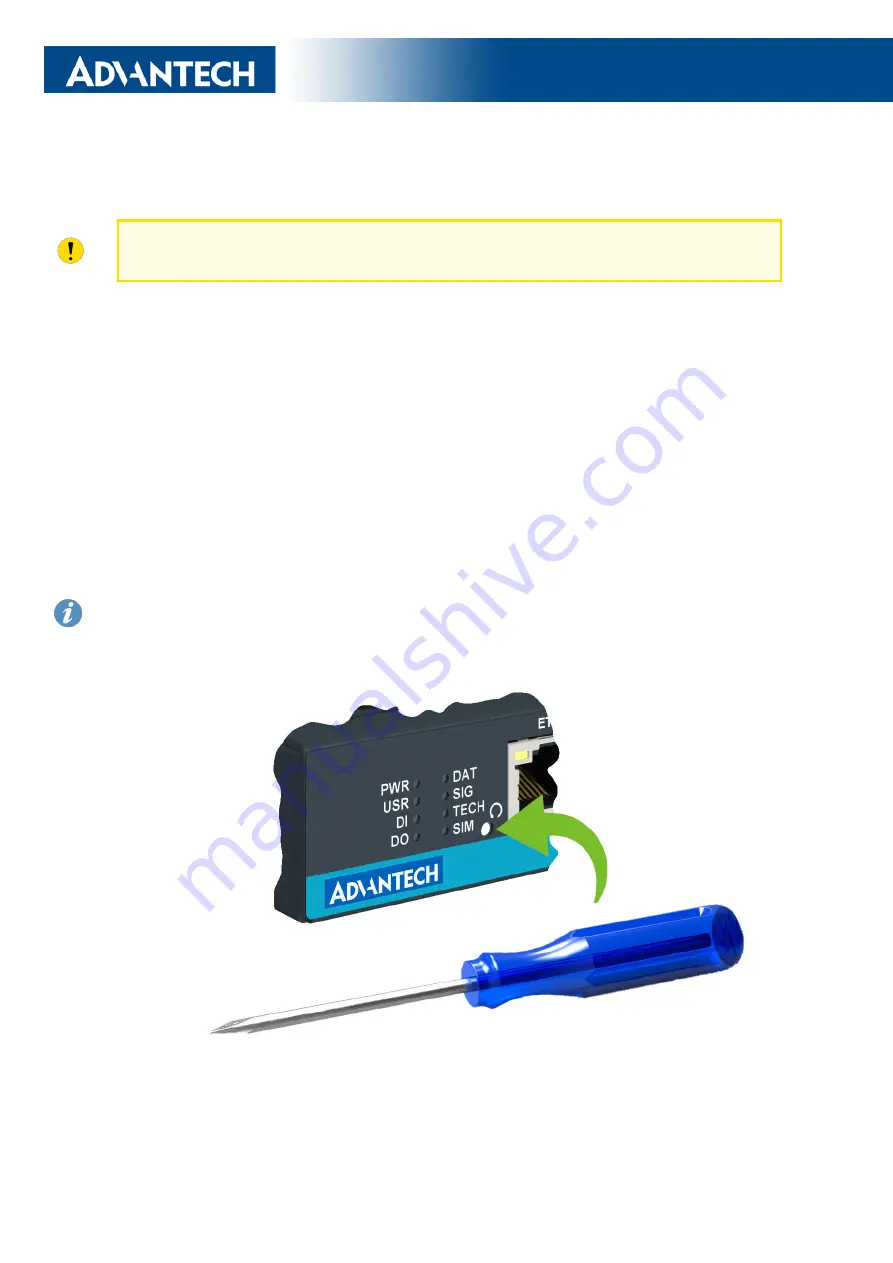
ICR-2531
2.6
Reset Functions
Consider creating a router configuration backup before performing the router’s factory
reset.
The
RST
button can be used in three different scenarios:
•
Reset
: Hold the
RST
button for
less than 4 seconds
; the router will reboot, applying its
customized configuration. The router reset can be initiated by clicking the
Reboot
menu
item in the router web GUI.
•
Factory Reset
: To restore the default factory configuration of the router, press and hold
the
RST
button for
more than 4 seconds
. After that, the
PWR
LED turns off and on
again. We recommend holding the
RST
button for 1 second after turning on the PWR
LED.
•
Emergency Factory Reset
: If the router cannot boot up due to the incorrect configu-
ration, turn off the router (disconnect the power supply). Then, push and hold the
RST
button, turn on the router and hold the
RST
button for
at least 10 seconds
. The router
configuration will be set to the default one.
It is necessary to use a narrow screwdriver or any other small tool to press the
RST
button.
Figure 17: Resetting the Router
19






























