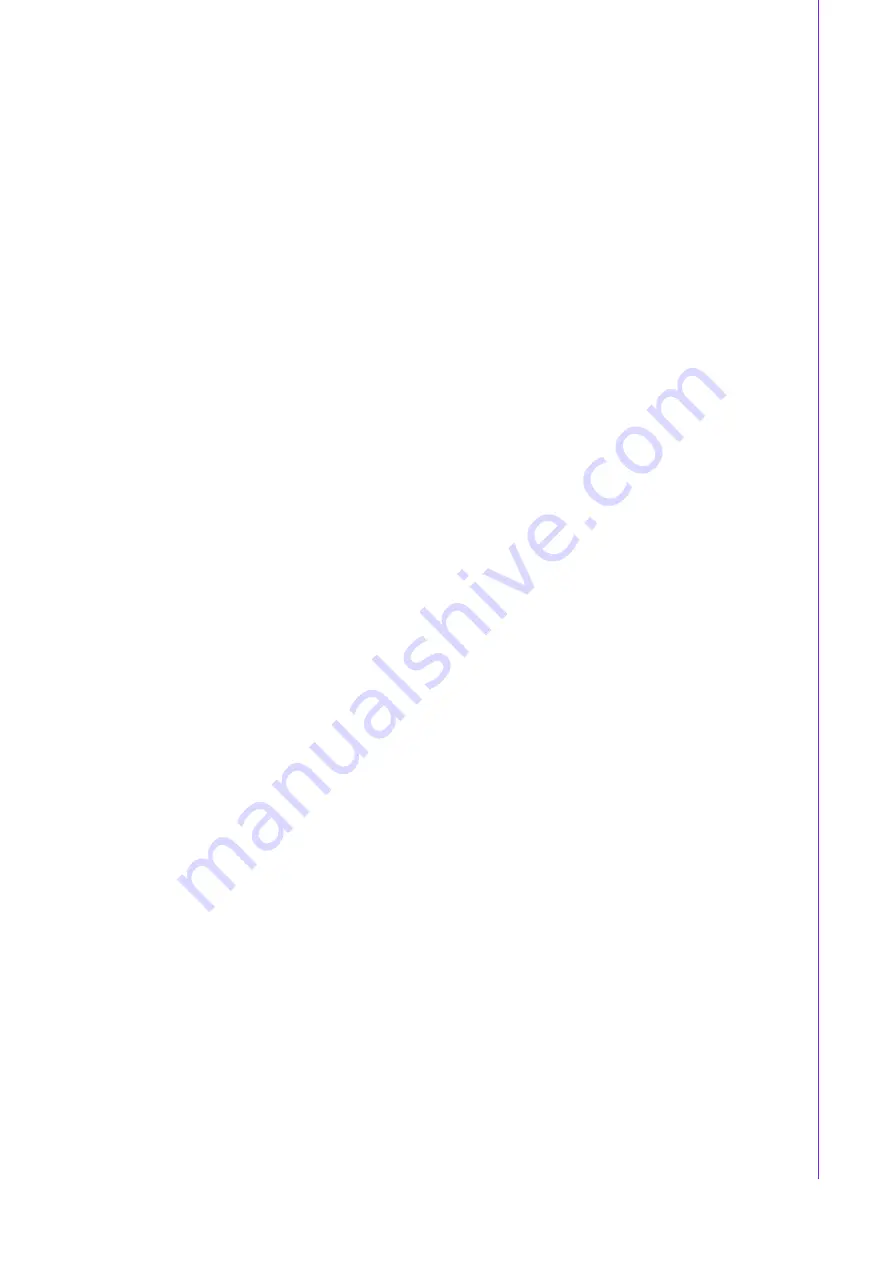
vii
HPC-7282 User Manual
Contents
General Information
............................1
Environmental Specifications .................................................................... 2
Table 1.1: Environmental Specifications ..................................... 2
Figure 1.1 Dimensions Diagram .................................................. 3
System Setup
.......................................5
Disconnecting the Chassis from the Power Source...................... 6
Removing the Chassis Cover ....................................................... 6
Figure 2.1 Top Cover Removal.................................................... 6
Figure 2.2 Top Cover Reattachment ........................................... 7
Removing and Replacing the System Fans .............................................. 7
2.3.1
Figure 2.4 Motherboard Installation ............................................. 8
Installing a Power Supply Unit .................................................................. 9
Operation
............................................11
Figure 3.1 Chassis User Interface ............................................. 12
2U 8-Bay SAS Backplane
..................15
HDD Backplane Top View....................................................................... 16
HDD Backplane (Mini-SAS) Rear View (optional) ...................... 18
Rear Connector and Pin Definitions........................................................ 19
4.3.1
SATA Ports ................................................................................. 19
Summary of Contents for HPC-7282
Page 6: ...HPC 7282 User Manual vi ...
Page 8: ...HPC 7282 User Manual viii ...
Page 9: ...Chapter 1 1 General Information ...
Page 12: ...HPC 7282 User Manual 4 ...
Page 13: ...Chapter 2 2 System Setup ...
Page 18: ...HPC 7282 User Manual 10 ...
Page 19: ...Chapter 3 3 Operation ...








































