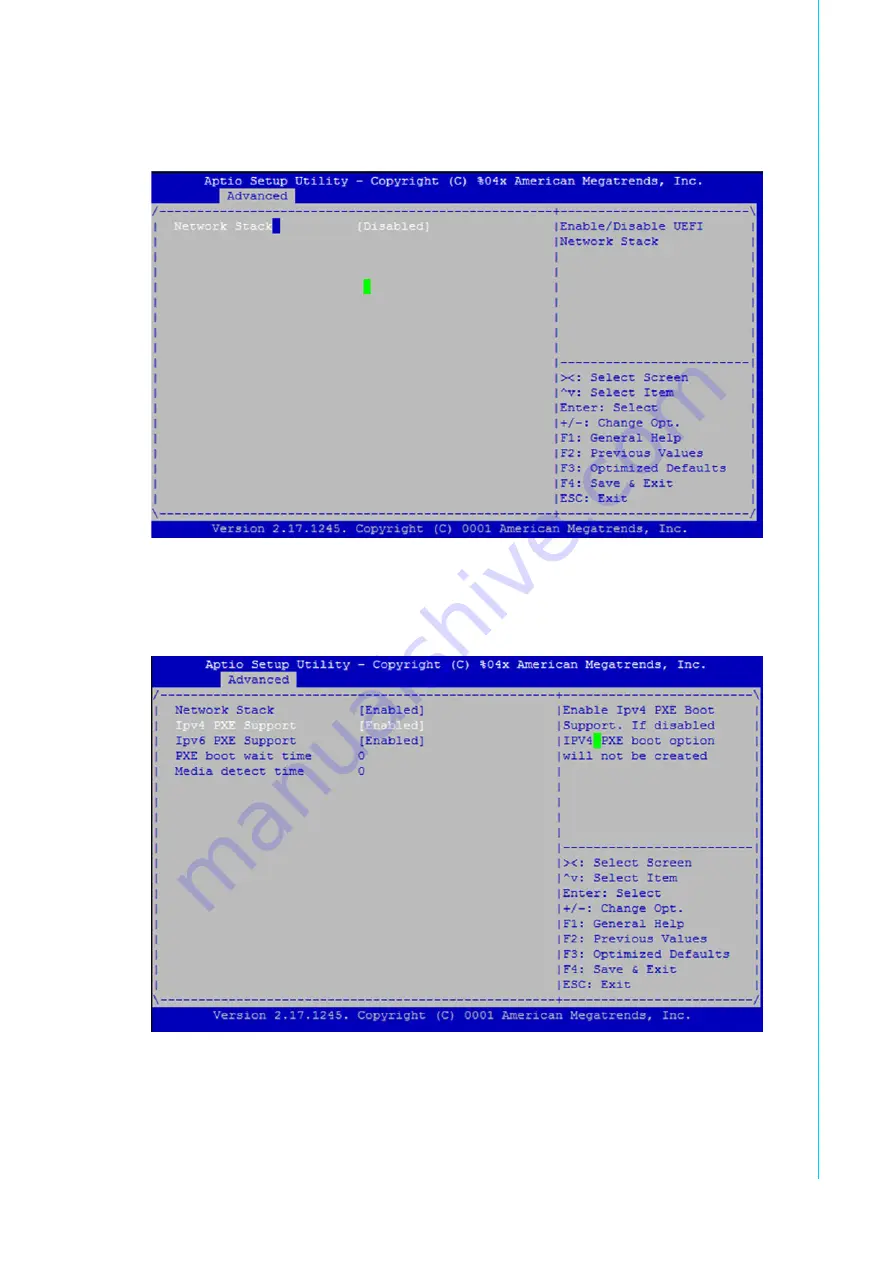
11
FWA-2320 User Manual
Chapter 1
G
etting
Started
Below are the steps to enable PXE boot.
1.
It needs to set BIOS/ Advanced-> Network Stack Configuration-> Network Stack
as enabled (default setting is disabled)
2.
When set Network Stack is enabled, it may set IPV4 PXE & IPV6 PXE function
as enabled/disabled, and set PXE boot wait time (range 0~5) & Media detect
time(range 0~50).
Summary of Contents for FWA-2320
Page 6: ...FWA 2320 User Manual vi ...
Page 11: ...Chapter 1 1 Getting Started ...
Page 18: ...FWA 2320 User Manual 8 Figure 1 5 PuTTY Keyboard Settings Figure 1 6 PuTTY Colour Settings ...
Page 25: ...Chapter 2 2 Product Specification ...
Page 48: ...FWA 2320 User Manual 38 ...
Page 49: ...Chapter 3 3 Configuration and Service ...
Page 85: ...Appendix A A Connector Pinout and LED Information ...
Page 88: ...FWA 2320 User Manual 78 ...
Page 89: ...Appendix B B BIOS Post Codes ...
Page 94: ...FWA 2320 User Manual 84 ...
Page 95: ...Appendix C C Declaration of Conformity ...
Page 97: ...Appendix D D Warranty and RMA ...
Page 99: ...89 FWA 2320 User Manual Appendix D Warranty and RMA ...






























