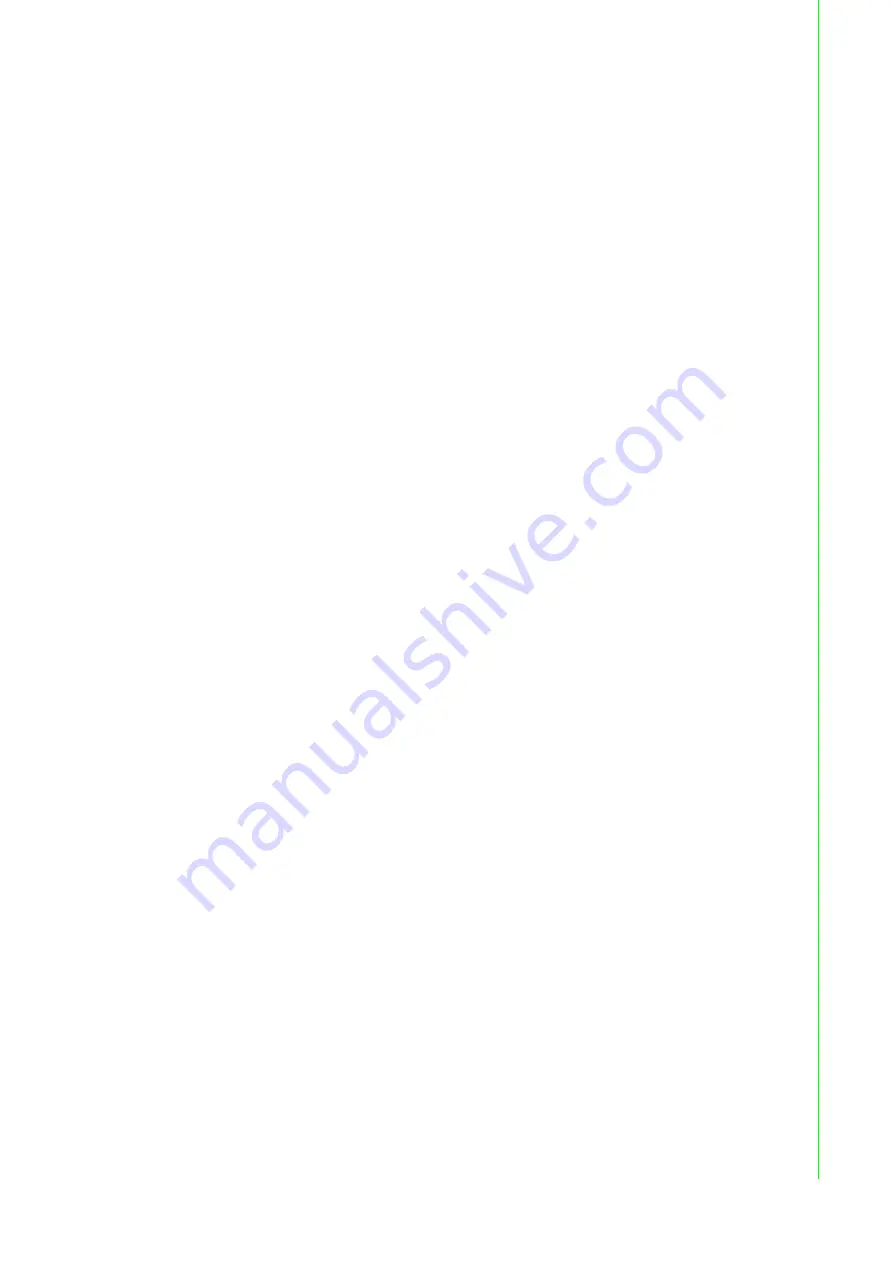
iii
FPM-7000T Series User Manual
Product Warranty (2 years)
Advantech warrants to you, the original purchaser, that each of its products will be
free from defects in materials and workmanship for two years from the date of pur-
chase.
This warranty does not apply to any products which have been repaired or altered by
persons other than repair personnel authorized by Advantech, or which have been
subject to misuse, abuse, accident or improper installation. Advantech assumes no
liability under the terms of this warranty as a consequence of such events.
Because of Advantech’s high quality-control standards and rigorous testing, most of
our customers never need to use our repair service. If an Advantech product is defec-
tive, it will be repaired or replaced at no charge during the warranty period. For out-
of-warranty repairs, you will be billed according to the cost of replacement materials,
service time and freight. Please consult your dealer for more details.
If you think you have a defective product, follow these steps:
1.
Collect all the information about the problem encountered. (For example, CPU
speed, Advantech products used, other hardware and software used, etc.) Note
anything abnormal and list any onscreen messages you get when the problem
occurs.
2.
Call your dealer and describe the problem. Please have your manual, product,
and any helpful information readily available.
3.
If your product is diagnosed as defective, obtain an RMA (return merchandize
authorization) number from your dealer. This allows us to process your return
more quickly.
4.
Carefully pack the defective product, a fully-completed Repair and Replacement
Order Card and a photocopy proof of purchase date (such as your sales receipt)
in a shippable container. A product returned without proof of the purchase date
is not eligible for warranty service.
5.
Write the RMA number visibly on the outside of the package and ship it prepaid
to your dealer.
Summary of Contents for FPM-7000T Series
Page 6: ...FPM 7000T Series User Manual vi ...
Page 8: ...FPM 7000T Series User Manual viii ...
Page 14: ...FPM 7000T Series User Manual 6 Figure 1 2 FPM 7121T Dimensions ...
Page 15: ...7 FPM 7000T Series User Manual Chapter 1 General Information Figure 1 3 FPM 7151T Dimensions ...
Page 16: ...FPM 7000T Series User Manual 8 1 7 Power Connector Bracket ...
Page 17: ...Chapter 2 2 Mounting Wall Mounting Panel Mounting Desktop Mounting Swing Arm Mounting ...
Page 23: ...Appendix A A OSD Operation Keypad ...
Page 36: ...FPM 7000T Series User Manual 14 ...
Page 37: ...Appendix B B Setting Serial Data for Expansion ...




































