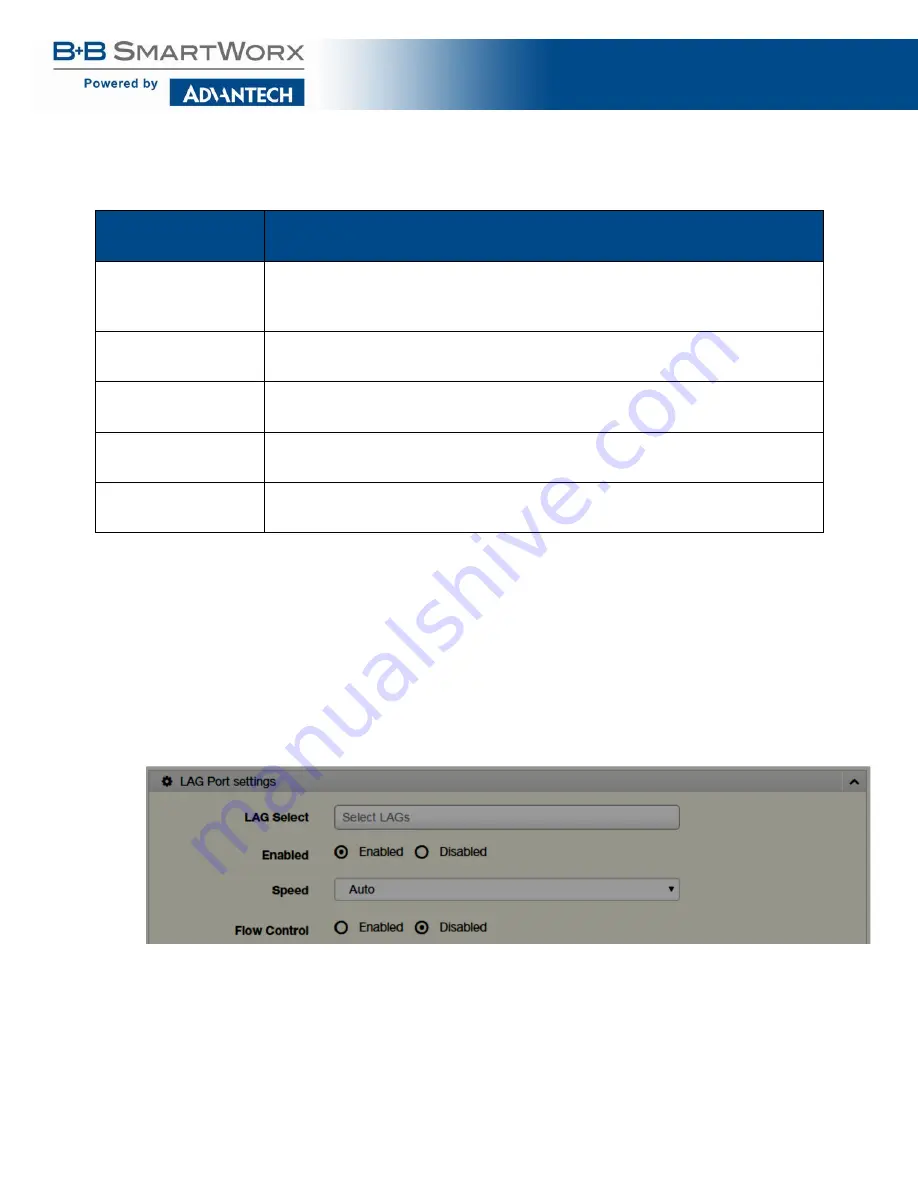
eWorx SE500 Series Switches
:
83
The following table describes the items in the previous figure.
Item
Description
LAG
Click the drop-down menu to select the designated trunk group:
Trunk 1 ~8.
Name
Enter an entry to specify the LAG name.
Type
Click the radio button to specify the type mode: Static or LACP.
Ports
Click the drop-down menu to select designated ports: FE1-8 or GE1-2.
Apply
Click
Apply
to save the values and update the screen.
Table 30: L2 Switching > Link Aggregation > LAG Management
LAG Port Settings
The LAG Port Settings page allows you to enable or disable, set LAG status, speed and flow
control functions.
In this example we will configure a LAG between the following switches:
To access this page, click
L2 Switching
>
Link Aggregation
>
LAG Port Settings
.
Figure 44: L2 Switching > Link Aggregation > LAG Port Settings
Summary of Contents for eWorx SE500
Page 1: ...eWorx SE500 Series Switches User Manual ...
Page 28: ...eWorx SE500 Series Switches 28 System LED Panel Figure 2 System LED Panel ...
Page 70: ...eWorx SE500 Series Switches 70 Figure 38 System DHCP Client Option 82 ...
Page 90: ...eWorx SE500 Series Switches 90 Figure 49 L2 Switching 802 1Q VLAN Port to VLAN ...
Page 96: ...eWorx SE500 Series Switches 96 Figure 52 L2 Switching GARP GARP Settings ...
Page 128: ...eWorx SE500 Series Switches 128 Figure 81 Security Storm Control Port Settings ...
Page 139: ...eWorx SE500 Series Switches 139 Figure 90 Security 802 1x 802 1x Settings ...
Page 150: ...eWorx SE500 Series Switches 150 Figure 98 QoS General DSCP Mapping ...
Page 152: ...eWorx SE500 Series Switches 152 Figure 99 QoS General IP Precedence Mapping ...
Page 159: ...eWorx SE500 Series Switches 159 Figure 106 Management LLDP LLDP System Settings ...
Page 172: ...eWorx SE500 Series Switches 172 Figure 116 Management Power Over Ethernet PoE Port Settings ...
Page 188: ...eWorx SE500 Series Switches 188 Figure 128 Management RMON Rmon Alarm ...
Page 192: ...eWorx SE500 Series Switches 192 Figure 131 Diagnostics Ping Test ...
Page 205: ...eWorx SE500 Series Switches 205 Figure 140 Tools Upgrade Manager ...






























