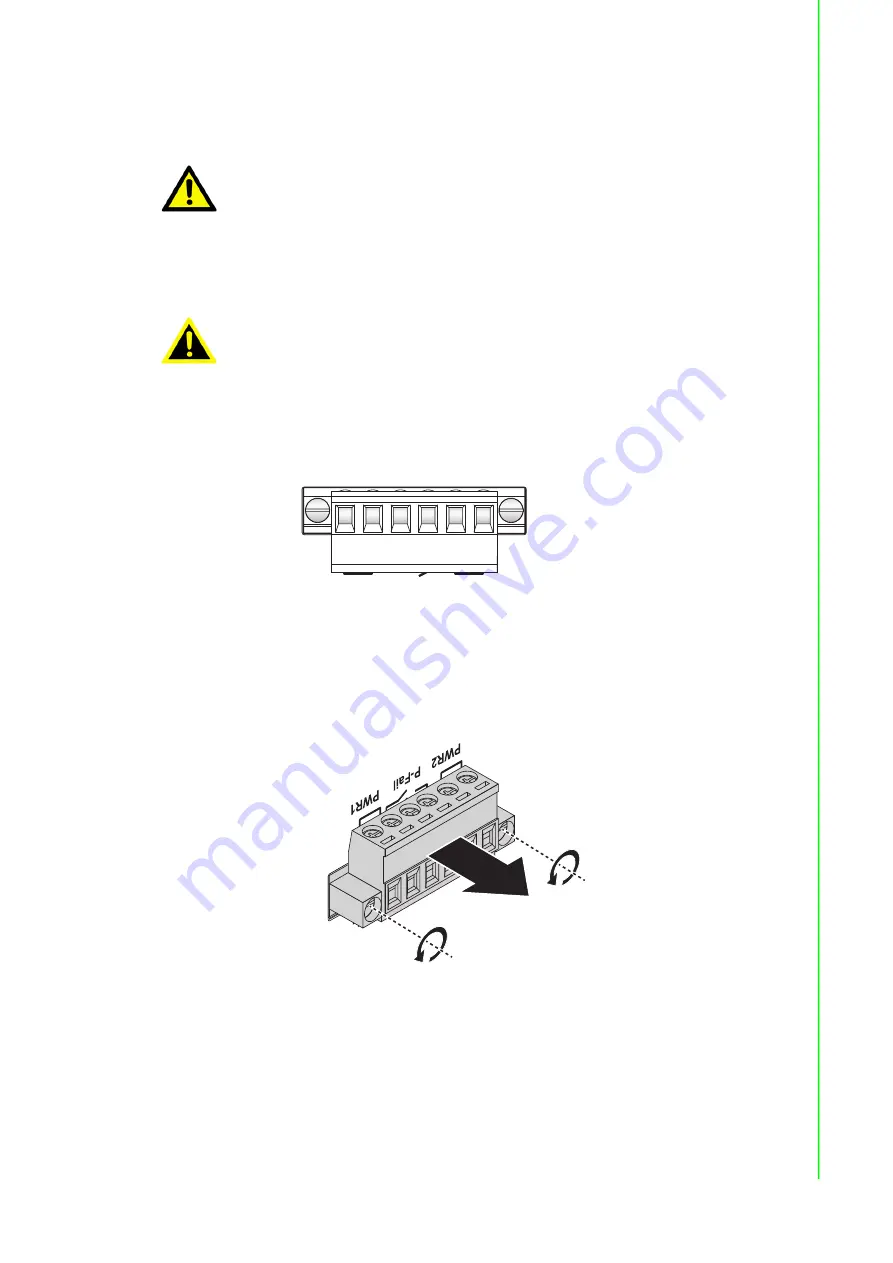
24
EKI-7712 Series User Manual
2.7.5
Wiring the Power Inputs
There are two power inputs for normal and redundant power configurations. The
power input 2 is used for wiring a redundant power configuration. See the following
for terminal block connector views.
Figure 2.19 Terminal Receptor: Power Input Contacts
To wire the power inputs:
Make sure the power is not connected to the switch or the power converter before
proceeding.
1.
Loosen the screws securing terminal block to the terminal block receptor.
2.
Remove the terminal block from the switch.
Figure 2.20 Removing a Terminal Block
3.
Insert a small flat-bladed screwdriver in the V1+/V1- wire-clamp screws, and
loosen the screws.
4.
Insert the negative/positive DC wires into the V+/V- terminals of PW1. If setting
up power redundancy, connect PW2 in the same manner.
Caution!
Do not disconnect modules or cabling unless the power is first switched
off.
The device only supports the voltage outlined in the type plate. Do not
use any other power components except those specifically designated
for the switch devic
Warning!
Power down and disconnect the power cord before servicing or wiring
the switch.
V2+V2-
PWR2
PWR1
P-Fail
V1+V1-
DC12-48V
1A@24V
1A@24V
Summary of Contents for EKI-7712 Series
Page 1: ...User Manual EKI 7712 Series 8FE 4G 8GE 4G SFP port L2 Managed Switch ...
Page 16: ...Chapter 1 1Product Overview ...
Page 25: ...Chapter 2 2Switch Installation ...
Page 41: ...Chapter 3 3Configuration Utility ...
Page 47: ...Chapter 4 4Managing Switch ...
Page 175: ...Chapter 5 5Troubleshooting ...
















































