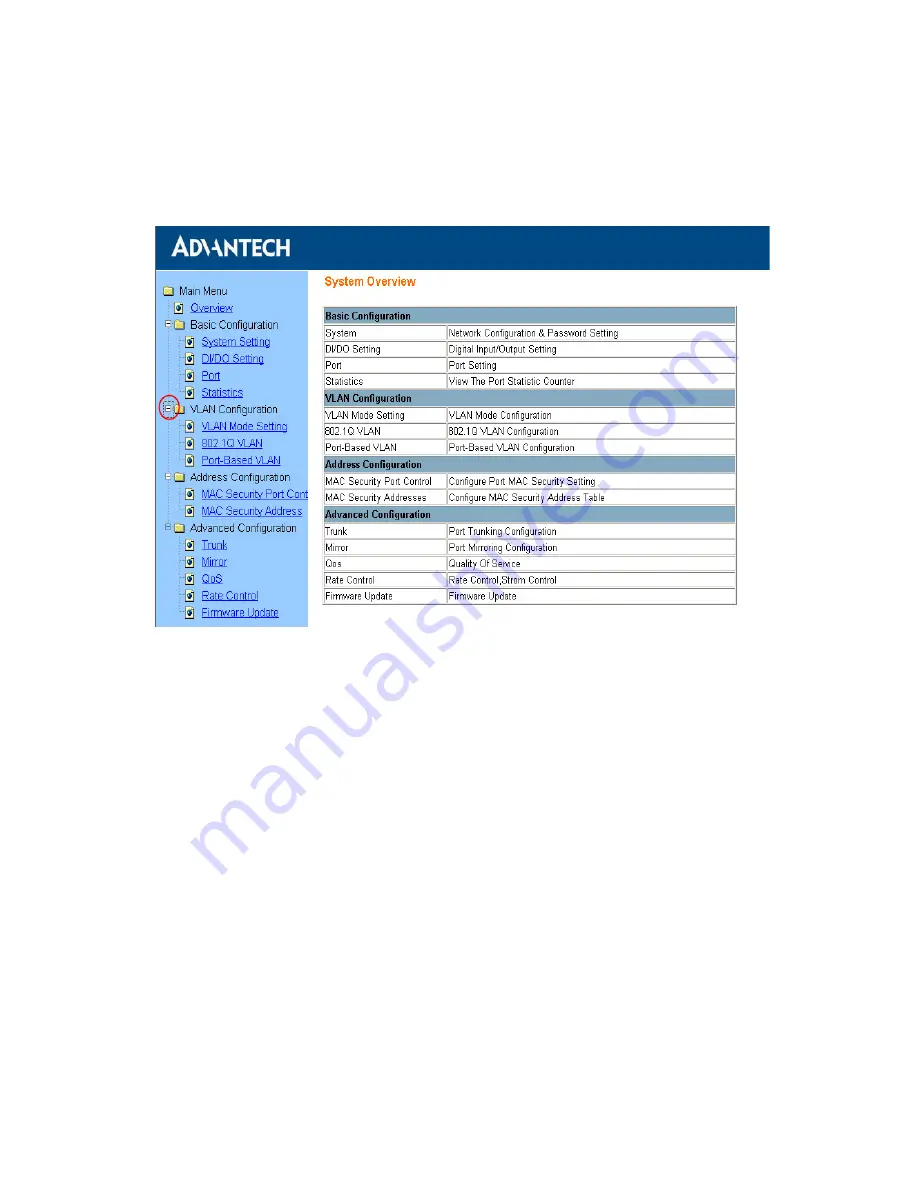
EKI-6538 User Manual
30
In the Overview page, you can find the overview and the brief description
of the functions EKI-6538 provided. Click the “
+
” symbol to unroll the
hiding hyperlink, and click the hyperlink to open the function page you
want to configure.
Figure 3.10: Function Overview Page
3.2.1 Basic Configuration
System Settings
In this page, you can find the current firmware version and the MAC
address of EKI-6538. You can also make configuration for the network,
password and ARL aging time. Remember to press the “Apply” button to
save your configuration.
Warning
Don't set "0" for the first segment of the subnet
mask and default gateway (000.xxx.xxx.xxx)
Refresh the web screen if the web could not be
displayed while you change the setting.
Summary of Contents for EKI-6538
Page 1: ...EKI 6538 8 port 10 100 Mbps Industrial Smart Ethernet Switch User Manual ...
Page 16: ...EKI 6538 User Manual 8 ...
Page 20: ...EKI 6538 User Manual 12 2 3 Dimensions Figure 2 2 Front View of EKI 6538 ...
Page 21: ...13 Chapter2 Figure 2 3 Side View of EKI 6538 Figure 2 4 Bottom View of EKI 6538 ...
Page 23: ...15 Chapter2 Figure 2 6 Attach EKI 6538 to the Wall ...
Page 30: ...EKI 6538 User Manual 22 ...
Page 31: ...2 CHAPTER 3 Configuration Sections include RS 232 Console Web Browser Self Diagnosis ...
Page 54: ...EKI 6538 User Manual 46 ...
















































