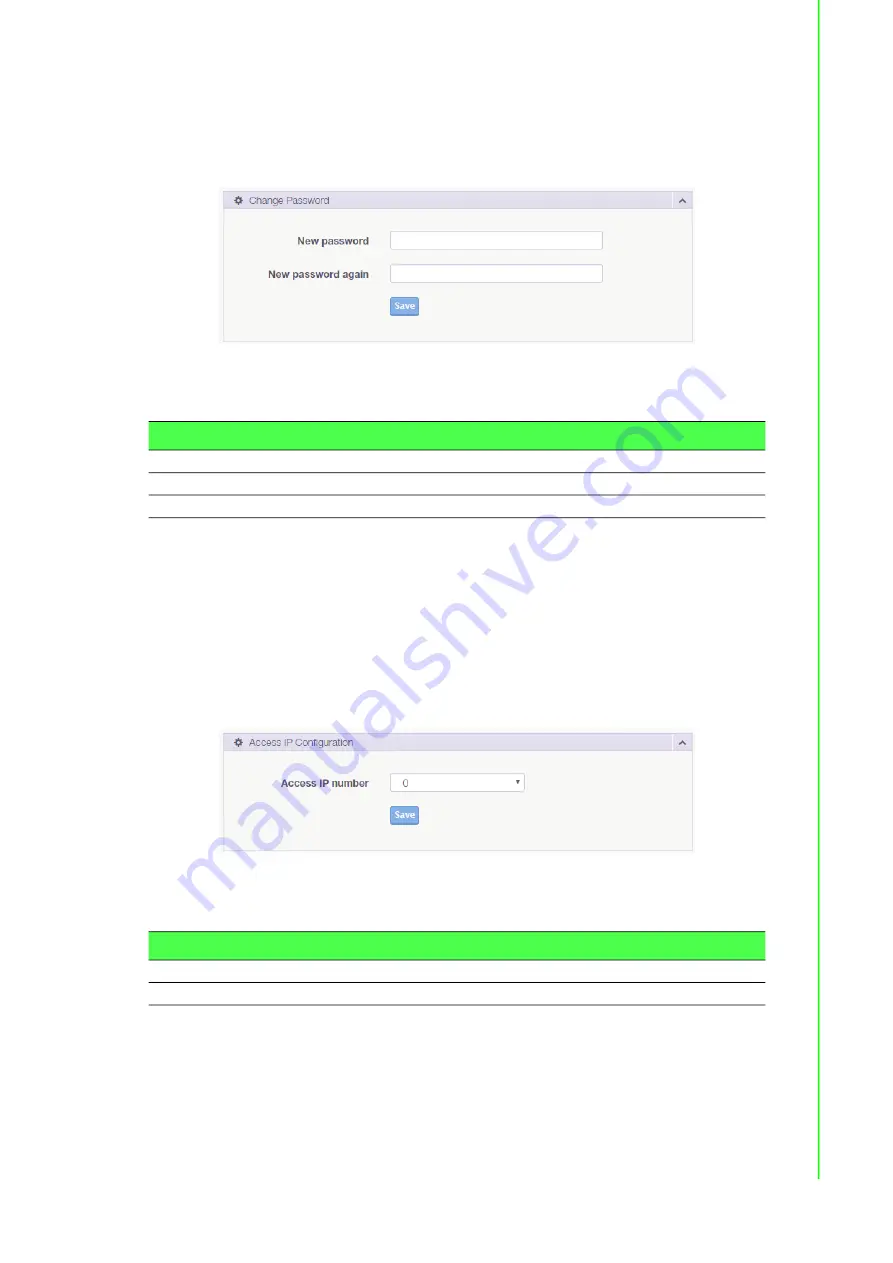
66
EKI-1511 Series User Manual
6.10.2
Change Password
The Change Password function allows you to easily update your current password
from a single menu.
To access this page, click
Management
>
Change Password
.
Figure 6.17 Management > Change Password
The following table describes the items in the previous figure.
If you have set a password through the configuration utility or Telnet or serial
console, when you access the web configuration, you need to key in the password. It
is not necessary to enter the user name in the dialog.
If you want to disable the password protection, change the password to default option
None
(leave the new password column blank). Be sure to press the
Save
button and
reboot the serial device server to make the change effective.
6.10.3
Secure access IP
To access this page, click
Management
>
Secure access IP
.
Figure 6.18 Management > Secure access IP
The following table describes the items in the previous figure.
6.10.4
Export Device Settings
Export the server configuration settings to a .conf file.
To access this page, click
Management
>
Export
.
Click
Export
to export the serial device server settings.
Item
Description
New password
Enter the character set for the define password type.
New password again
Retype the password entry to confirm the profile password.
Save
Click
Save
to save the values and update the screen.
Item
Description
Access IP number
Enter a value to define access IP number
Save
Click
Save
to save the values and update the screen.
Summary of Contents for EKI-1511 Series
Page 1: ...User Manual EKI 1511 Series 1 Port RS 232 422 485 Serial Device Server...
Page 12: ...Chapter 1 1Introduction...
Page 14: ...Chapter 2 2Getting Started...
Page 28: ...Chapter 3 3Utility Configuration...
Page 44: ...Chapter 4 4Selecting An Operating Mode...
Page 52: ...Chapter 5 5Setting up Virtual COM Port...
Page 61: ...Chapter 6 6Web Interface...
Page 79: ...Chapter 7 7Telnet Serial Console Configuration...



























