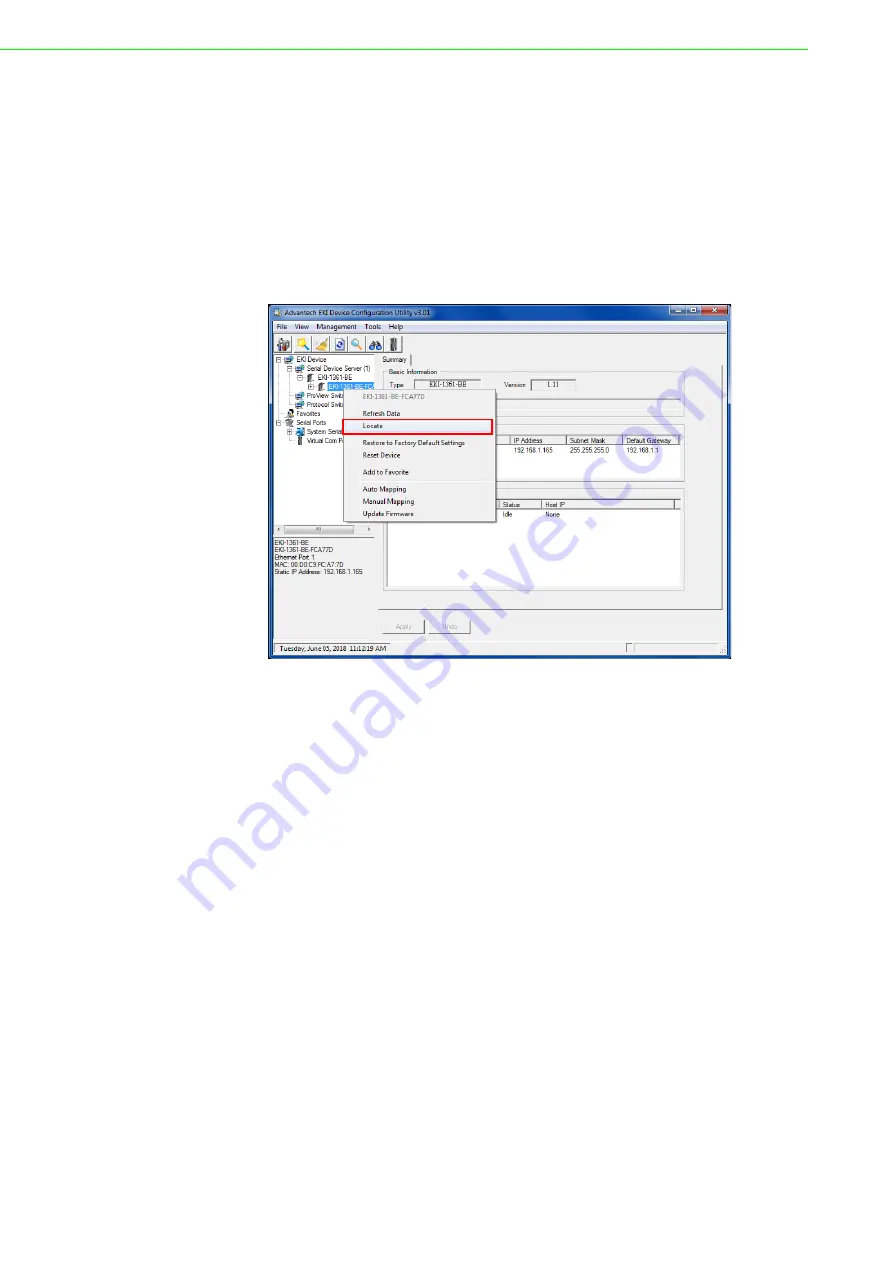
EKI-1360-BE Series User Manual
31
3.5
Administrator Settings
3.5.1
Locate the Serial Device Server
When several serial device servers are connected to the network, identification of a
specific serial device is possible through the Locate function.
To locate the serial device server:
1.
From the device list frame, locate the desired device and right-click on it to
display the settings menu.
2.
Select
Locate
from the menu.
Figure 3.12 Locate the Serial Device Server
The unit’s Status LED will turn solid amber and the buzzer will sound until you click
Stop Locate
.
Summary of Contents for EKI-1360-BE Series
Page 12: ...Chapter 1 1Introduction...
Page 17: ...Chapter 2 2Getting Started...
Page 33: ...Chapter 3 3Utility Configuration...
Page 47: ...Chapter 4 4Selecting An Operating Mode...
Page 54: ...Chapter 5 5Setting up Virtual COM Port...
Page 63: ...Chapter 6 6Web Interface...
Page 87: ...Chapter 7 7Telnet Serial Console Configuration...






























