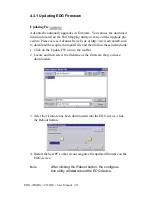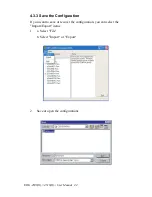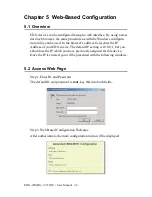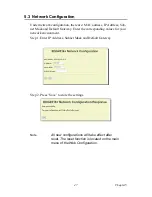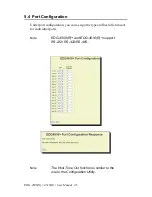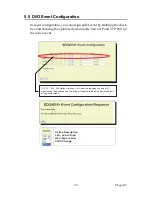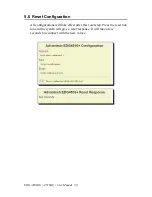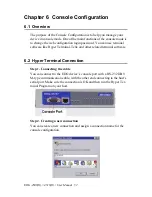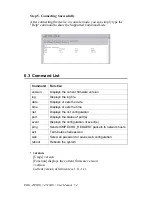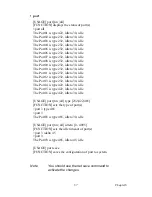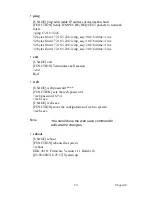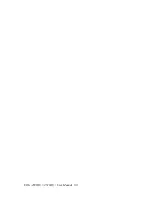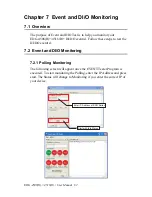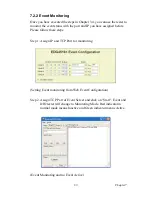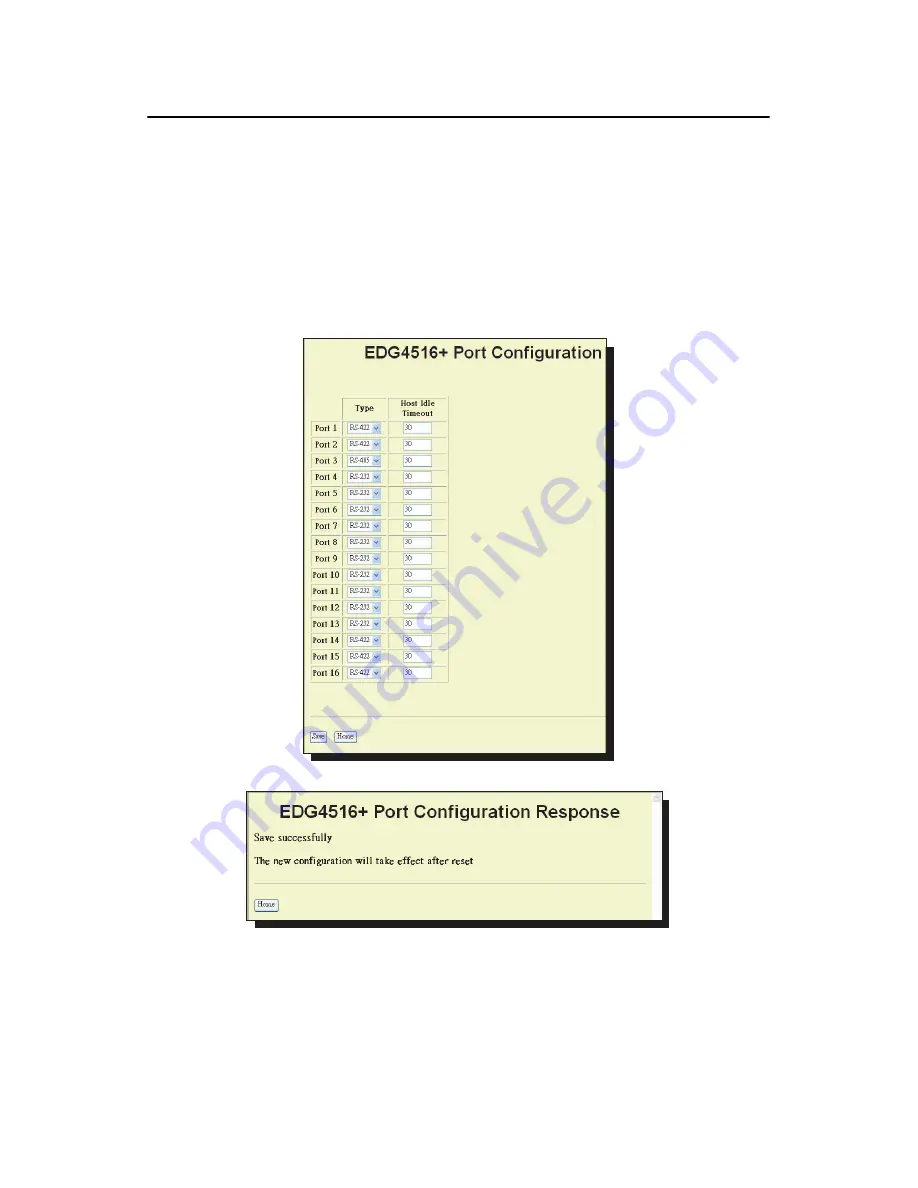
EDG-4508(R)+/4516(R)+ User Manual 48
5.4 Port Configuration
Under port configuration, you can as sign the type and host idle timeout
for individual ports.
Note
EDG-4508(R)+ and EDG-4516(R)+ support
RS-232/ RS-422/RS-485..
Note
The Host Time Out function is similar to the
one in the Configuration Utility.
Summary of Contents for EDG-4508+
Page 7: ...2 CHAPTER 1 Overview ...
Page 10: ...EDG 4508 R 4516 R User Manual 4 ...
Page 11: ...2 CHAPTER 2 Getting Started ...
Page 18: ...EDG 4508 R 4516 R User Manual 12 2 2 1 Rack Mounting Figure 2 8 Rack Mounting ...
Page 26: ...EDG 4508 R 4516 R User Manual 20 ...
Page 27: ...2 CHAPTER 3 Configuration ...
Page 40: ...EDG 4508 R 4516 R User Manual 34 ...
Page 41: ...2 CHAPTER 4 Port Mapping Utility ...
Page 51: ...2 CHAPTER 5 Web Based Configuration ...
Page 57: ...2 CHAPTER 6 Console Configuration ...
Page 66: ...EDG 4508 R 4516 R User Manual 60 ...
Page 67: ...2 CHAPTER 7 Event and DI O Monitoring ...
Page 75: ...2 CHAPTER 8 Troubleshooting ...
Page 78: ...EDG 4508 R 4516 R User Manual 72 ...
Page 79: ...2 APPENDIX A ...