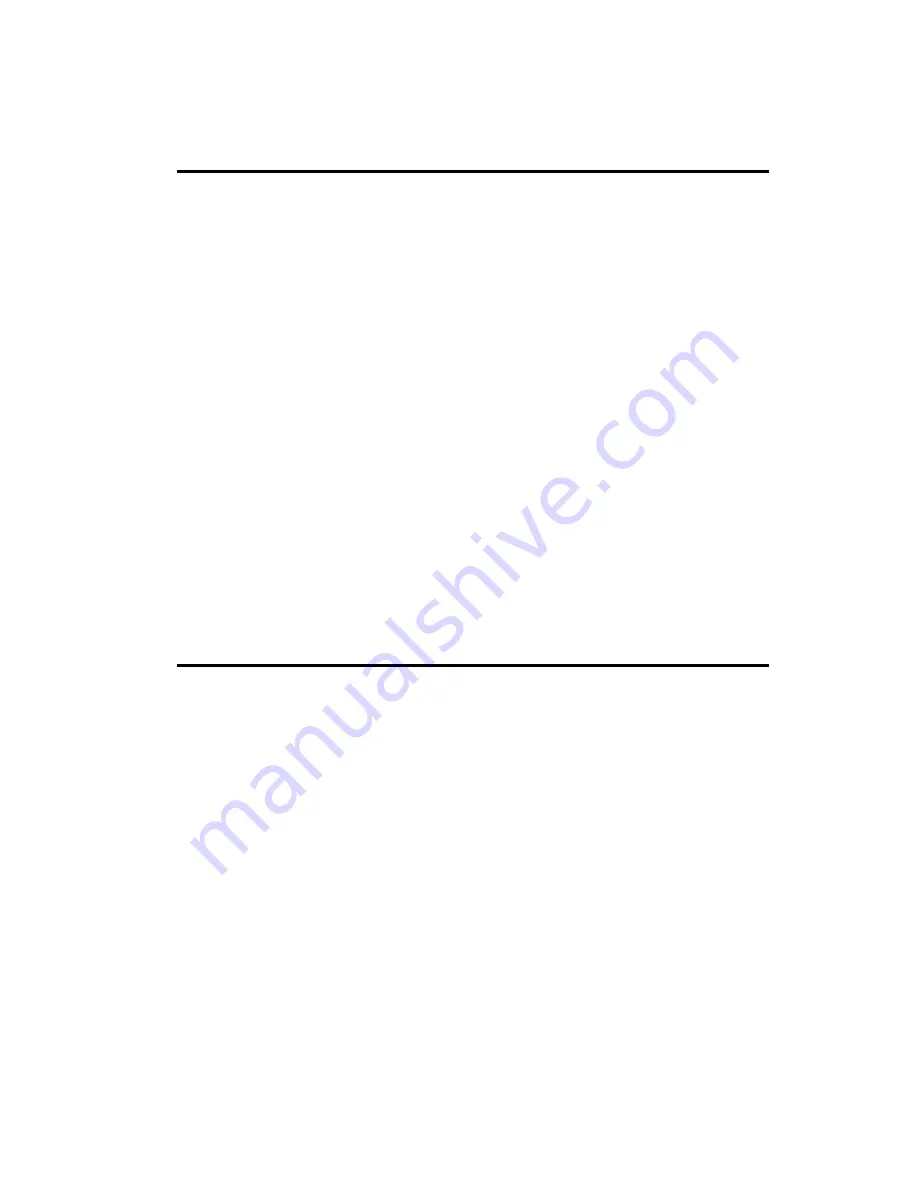
9
1.8 Hardware Installation
1
Turn off your computer and unplug the power cord.
2
Remove the cover of your computer.
3
Touch the metal part on the surface of your computer to
neutralize the static electricity that might be on your body.
4
Place the DVP-7010BE into Mother Board PCI slot.
5 Connect
appropriate
accessories
(Video cable to camera. if
necessary) to the DVP-7010BE.
6
Replace the cover of your computer chassis.
7
Plug in the power cord and turn on the computer.
Note: Keep the anti-static bag for future use. You might need the original bag
to store the card if you have to remove the card from the PC or transport it
elsewhere.
1.9 Software / Driver Installation
Before you begin
T
o facilitate the installation of the enhanced display device drivers
and utility software, you should read the instructions in this chapter
carefully before you attempt installation. The device drivers for the
DVP-7010BE board are located on the software installation CD.
The auto-run function of the driver CD will guide and link you to the
utilities and device drivers under Windows system. Before you
begin, it is important to note that most display drivers need to have
the relevant software application already installed in the system
prior to installing the enhanced display drivers. In addition, many of
the installation procedures assume that you are familiar with both
the relevant software applications and operating system
commands. Review the relevant operating system commands and
the pertinent sections of your application software user’s manual
before performing the installation.
Summary of Contents for DVP-7010BE
Page 1: ...DVP 7010BE 4 Channel PCI bus Surveillance Capture card ...
Page 3: ...3 CHAPTER 1 General Information ...
Page 6: ...DVP 7010BE User s Manual 6 1 5 Dimensions Figure 1 2 Dimensions ...
Page 13: ...13 Step 4 Click the below icon to specify the driver location ...
Page 14: ...DVP 7010BE User s Manual 14 Step 5 Specify the driver under the CD_ROM driver ...
Page 15: ...15 Step 6 Push the Next bottom to process the installation Step 7 Continuing the installation ...
Page 17: ...17 Step 9 From below window we know there are 8 new items are installed ...
Page 19: ...19 Step 2 Press the Next bottom to begin the installation ...
Page 20: ...DVP 7010BE User s Manual 20 Step 3 Accept the license agreement and continue the installation ...
Page 27: ...27 ...
Page 33: ...CHAPTER 2 Software Function Library CHAPTER ...
Page 36: ...DVP 7010BE User s Manual 36 GPIO pin ...
Page 41: ... 41 number of file AdvDVP_GetPlayRate Gets current played rate ...
Page 56: ...DVP 7010BE User s Manual 56 AdvDVP_GetVideoFormat ...
Page 101: ... 101 AdvDVP_CloseAVIFile ...
Page 116: ...DVP 7010BE User s Manual 116 See Also AdvDVP_CheckFileEnd ...
























