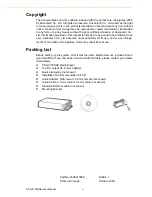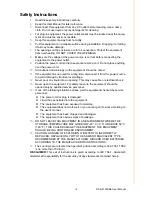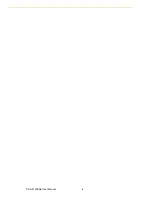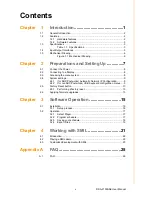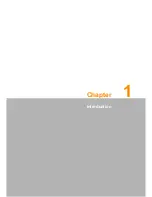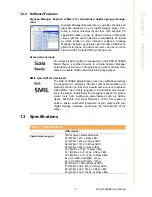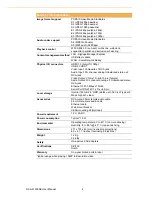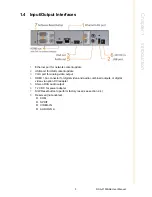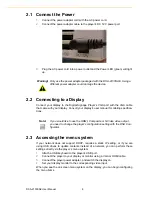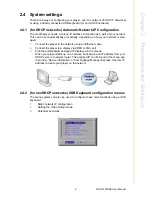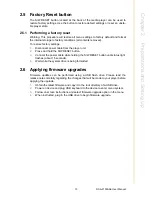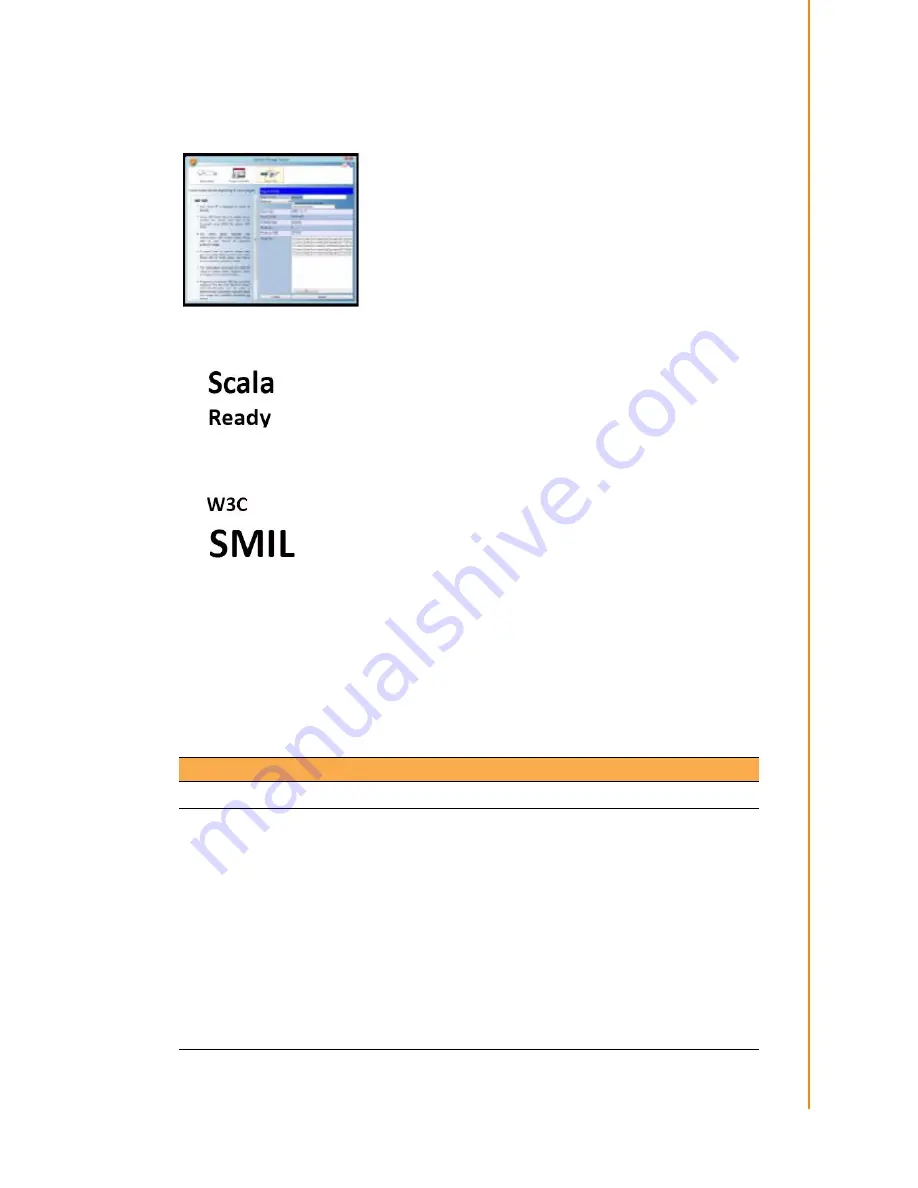
3
DSA-2130SAE User Manual
Chapter 1
Introduction
1.2.2 Software Features
Signage Manager Express software for streamlined digital signage manage-
ment
Signage Manager Express lets you quickly schedule and
playback programs on your digital signage player. Fea-
turing a visual calendar layout tool, this bundled PC
application makes it easy to deliver dynamic HD-quality
videos, photos, with PowerPoint compatibility (rendered
as static slides) to your intended audience. Signage
Manager Express generates open standard SMIL-com-
pliant instructions, so advanced users can use it in com-
bination with 3rd-party SMIL authoring tools.
Scala network ready
For industry leading network management, the FDSA-2130SAE
Media Player is certified to work in a Scala Content Manager
networked environment. This provides you with maximum flexi-
bility in a reliable, RISC-based Full-HD signage player.
SMIL Open API for developers
The DSA-2130SAE Media Player uses open XML-based script-
ing language for extremely flexible content presentation and
playback control, so that your investments are never obsolete.
Using SMIL, the de facto language of multimedia communica-
tions, the player understands the language “spoken” by profes-
sional tools from multimedia powerhouses such as Adobe,
Apple, Microsoft, and Real Networks. What this means is
quicker, easier, and better integration of your players into your
digital signage networks, leveraging the full potential of the
player.
1.3 Specifications
Table 1.1: Specifications
HDD version
Video format support
POPAI Screen Media Standards
S6 (MPEG-1 SIF, 3 Mbps CBR)
S7 (MPEG-1 480p, 10 Mbps CBR)
S8 (MPEG-1 720p, 15 Mbps CBR)
S9 (MPEG-2 480p, 6 Mbps CBR)
S10 (MPEG-2 720p, 12 Mbps CBR)
S11 (MPEG-4 AVC, 480p, 6 Mbps CBR)
S12 (MPEG-4 AVC, 720p, 10 Mbps CBR)
E4 (VC-1/WMV9, MP@ML, 720p)
E5 (VC-1/WMV9, MP@HL, 1080p)
E6 (MPEG-2, 1080p, 20 Mbps CBR)
E7 (MPEG-4 ASP, 480p, 10 Mbps CBR)
E8 (MPEG-4 AVC, 720p, 10 Mbps CBR)
E9 (MPEG-4 AVC, 1080p, 25 Mbps CBR)
Summary of Contents for DSA-2130SAE
Page 1: ...User Manual DSA 2130SAE ...
Page 4: ...DSA 2130SAE User Manual iv ...
Page 6: ...DSA 2130SAE User Manual vi ...
Page 7: ...Chapter 1 1 Introduction ...
Page 13: ...Chapter 2 2 Preparations and Setting Up ...
Page 18: ...DSA 2130SAE User Manual 12 ...
Page 20: ...DSA 2130SAE User Manual 14 ...
Page 21: ...Chapter 3 3 Software Operation ...
Page 27: ...Chapter 4 4 Working with SMIL ...
Page 30: ...DSA 2130SAE User Manual 24 ...
Page 31: ...Appendix A A FAQ ...