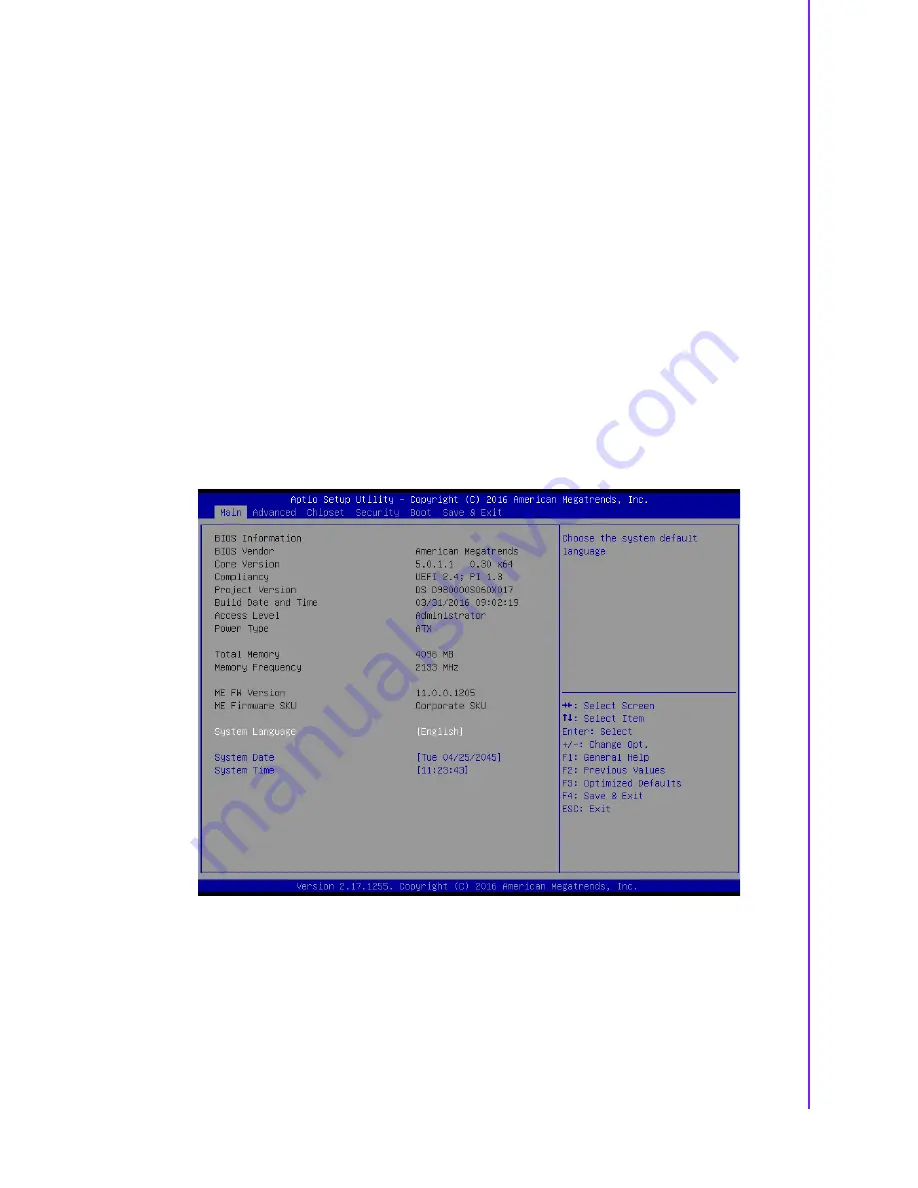
33
DS-980/DS-980GL User Manual
Chapter 4
B
IOS Settings
4.2
Entering Setup
4.2.1
Main Setup
When you first enter the BIOS Setup Utility, you will enter the Main setup screen. You
can always return to the Main setup screen by selecting the Main tab.
The Main BIOS setup screen has two main frames. The left frame displays all the
options that can be configured. Options in blue can be configured, and grayed-out
options cannot be configured instead. The right frame displays the key legend.
The key legend in the top is an area reserved for a text message. When an option is
selected in the left frame, it is highlighted in white. Often a text message will accom-
pany it.
You can use main setup to check BIOS related information and DS-980/DS-980GL
hardware settings, such as project version, build date and time, power type, total
memory, memory frequency, ME FW version, and system date/ time.
In this screen, only system date and time can be adjusted if you wanted. Highlight
System Time or System Date using the <Arrow> keys. Enter new values through the
keyboard. Press the <Tab> key or the <Arrow> keys to move between fields. The
date must be entered in MM/DD/YY format. The time must be entered in HH:MM:SS
format.
Figure 4.1 Main setup
Summary of Contents for DS-980
Page 1: ...User Manual DS 980 DS 980GL Video Wall Signage Player by Expandable PCI Express x16...
Page 10: ...DS 980 User Manual x...
Page 32: ...DS 980 DS 980GL User Manual 22 Figure 3 6 Fan duct location 1 Figure 3 7 Fan duct location 2...
Page 40: ...DS 980 DS 980GL User Manual 30...
Page 41: ...Chapter 4 4 BIOS Settings This chapter introduces how to set BIOS configuration data...
Page 75: ...65 DS 980 DS 980GL User Manual Chapter 4 BIOS Settings...






























