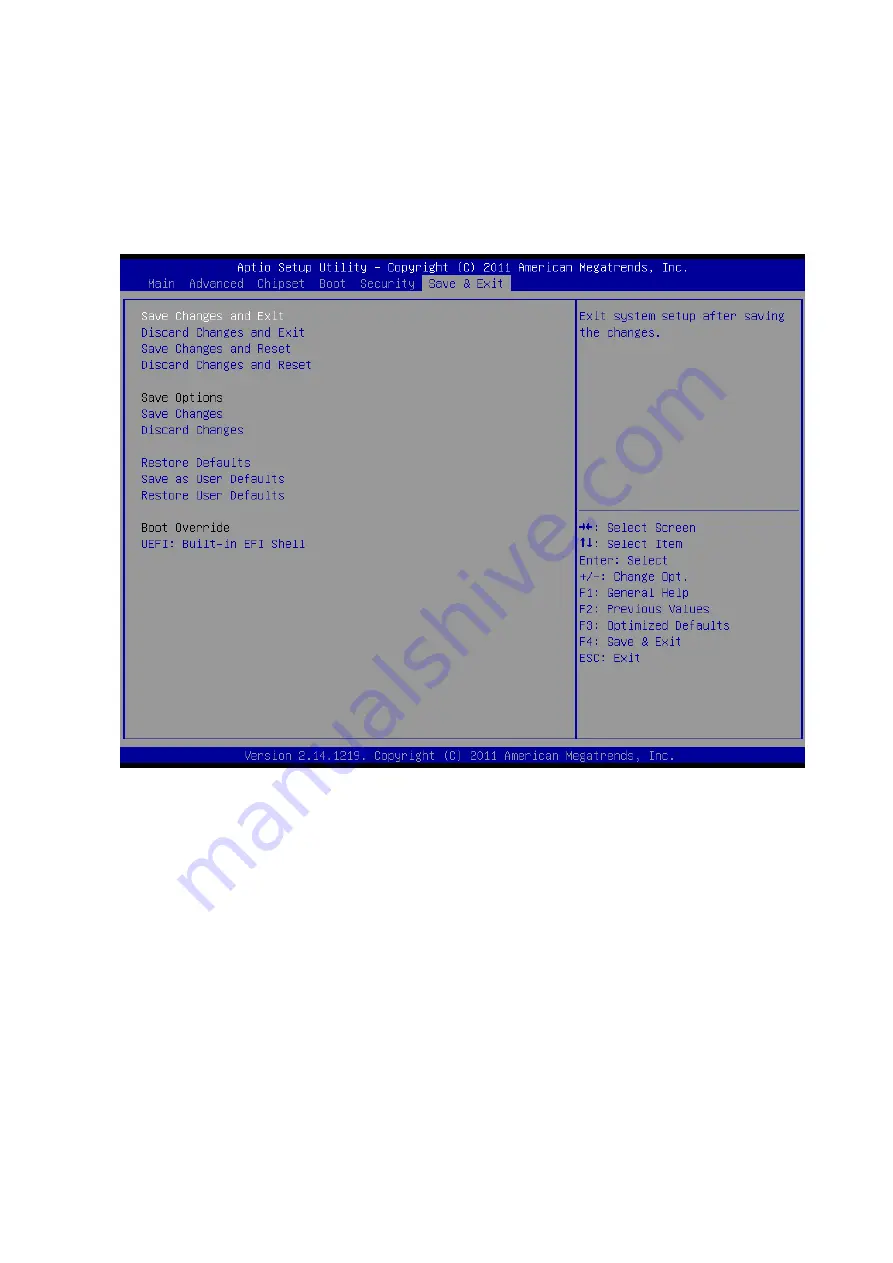
25
Save
Changes:
Save
Changes
done
so
far
to
any
of
the
setup
options.
Discard
Changes:
Discard
Changes
done
so
far
to
any
of
the
setup
options.
Restore
Defaults:
Restore/Load
Defaults
values
for
all
the
setup
options.
Save
as
User
Defaults:
Save
the
changes
done
so
far
as
User
Defaults.
Restore
User
Defaults:
Restore
the
User
Defaults
to
all
the
setup
options.
Figure.
28
Save
&
Exit
BIOS
Feature
Setup
Figure.
29
warning
message
about
system
protection
















