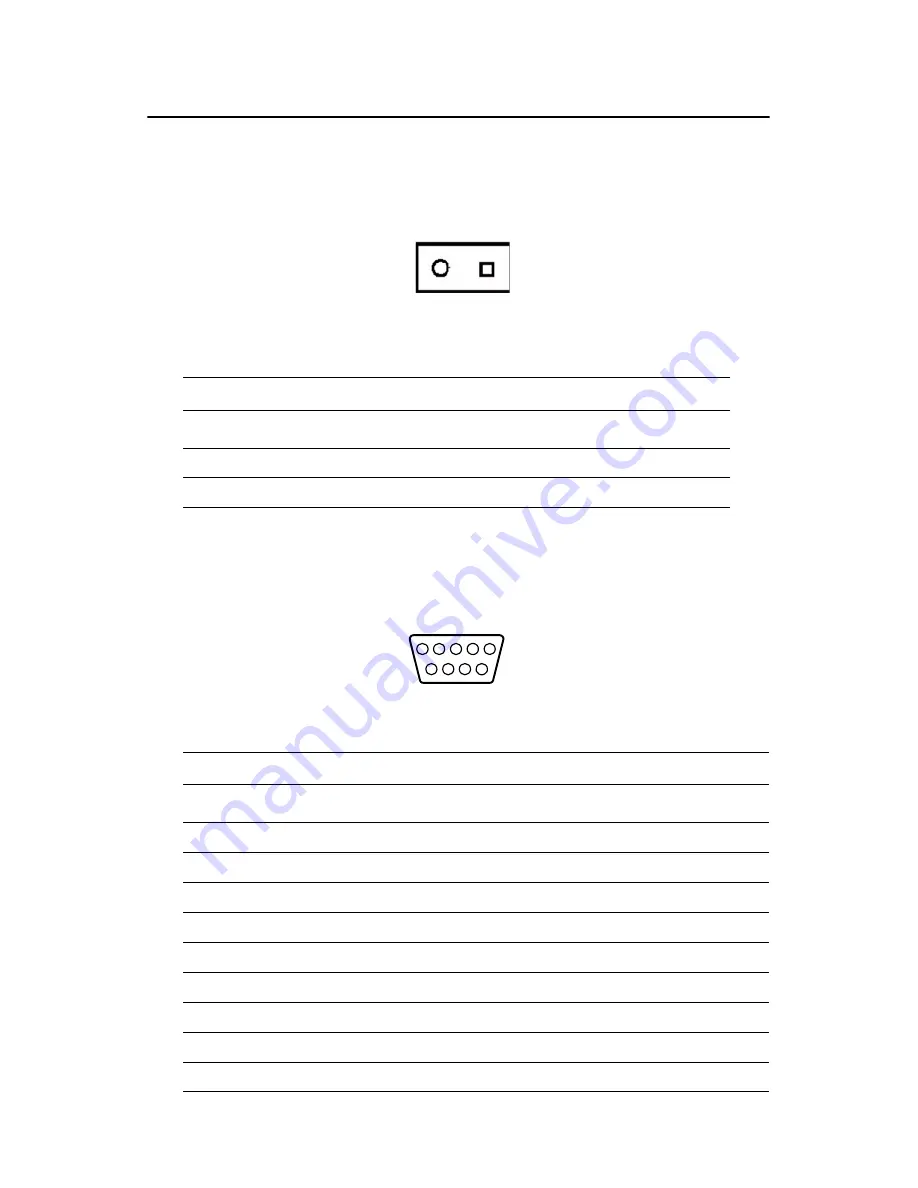
15
Chapter 2
2.3 ARK-3381 rear face plate external I/O connectors
2.3.1 Power Input Connector
The ARK-3381 comes with a Phoenix connector that carries a 12 ~ 24
VDC external power input.
Figure 2.7: Power input connector
2.3.2 COM1 Connector
The ARK-3381 provides a D-sub 9-pin connector, which offers one stan-
dard RS-232 serial communication interface port for COM1.
Figure 2.8: COM 1 Connector
Table 2.5: Power input connector pin assignments
Pin
Signal Name
1
GND
2
+12 ~ 24 VDC
Table 2.6: COM1 pin assignments
Pin
Signal Name
1
DCD
2
RxD
3
TxD
4
DTR
5
GND
6
DSR
7
RTS
8
CTS
9
RI
1 2
1
5
9
6
3
2
4
7 8
Summary of Contents for ARK-3381 Series
Page 1: ...ARK 3381 Embedded Box Computer User Manual ...
Page 8: ...ARK 3381 User Manual viii ...
Page 12: ...ARK 3381 User Manual xii ...
Page 19: ...7 Chapter1 1 4 Chassis Dimension Figure 1 1 Chassis Dimensions ...
Page 20: ...ARK 3381 User Manual 8 ...
Page 34: ...ARK 3381 User Manual 22 ...
Page 50: ...ARK 3381 User Manual 38 ...
Page 51: ...2 CHAPTER 4 Award BIOS Setup ...
Page 68: ...ARK 3381 User Manual 56 ...
Page 85: ...73 Chapter6 J6 LCD power setting J3 J4 J5 COM2 setting JP15 JP16 JP19 JP20 ...
Page 86: ...ARK 3381 User Manual 74 ...
















































