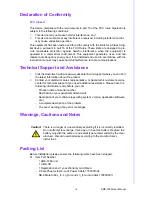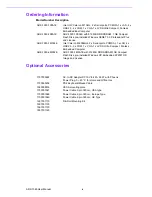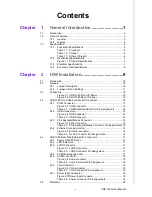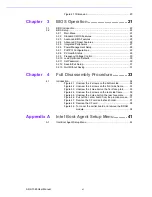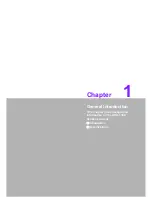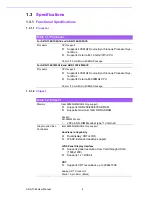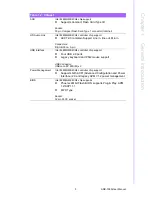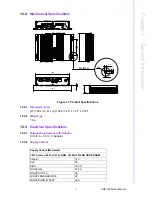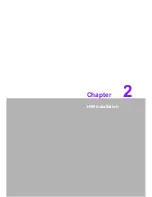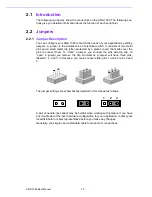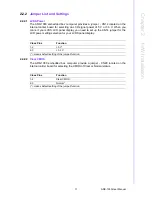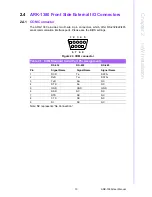ARK-1380 User Manual
iv
Ordering Information
Model Number Description
Optional Accessories
ARK-1380-1S0A1E
Intel ULV Celeron M 1GHz, 2 x Serial ports, PCMCIA,1 x LAN, 4 x
USB 2.0, 2 x COM, 1 x VGA, 1 x LVDS,Ultra Compact, Fanless
Embedded Box Computer
ARK-1380-2S0A1E
ARK-1380-1S0A1E with 512 MB DDR SDRAM, 1 GB Compact
Flash Disk, pre-installed Windows CENET 5.0 Professional Plus
and License
ARK-1380-1M0A1E
Intel Celeron M 600MHz, 2 x Serial ports, PCMCAI, 1 x LAN, 4 x
USB 2.0, 2 x COM, 1 x VGA, 1 x LVDS, Ultra Compact, Fanless
Embedded Computer
ARK-1380-2M0A1E
ARK-1380-1M0A1E with 512 MB DDR SDRAM,1GB Compact
Flash Disk, pre-installed Windows XP, Embedded FP2007 OS
Image and License
1757000222
AC-to-DC Adapter DC19 V/3.42 A 65 W, with Phoenix
Power Plug, 0 ~ 40° C for Home and Office Use
1700060202
PS2 Keyboard/Mouse Cable
1960008516
VESA mounting plate
1700001947
Power Cable 2-pin 180 cm, USA type
1700001948
Power Cable 2-pin 180 cm, Europe Type
1700001949
Power Cable 2-pin 180 cm, UK Type
1997001110
1997001120
Din-Rail Mounting Kit
1997001130
1997001140
Summary of Contents for ARK-1380
Page 15: ...Chapter 2 2 H W Installation ...
Page 27: ...Chapter 3 3 BIOS Operation ...
Page 38: ...ARK 1380 User Manual 32 ...
Page 39: ...Chapter 4 4 Full Disassembly Procedure ...
Page 46: ...ARK 1380 User Manual 40 ...
Page 47: ...Appendix A A Intel Boot Agent Setup Menu ...
Page 49: ...43 ARK 1380 User Manual Appendix A Intel Boot Agent Setup Menu ...