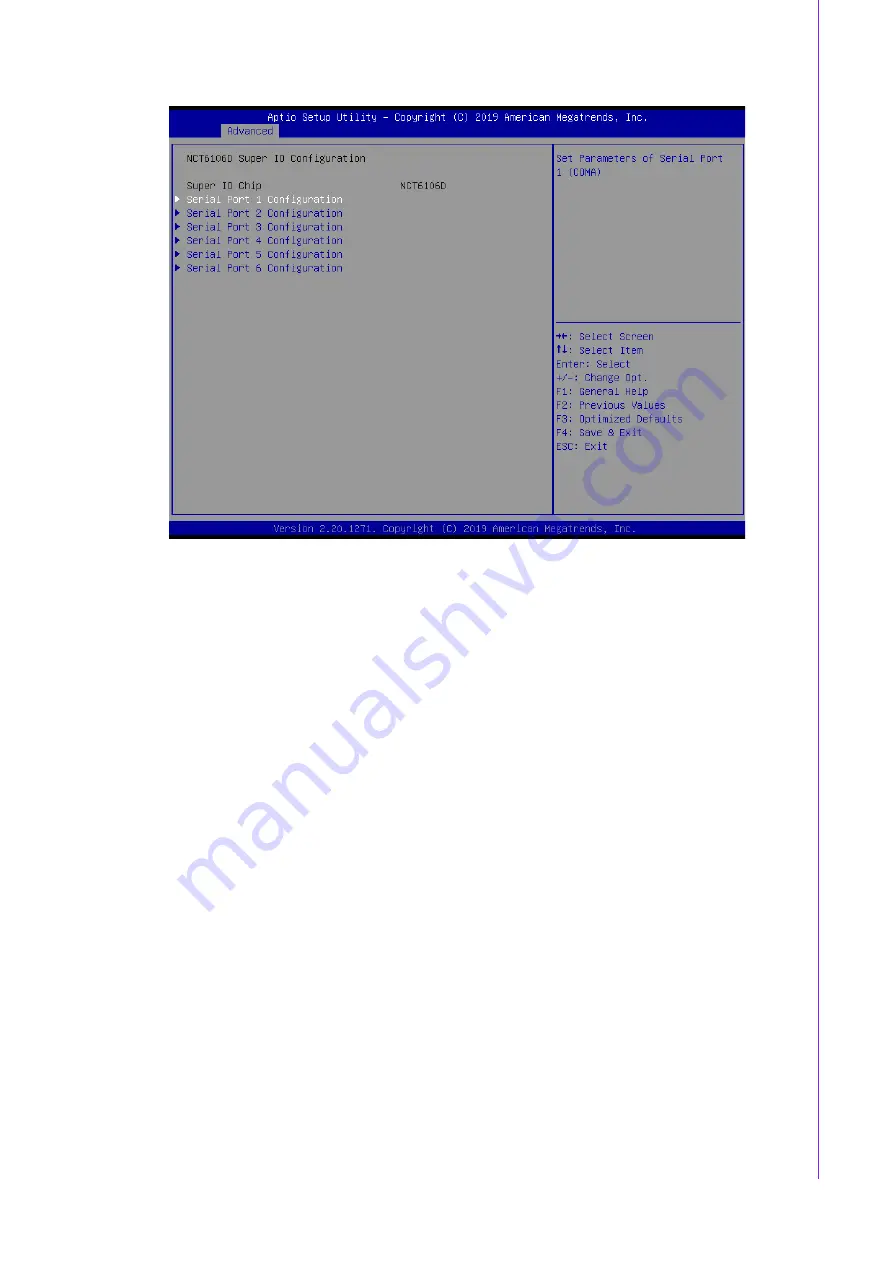
33
AIR-300 User Manual
Chapter 3
B
IOS Settings
Serial Port 1 Configuration
Set Parameters of Serial Port 1.
Serial Port 2 Configuration
Set Parameters of Serial Port 2.
Serial Port 3 Configuration
Set Parameters of Serial Port 3.
Serial Port 4 Configuration
Set Parameters of Serial Port 4.
Serial Port 5Configuration
Set Parameters of Serial Port 5.
Serial Port 6 Configuration
Set Parameters of Serial Port 6.
Summary of Contents for AIR-300
Page 1: ...User Manual AIR 300 Fanless Embedded Box PC ...
Page 16: ...AIR 300 User Manual 6 ...
Page 17: ...Chapter 2 2 Hardware Configuration ...
Page 29: ...Chapter 3 3 BIOS Settings ...
Page 44: ...AIR 300 User Manual 34 3 2 2 8 HW monitor ...
Page 63: ...Appendix A A Watchdog Timer Sample Code ...
Page 65: ...Appendix B B USB 3 0 Drivers Installation Instruction ...
Page 67: ...57 AIR 300 User Manual Appendix B USB 3 0 Drivers Installation Instruction ...
















































