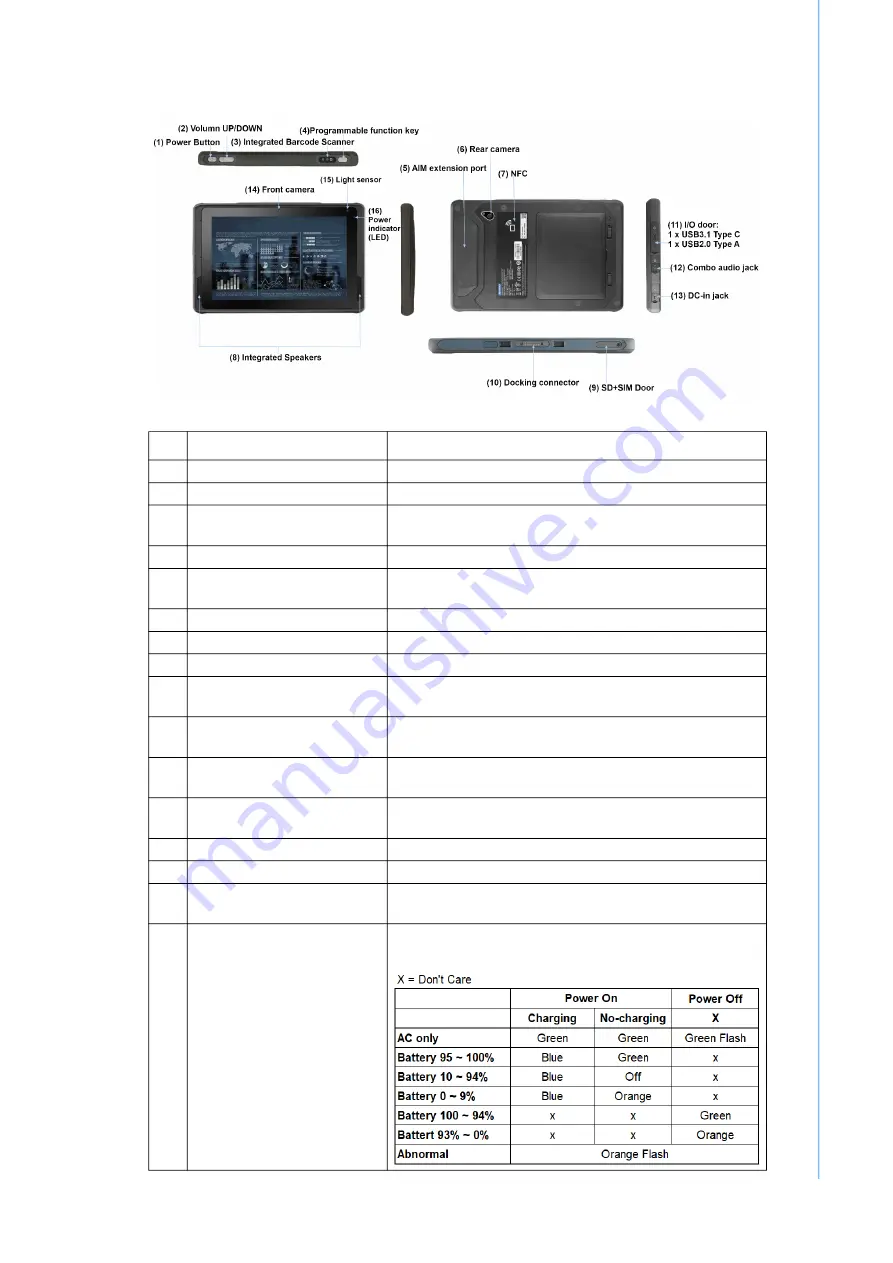
3
AIM-78H User Manual
C
ha
pte
r 1
G
ett
ing
S
ta
rte
d
1.1.2
Device Layout
No Item
Description
1
Power Button
Power on/off the device.
2
Volume UP/DOWN
Controls the volume.
3
Integrated Barcode Scanner Scans barcodes and sends the data to a smart device
running a software application for data processing.
4
Programmable function key Used to set the functions of extension modules.
5
AIM extension port
Can be integrated with optional peripherals, including a
1D/2D barcode scanner or other peripherals
6
Rear Camera
13.0-megapixel aufo-focus camera with LED flash
7
NFC
Provides wireless connectivity for data transfer.
8
Integrated Speaker
Emits sound.
9
SD+SIM Door
SIM card reader port for Micro SIM cards.
Memory card reader port for Micro SD cards
10
Docking connector
For connecting docking solutions, such as a vehicle
dock, to supply power and an external antenna
11
I/O Door
1 x USB 3.1 Type-C
1 x USB 2.0 Type-A
12
Combo Audio Jack
Can be transformed into two separate ports: 1 x mic-in
and 1 x power jack
13
DC-in jack
A DC power jack for power input
14
Front Camera
8.0-megapixel fixed-focus camera
15 Light sensor
Adjusts the visual experience and lighting to ensure
comfortable use
16
Power indicator (LED)
Shows the current status of the device for battery and
AC power
Summary of Contents for AIM-78H Series
Page 1: ...User Manual AIM 78H Series 10 Mobile Computer with Android OS ...
Page 14: ...AIM 78H User Manual xiv ...
Page 17: ...Chapter 1 1 Getting Started ...
Page 20: ...AIM 78HUser Manual 4 ...
Page 21: ...Chapter 2 2 Device Setup ...
Page 36: ...AIM 78H User Manual 20 3 Tap the Wallpaper option 4 Select the image to set as the wallpaper ...
Page 42: ...AIM 78H User Manual 26 3 Select Languages input and click Languages ...
Page 45: ...Chapter 3 3 Network Connectivity ...
Page 54: ...AIM 78H User Manual 38 4 Toggle the on off switch to turn Bluetooth on ...
Page 59: ...Chapter 4 4 USB Connections ...
Page 62: ...AIM 78H User Manual 46 ...
Page 65: ...Chapter 5 5 Camera Functions ...
Page 70: ...AIM 78H User Manual 54 2 Then tap the on screen Settings icon ...
Page 75: ...Chapter 6 6 Integrated Barcode QR Code Scanner ...






























