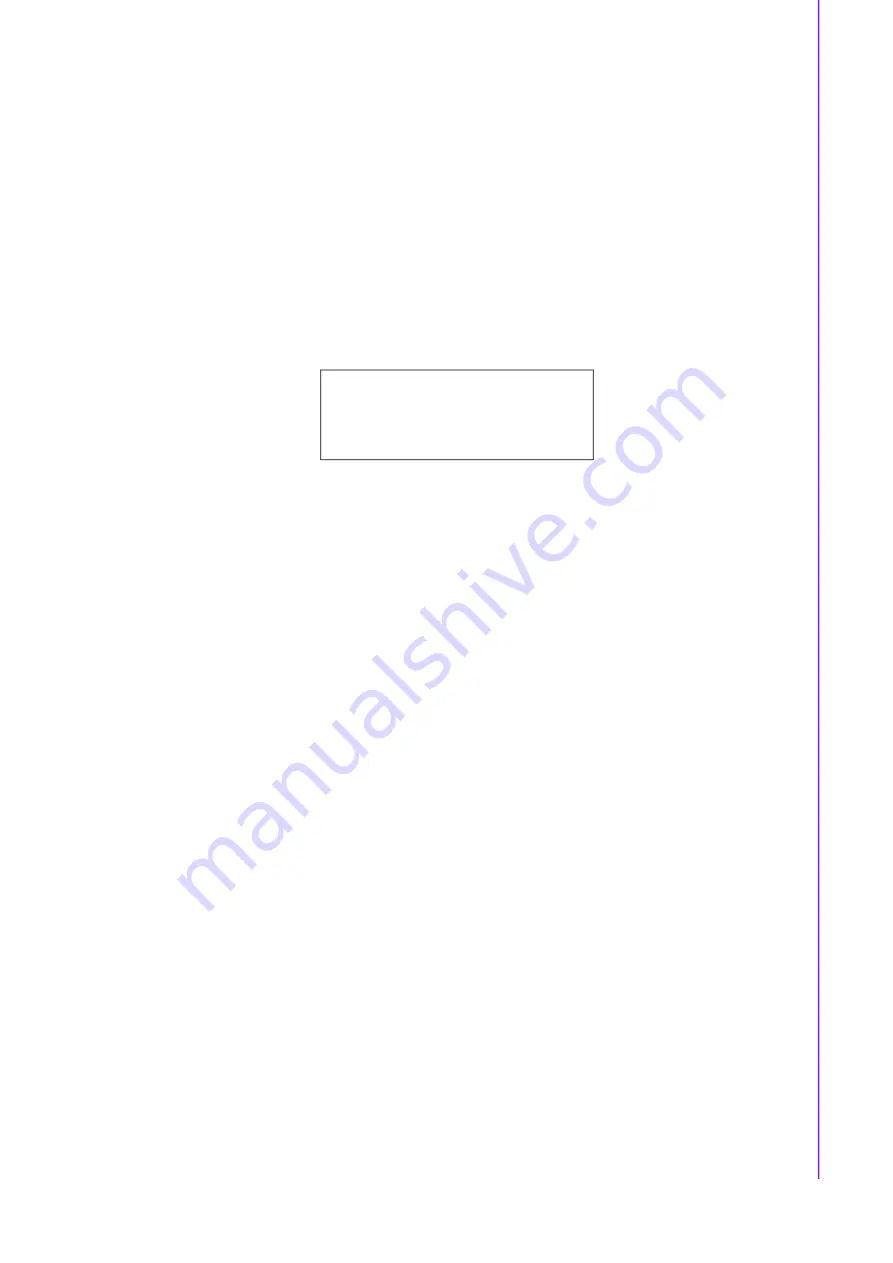
v
ACP-2010/2320 (3-in-1) User Manual
or equivalent type recommended by the manufacture. Discard used batteries
according to the manufacturer’s instructions.
(1) Risk of Explosion if Battery is replaced by an Incorrect Type. Dispose of
Used Batteries According to the Instructions.
(2) Risque d'explosion si la batterie est remplacée par un type incorrect. Mettre
au rebus les batteries usagées selon les instructions.
17.
THE COMPUTER IS PROVIDED WITH CD DRIVES (or Laser Products).They
comply with the appropriate safety standards: IEC 60825-1 or EN 60825-1.
(1) Avoid direct exposure to the laser beam. Do not open the laser device enclo
-
sure. There are no user serviceable components inside.
(2) Do not operate controls, make adjustments, or perform procedures to the
laser device other than those specified herein.
(3) Allow only authorized service technicians to repair the laser device.
18.
This device complies with Part 15 of the FCC rules. Operation is subject to the
following two conditions:
(1) This device may not cause harmful interference, and
(2) This device must accept any interference received, including interference
that may cause undesired operation.
19.
Always completely disconnect the power cord from your chassis whenever you
work with the hardware. Do not make connections while the power is on. Sensi
-
tive electronic components can be damaged by sudden power surges.
20.
Always ground yourself to remove any static charge before touching the mother
-
board, backplane, or add-on cards. Modern electronic devices are very sensi
-
tive to static electric charges. As a safety precaution, use a grounding wrist
strap at all times. Place all electronic components on a static-dissipative surface
or in a static-shielded bag when they are not in the chassis.
21.
Any unverified component could cause unexpected damage. To ensure the cor
-
rect installation, please always use the components (e.g., screws) provided with
the accessory box.
22.
This product is not intended for use by children (this product is not a toy).
(1) This equipment is not suitable for use in locations where children are likely to
be present.
23.
Improper installation of VESA mounting can result in serious personal injury!
Use suitable mounting apparatus to avoid risk of injury. VESA mount installation
should be operated by professional technician, please contact the service tech
-
nician or your retailer if you need this service.
24.
Repair of the device may only be carried out by trained service personnel.
Advantech recommends that a service contract be obtained with Advantech
Service and that all repairs also be carried out by them. Otherwise the correct
functioning of the device may be compromised.
25.
Do not modify this equipment without authorization of the manufacturer.
26.
To avoid risk of electric shock, this equipment must only be connected to
grounded supply mains.
27.
Remove the power cord to fully turn off the device.
28.
Never immerse equipment or electrical connectors in water or other liquids.
CLASS 1 LASER PRODUCT
KLASSE 1 LASER PRODUKT
Summary of Contents for ACP-2010
Page 2: ...ACP 2010 2320 3 in 1 User Manual ii...
Page 18: ...ACP 2010 2320 3 in 1 User Manual xviii...
Page 25: ...Chapter 2 2 System Setup...
Page 28: ...ACP 2010 2320 3 in 1 User Manual 10 Figure 2 4 Installing a Motherboard...
Page 32: ...ACP 2010 2320 3 in 1 User Manual 14 Figure 2 8 ACP 2320 Installing the Internal HDD HDD HDD...
Page 34: ...ACP 2010 2320 3 in 1 User Manual 16 Figure 2 10 Installing Slim ODD ACP 2320...
Page 36: ...ACP 2010 2320 3 in 1 User Manual 18 2 5 Attaching Handles Figure 2 12 Attaching the Handles...
Page 37: ...Chapter 3 3 Operation...
Page 44: ...ACP 2010 2320 3 in 1 User Manual 26...
Page 55: ...Appendix A A Exploded Diagrams and Parts Lists...
Page 59: ...41 ACP 2010 2320 3 in 1 User Manual Appendix A Exploded Diagrams and Parts Lists...






































