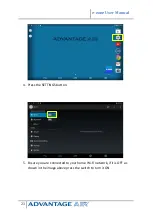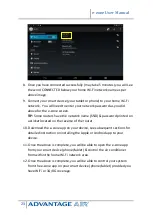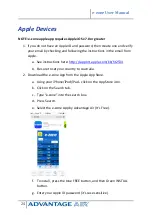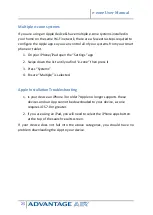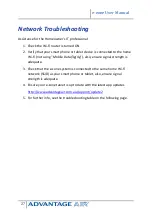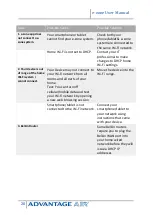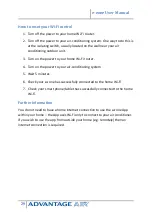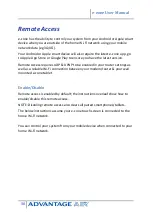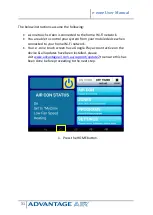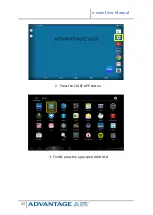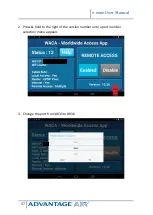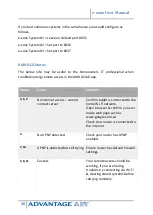e-zone User Manual
34
6.
Whilst your system is enabling remote access you will notice the status
will change numerous times when remote access is successful the status
should change to STATUS: 5, 8 or 11, if your status is something else wait
or refer to troubleshooting guide below (please wait 10 minutes first).
7.
When STATUS: 5, 8 or 11 are displayed remote access has been
successfully configured.
8.
Open the e-zone app on your Android /Apple device whilst it is
connected to your home Wi-Fi network to pair your air conditioner with
the phone/tablet then close the app. NOTE: There is no pairing button –