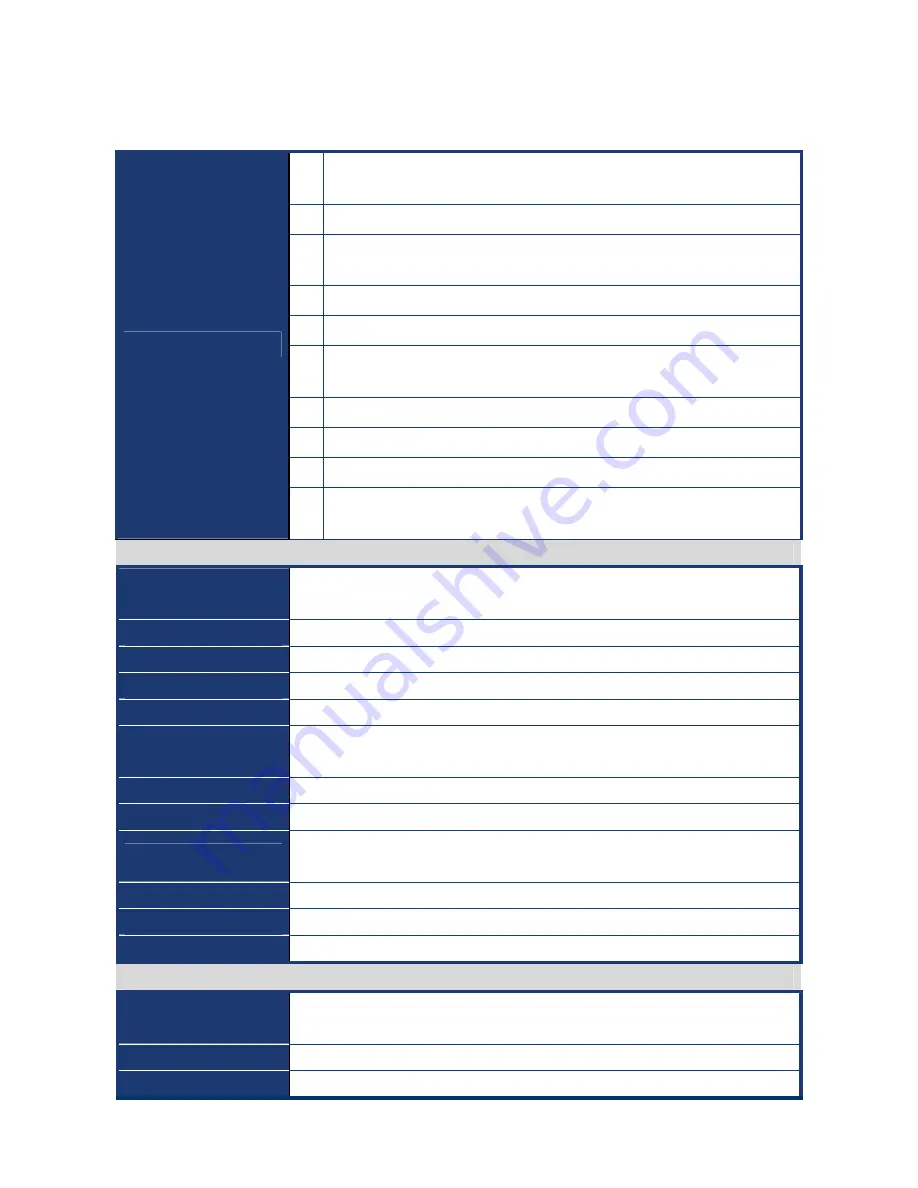
i965GM-DCQI
8
Specifications Summary
1
Supports Intel socket P Core 2 Duo / Core Duo / Core 2 Solo / Core Solo
mobil CPU with 65nm process technology
2
Intel GME965 Chipset
3
Two 200-pin SODIMMs sockets up to 4GB Dual Channel DDR2 533/667
SDRAM
4
Intel Graphics Media Accelerator X3100
5
DVI, Dual 18/24-bit LVDS
6
Realtek ALC888 5.1+2 CH Audio (5W x 2-CH Amplified ) with Dual
Independent Audio Streams
7
Dual Gigabit Lan Realtek RTL8111B (DVT)
8
Gigabit LAN Realtek RTL8111B
9
One PCI slot
Features
10
4 COM,10 USB 2.0, 3 SATA
TPM INFINEON SLB9635TT Module Onboard
System
CPU
Supports Intel socket P Core 2 Duo / Core Duo / Core 2 Solo / Core Solo mobile
CPU with 65nm process technology
FSB
533/800 MHz
BIOS
AMI 16 Mb SPI BIOS
System Chipset
Intel GME965/ICH8M
I/O Chipset
Winbond W83627DHG-A
Memory
Two 200-pin SODIMM sockets support up to 4 GB Dual Channel DDR2 533/667
SDRAM
SSD
One CompactFlash Type I/II socket
Watchdog Timer
Reset: 1 sec.~255 min. and 1 sec. or 1 min./step
H/W Status Monitor
Monitoring CPU temperature, voltage, and cooling fan status. Auto throttling
control when CPU overheats
Expansion Slots
One PCI slot (PCI Rev. 2.2 compliant) supports 3 PCI master
S3
S3 Support
Smart Fan Control
Yes
I/O
MIO
1x EIDE, 3 x SATA, 10 x USB, 4 x RS232, 1 x K/B, 1 x Mouse, (COM1~4 with
Power output)
USB
10 x USB 2.0
DIO
8-bit General Purpose I/O for DI and DO









































