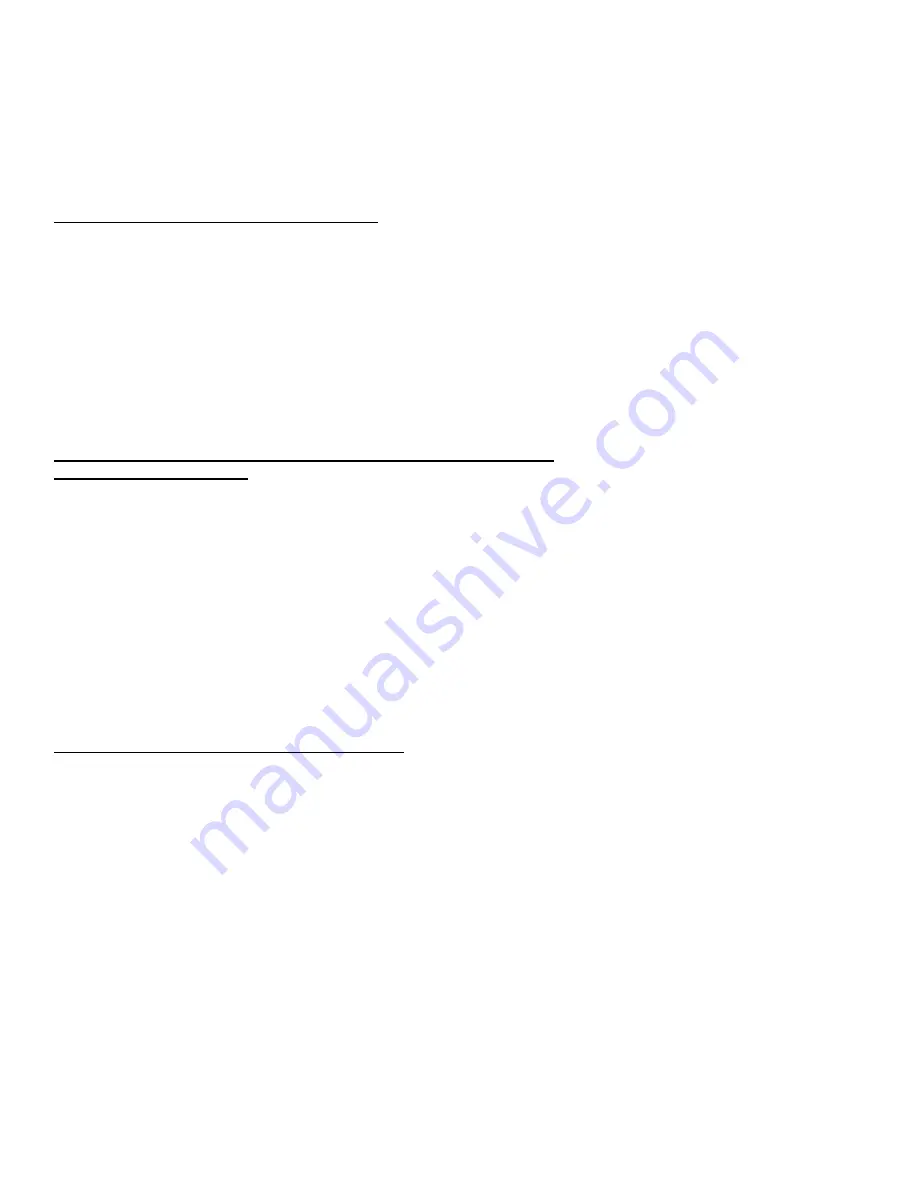
3
Setting
up
the
AdvanceCommunicator
™
n
1. Place the AdvanceCommunicator™ in a convenient position withi
easy reach of an AC power outlet.
2. Attach the plug at the end of the coil cord of the handset into the
corresponding RJ45 handset receptacle on the back of the
AdvanceCommunicator™.
3. Plug the power supply into the wall power outlet and the round
barrel plug at the end of the cord of the power supply into the
on the back of the
corresponding power receptacle
AdvanceCommunicator™
4. At this point the LED will flash RED
Installing
the
Cable
to
connect
the
phone
to
the
Ad anceCo m nicato
v
m u
r
™
1. Remove the rubber protective cover from the connector
receptacle covering the micro USB connector on the BOTTOM of the
handset (handset facing you) and insert the USB connector at the
n
th
i
c
o
c
end of the o e cable into e phone w th the able c nne tor facing
to the LEFT.
2. Remove the rubber protective cover from the connector
receptacle covering the audio connector on the TOP of the handset
(handset facing you) and insert the straight audio pin connector at
the end of the other cable into the handset.
3. I
the 2 pin connector into the receptacle below the rim on
the left side of the AdvanceCommunicator.
nsert
Inserting
into/removing
the
phone
from
cradle
1.
Insert
the
bottom
of
the
phone
behind
the
ridge
on
the
cradle
and
press
the
top
of
the
phone
back
into
the
Cradle
until
it
snaps
securely
into
place.


























