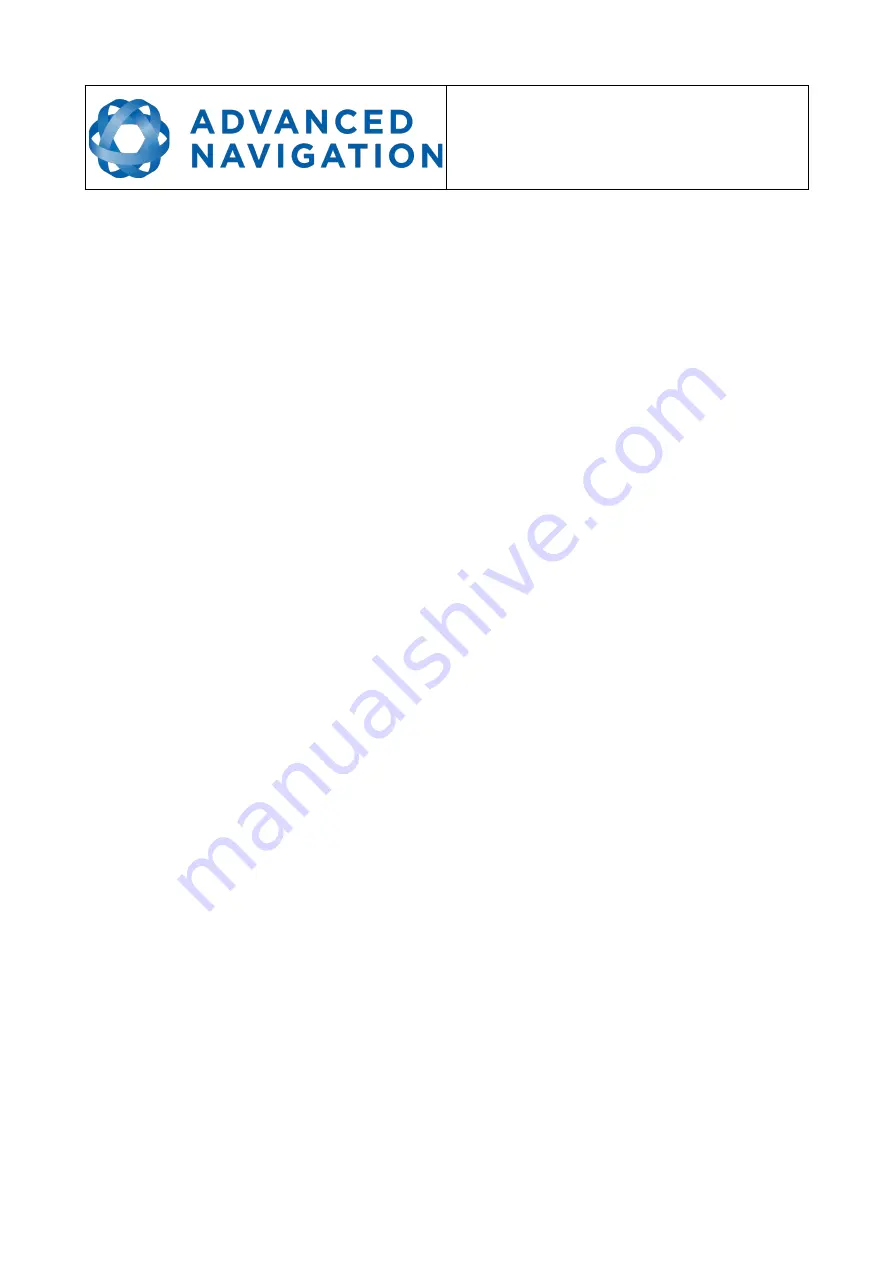
Spatial FOG Dual ETH
Supplementary Reference Manual
Page 23 of 29
Version 1.2
10/09/2019
13
Advanced Navigation Packet Protocol
Refer to the Spatial FOG Dual Reference Manual.
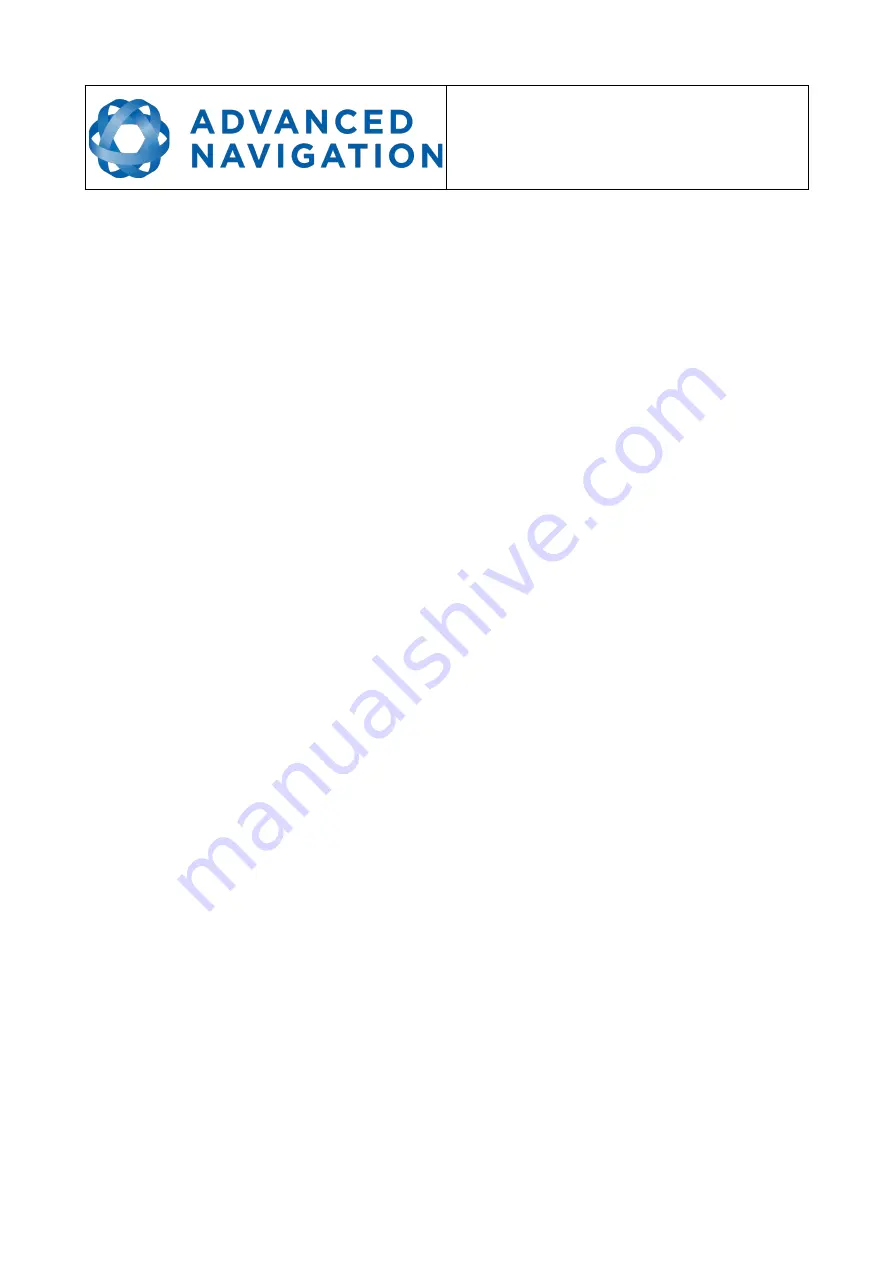
Spatial FOG Dual ETH
Supplementary Reference Manual
Page 23 of 29
Version 1.2
10/09/2019
13
Advanced Navigation Packet Protocol
Refer to the Spatial FOG Dual Reference Manual.

















