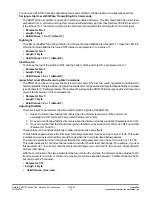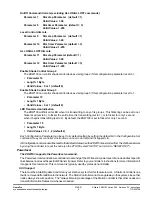Z-Wave ZDW103 Series 200, Release 2.2 Instructions
P/D 020708
HomePro
by ADVANCED CONTROL TECHNOLOGIES, INC.
0760-01
3
LED indication
The LED on the ZDW103 will turn on when the load attached is ON. However, the LED can be user configured to
turn ON when the load attached is OFF, if so desired, to act as a night light.
The ZDW103 will flicker its LED when it is transmitting to any of its groups. This can be changed if desired.
Auxiliary Switch
The ZDW103 supports 3-way and 4-way control using the AS101 auxiliary switch.
Remote Control
The ZDW103 will respond to BASIC and MULTILEVEL commands that are part of the Z-Wave system. Refer to
your controller’s instructions as to whether your controller can transmit those commands.
All On/All Off
The ZDW103 supports the ALL ON/ ALL OFF commands.
The ZDW103 can be set to respond to ALL ON and ALL OFF commands 4 different ways.
Refer to your controller for information on how to set the ZDW103 to operate in the manner you desire. Some
controllers may be only able to set certain settings of ALL ON/ALL OFF response.
The 4 different ways the ZDW103 can be setup to respond to ALL ON and ALL OFF commands are:
•
ZDW103 will not respond to ALL ON or the ALL OFF command.
•
ZDW103 will respond to ALL OFF command but will not respond to ALL ON command.
•
ZDW103 will respond to ALL ON command but will not respond to ALL OFF command.
•
ZDW103 will respond to ALL ON and the ALL OFF command (default).
Association
The ZDW103 supports the Association command.
The ZDW103 can be set to control other Z-Wave devices.
Those devices must be installed in their permanent
location
. You can turn on and off, and even dim other Z-Wave devices once they are “
associated
” in either of 2
groups with ZDW103.
A NOTE ABOUT DIMMERS IN A GROUP: If you combine Z-Wave enabled dimmers and other types of
Z-Wave devices in a group, place a Z-Wave enabled dimmer into the empty group first to ensure that the
dimming operates correctly.
Each group is turned on, off or dimmed by tapping or holding the switch a differing amount of times.
Group 2
If you
associate
a Z-Wave device into Group 2, you can turn that device on and off by tapping the top or bottom
of the switch
twice
. You can brighten or dim devices by tapping the top or bottom of the switch once and then hold
it down. The load attached to the ZDW103 is not affected.
Group 3
If you
associate
a Z-Wave device into Group 3, you can turn that device on by tapping the top of the switch
three
times
or off by tapping the bottom of the switch
three times
. You can brighten devices by tapping the top of the
switch twice or dim devices by tapping the bottom of the switch twice and then hold it down. The load attached to
the ZDW103 is not affected.
You can
associate
up to
5
Z-Wave devices into
each
of these groups. For instructions on how to “
associate
” a
Z-Wave device into one of these groups, refer to your wireless controller instructions. (If you are using the ZTH100
controller, refer to the Setup Menu, Association section).
A note about dimming, if you combine Z-Wave enabled dimmers and other types of Z-Wave devices in a group,
place a Z-Wave enabled dimmer into the empty group 1
st
to ensure that the dimming operates correctly.
Configuration
The ZDW103 supports the Configuration command.
The ZDW103 can be configured to operate differently than how it works when you first install it. Using the
Configuration command you can configure the following: