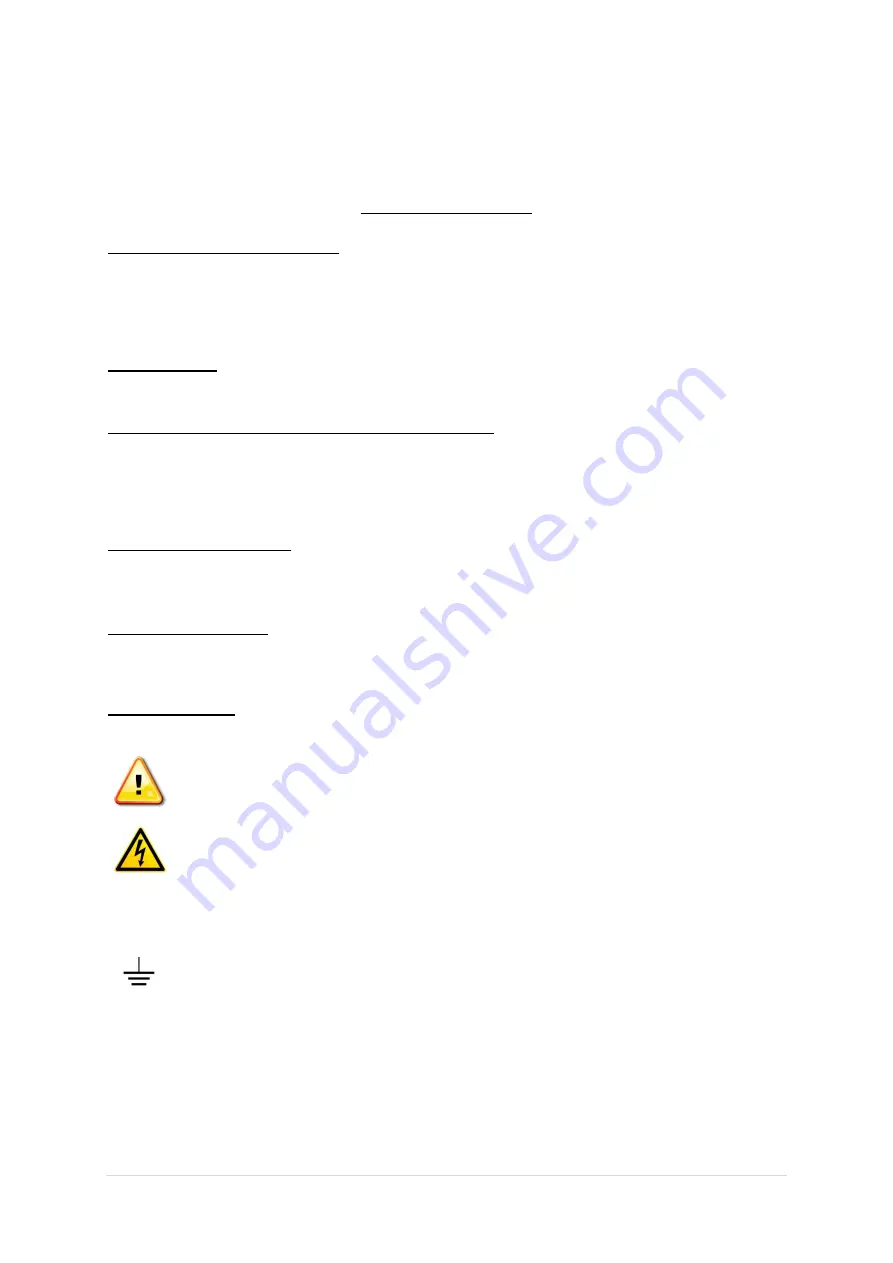
3 |
P a g e
- Ver. 1.0
SAFETY INSTRUCTIONS
BEFORE USING THIS EQUIPMENT
Read this manual and become familiar with safety markings and instructions.
Inspect unit for any sign of external damage. Do not use this equipment if there is physical damage or missing
parts.
Verify the input AC voltage to the main power supply
INTENDED USE
This product is intended for general laboratory use in a wide variety of industrial and scientific applications.
RF OUTPUT LOAD & PROPER GROUNDING REQUIRED
The RF output connector must be connected to a load before the AC switch is on.
AC & RF power must be off before disconnecting the output load or other components.
The main power source to the equipment must have an uninterrupted safety ground that has sufficient size to
the power cord.
REPAIR & MAINTENANCE
All repair or maintenance work must be performed by a factory authorized technician in order to extend the
operating life of this equipment and not to void any outstanding warranty
.
FORCED AIR COOLING
This equipment requires forced air cooling. All air inlets and outlets must be cleared and free of blocking at all
time. Insufficient air flow will result in damaged equipment.
SAFETY SYMBOLS
This symbol is marked on the equipment when it is necessary for the user to refer to the
manual for important safety information. This symbol is indicated in the Table of Contents to
assist in locating pertinent information.
Dangerous voltages are present. Use extreme care
.
CAUTION
:
The caution symbol denotes a potential hazard. Attention must be given to the statement to
prevent damage, destruction or harm.
This symbol indicates protective earth terminal.
Summary of Contents for AA-20M1G-50
Page 12: ...12 P a g e Ver 1 0 SYSTEM VIEW BOTTOM INNER N A ...
Page 29: ...29 P a g e Ver 1 0 ...
Page 32: ...32 P a g e Ver 1 0 ...




































