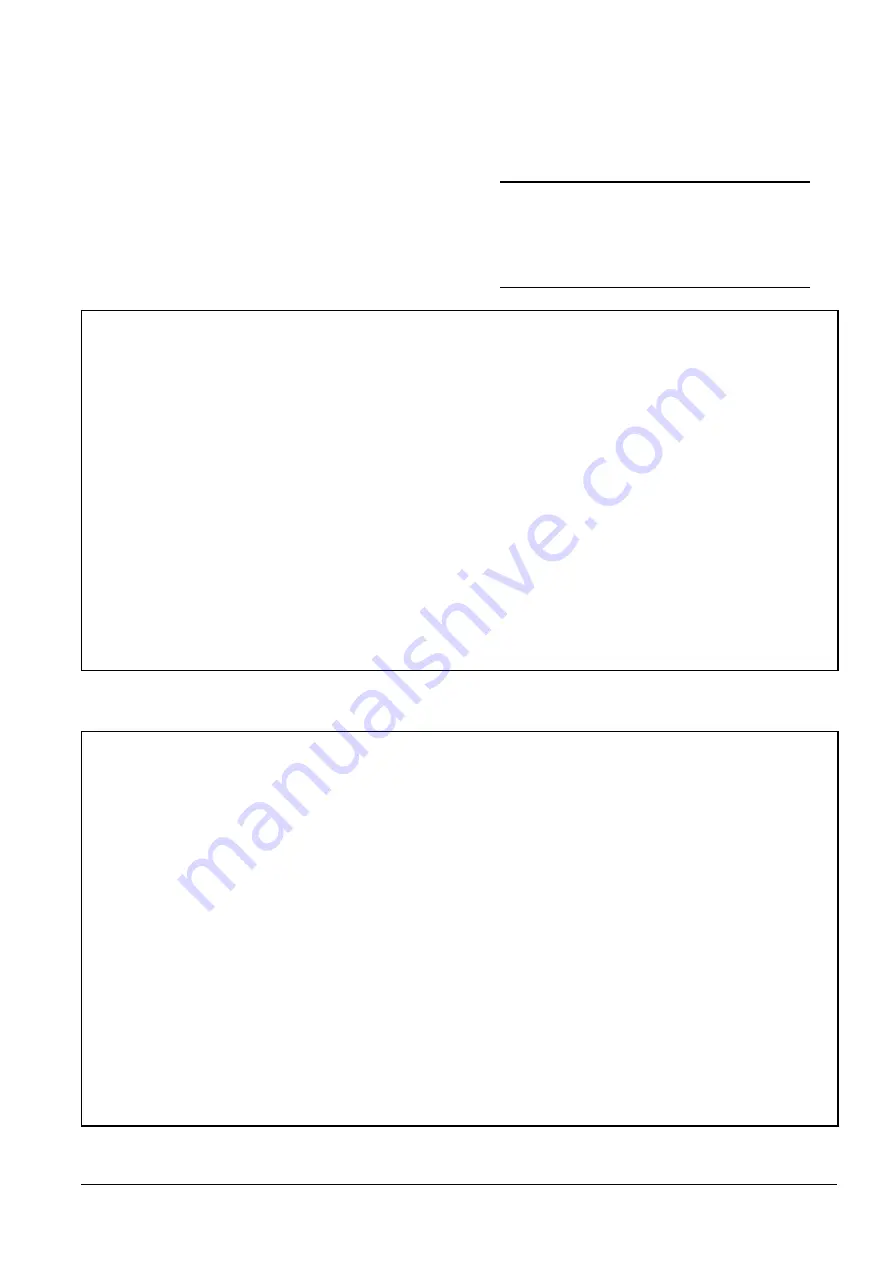
9
61220010L2-5, Issue 3
61220010L2-5C
To conduct a terminal session, connect a VT100 or
compatible test set to the OCU-R via the front panel
DB-9 connector, then press the space bar three times
to initiate the session. The Main Menu will appear,
as illustrated in
Figure 9
.
The Main Menu provides access to detailed
performance and configuration information.
A Terminal Modes Menu is available for configuring
the craft interface for a manual terminal update or a
real-time terminal update.
Figure 10
shows the
Terminal Modes Menu.
NOTE
Real-time terminal update is recommended for
normal terminal operation unless screens are to
be captured or logged to a print file.
Figure 9. Main Menu Screen
CIRCUIT ID:IDSL Test Unit 07/25/00 02:14:40
Adtran IDSL Main Menu
1. Status
2. Loopbacks
3. Performance Monitoring
4. Event Log
5. Set Circuit ID
6. Set Date and Time
7. Adtran Information
8. Terminal Modes
Selection:
Figure 10. Terminal Modes Menu Screen
CIRCUIT ID:IDSL Test Unit 07/25/00 02:39:56
TERMINAL MODES MENU
MANUAL UPDATE MODE:
* You can print or log screens
* No text is highlighted
* “Ctrl+R to Update” appears at the top of each screen, reminding
you to press both the ‘Ctrl’ and ‘R’ keys to update the screen
* There is a delay between screen changes & updates
* After 30 min. of no interaction, a new baud rate search is begun
* Ignores input until screen is finished printing
REAL-TIME UPDATE MODE:
* Faster of the two modes
* You cannot print screens to a log file
* Highlighting is enabled
* Recommended for daily operation
Press <SPACEBAR> to toggle update modes
All manuals and user guides at all-guides.com


















